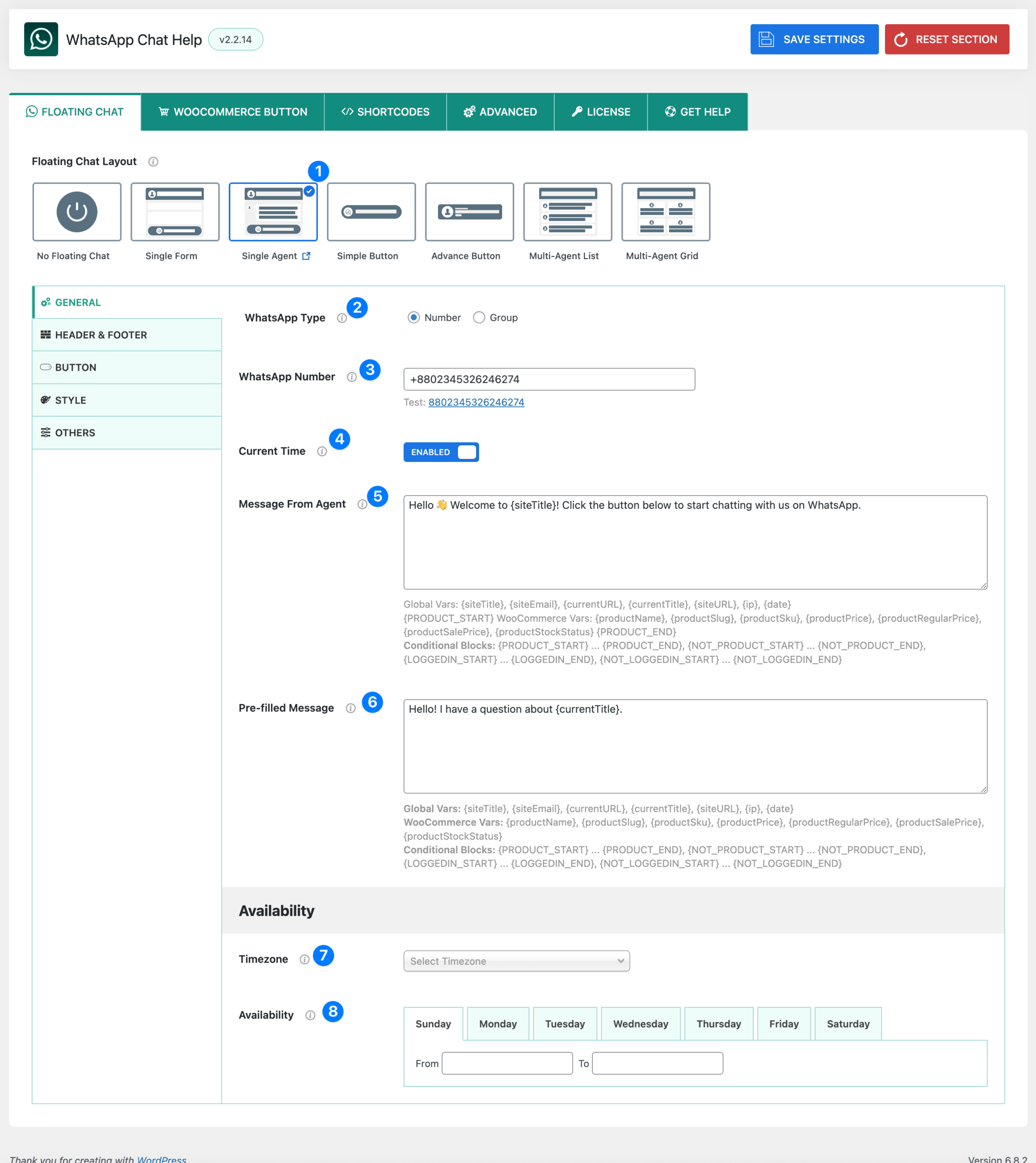
The Single Agent layout connects one WhatsApp number or group to your site. The following options are available under the General tab.
- Layout Selector – Single Agent: Choose the Single Agent layout from the Floating Chat Layout options. This layout is ideal if you want one dedicated support person or business number connected.
- WhatsApp Type: Choose how visitors connect with you:
- Number → Users send direct messages to your WhatsApp number.
- Group → Users join your WhatsApp group via an invite link.
- WhatsApp Number / Group Link:
- If Number is selected → Enter your WhatsApp number in international format.
Example:+880234563246274 - If Group is selected → Enter your WhatsApp group invite link.n invite link.
- If Number is selected → Enter your WhatsApp number in international format.
👉 A “Test” link will automatically appear so you can verify that the connection works.
- Current Time: Enable/Disable display of the users local time.
- Message From Agent: This is the welcome message shown in the chat bubble when it opens.
- Example:
Hello 👋 Welcome to {siteTitle}! Click the button below to start chatting with us on WhatsApp. - Can include variables (explained below).
- Example:
- Pre-filled Message: This is the default text automatically inserted in the WhatsApp message box when users click the chat button.
- Example:
Hello! I have a question about {currentTitle}. - Saves users time and helps guide conversations. (explained below).
- Example:
- Timezone: Select your timezone to ensure your availability hours match your actual working time, regardless of visitor location.
- Availability: Set the days and times when you are available.
- Choose a start and end time for each day (24-hour format, e.g., 09:00 → 18:00).
- To mark yourself as unavailable for a full day, set both From and To as
00:00.
Variables for Messages #
Both Message From Agent (welcome message) and Pre-filled Message (default WhatsApp text) support dynamic variables.
Global Variables #
{siteTitle}– Website title{siteEmail}– Website email address{currentURL}– Current page URL{currentTitle}– Current page/post title{siteURL}– Base website URL{ip}– Visitor’s IP address{date}– Current date
WooCommerce Variables #
(Only work on product pages, wrapped inside {PRODUCT_START} … {PRODUCT_END})
{productName}– Product name{productSlug}– Product slug{productSku}– SKU code{productPrice}– Current product price{productRegularPrice}– Regular product price{productSalePrice}– Sale price{productStockStatus}– Stock status
Conditional Blocks #
These control when parts of a message appear:
{PRODUCT_START} … {PRODUCT_END}→ Show only on product pages{NOT_PRODUCT_START} … {NOT_PRODUCT_END}→ Show only on non-product pages{LOGGEDIN_START} … {LOGGEDIN_END}→ Show only if the user is logged in{NOT_LOGGEDIN_START} … {NOT_LOGGEDIN_END}→ Show only if the user is logged out
This way, you can personalize your messages dynamically based on page context, products, and user status.




