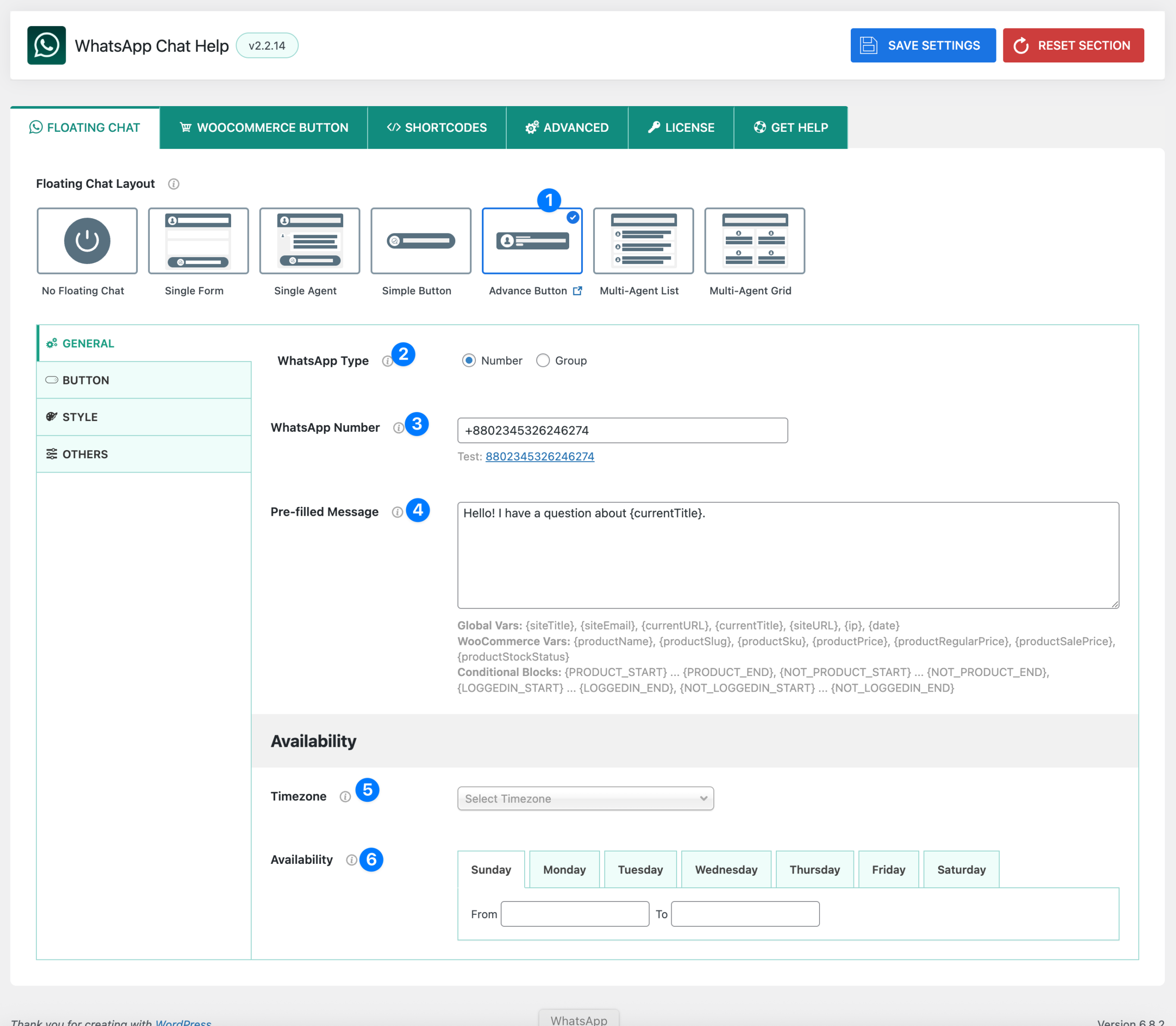
The Advance Button layout offers a more professional look compared to the Simple Button. It allows you to display extra details like an agent photo, name, designation, and online/offline status along with the button itself.
- Layout Selector – Advance Button: Choose the Advance Button layout from the Floating Chat Layout options. This layout is best for businesses that want to show more context about their support team or representative.
- WhatsApp Type: Select how users connect:
- Number → Users send direct messages to your WhatsApp number.
- Group → Users join your WhatsApp group using an invite link.
- WhatsApp Number / Group Link:
- If Number is selected → Enter your WhatsApp number in international format.
Example:+880234563246274 - If Group is selected → Enter your WhatsApp group invite link.
- If Number is selected → Enter your WhatsApp number in international format.
👉 A Test link appears below so you can confirm that it works correctly.
- Pre-filled Message: A default message automatically inserted into the WhatsApp chat box when users click the button.
- Saves time for users and helps guide conversations.
- Can include variables for personalization (explained in Variables section).
- Example:
Hello! I have a question about {currentTitle}.
- Timezone: Choose your timezone to sync the availability schedule properly, ensuring your button only shows during your working hours.
- Availability: Define when the Advance Button is online:
- Pick start and end times for each day (24-hour format).
- Use 00:00 → 00:00 if you want to disable availability for a full day.
Variables for Pre-filled Message #
The Pre-filled Message field supports dynamic variables to make your WhatsApp chats more relevant and contextual.
Global Variables #
{siteTitle}– Website title{siteEmail}– Website email{currentURL}– Current page URL{currentTitle}– Current page/post title{siteURL}– Base website URL{ip}– Visitor’s IP address{date}– Current date
WooCommerce Variables #
(Only work on product pages, inside {PRODUCT_START} … {PRODUCT_END})
{productName}– Product name{productSlug}– Product slug{productSku}– SKU code{productPrice}– Current product price{productRegularPrice}– Regular product price{productSalePrice}– Sale price{productStockStatus}– Stock status
Conditional Blocks #
{PRODUCT_START} … {PRODUCT_END}→ Show only on product pages{NOT_PRODUCT_START} … {NOT_PRODUCT_END}→ Show only on non-product pages{LOGGEDIN_START} … {LOGGEDIN_END}→ Show only to logged-in users{NOT_LOGGEDIN_START} … {NOT_LOGGEDIN_END}→ Show only to logged-out users
The Advance Button is ideal if you want a button plus extra agent details (photo, designation, status) instead of just a minimal chat trigger.




