The Analytics tab allows you to connect your WhatsApp Chat Help plugin with Google Analytics so you can track chat interactions as events. This is useful for measuring engagement, monitoring conversions, and understanding how users interact with your chat buttons.
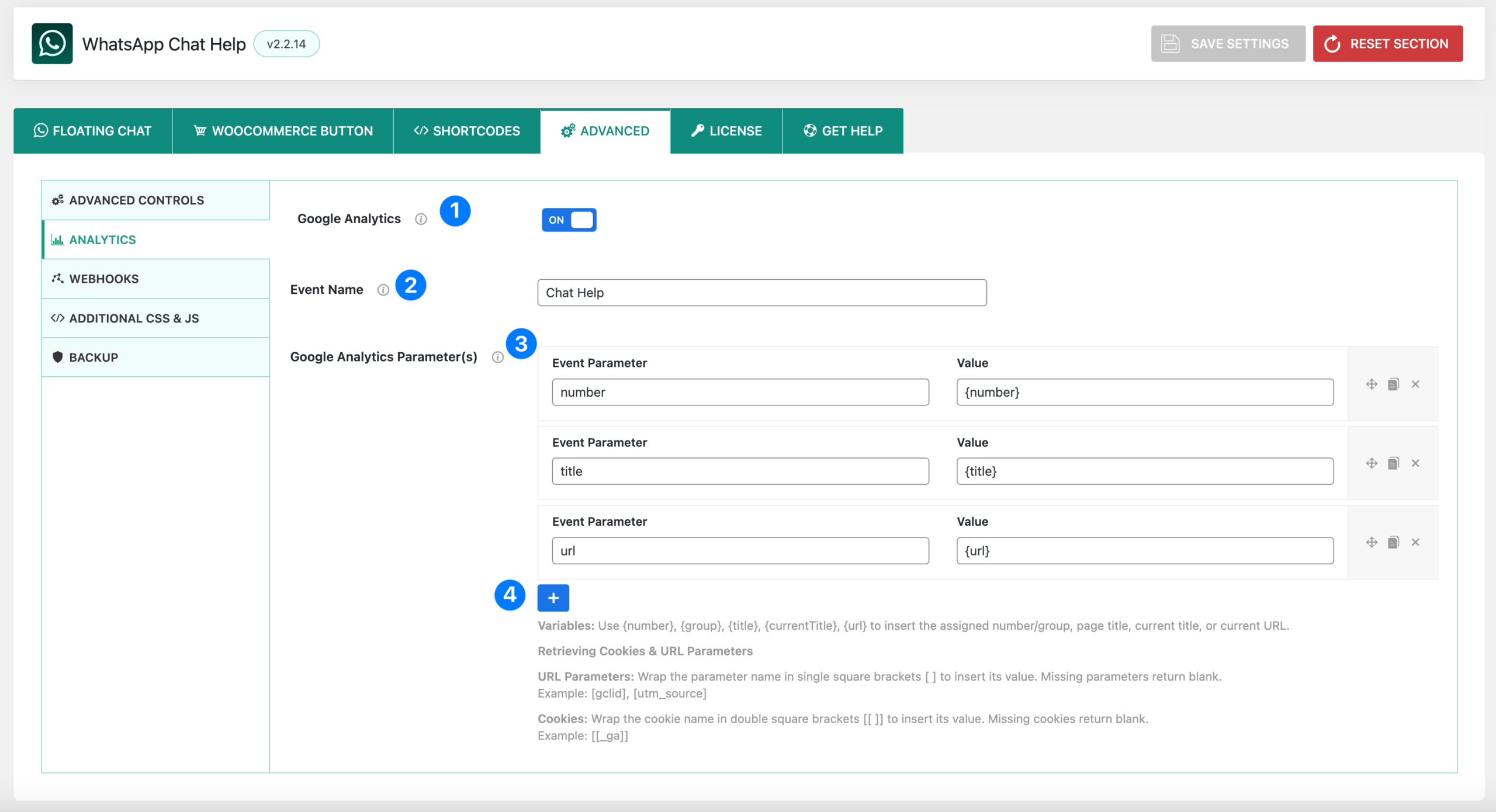
- Google Analytics
- Toggle ON to enable Google Analytics integration.
- When enabled, chat events will be sent to your connected Google Analytics account.
- Toggle OFF to disable tracking.
- Event Name
- Enter the name of the event that will be sent to Google Analytics when a chat is triggered.
- Example:
Chat HelporWhatsApp Click. - This helps you easily identify chat-related events in your analytics reports.
- Google Analytics Parameter(s)
- Define custom parameters and values to include with each event.
- Example parameters:
- number →
{number}(sends the WhatsApp number used) - title →
{title}(sends the page title where the chat was triggered) - url →
{url}(sends the page URL where the chat was clicked)
- number →
- You can add multiple parameters for richer tracking.
- Variables & Dynamic Values
- You can use built-in variables to dynamically send contextual data:
{number}→ WhatsApp number{group}→ WhatsApp group ID{title}→ Page title{currentTitle}→ Current post/page title{url}→ Current page URL
- Retrieving from Cookies & URL Parameters:
- URL Parameters: Wrap the parameter name in square brackets
[ ]to capture values from query strings.
Example:[gclid],[utm_source] - Cookies: Wrap the cookie name in double square brackets
[[ ]]to capture cookie values.
Example:[[ _ga ]]
- URL Parameters: Wrap the parameter name in square brackets
- You can use built-in variables to dynamically send contextual data:
👉 This setup allows you to track not only that a WhatsApp chat was initiated, but also from where, by whom, and under what conditions, giving you better insight into customer engagement.
📊 Real-World Example
Here’s how an event might appear in Google Analytics 4 after integration:
- Event Name:
Chat Help - Parameters:
number→+8801123456789title→Pricing Pageurl→https://example.com/pricingutm_source→google(captured via[utm_source])_ga→GA1.1.1234567890.1693273927(captured via[[ _ga ]])
👉 In Google Analytics, you will see an event called Chat Help with these details under Reports → Engagement → Events. This allows you to filter by source, page, or even specific WhatsApp numbers/groups to understand where chats are initiated.




