The Others Tab provides advanced settings for controlling chat widget visibility across devices/pages and integrating with external applications via webhooks.
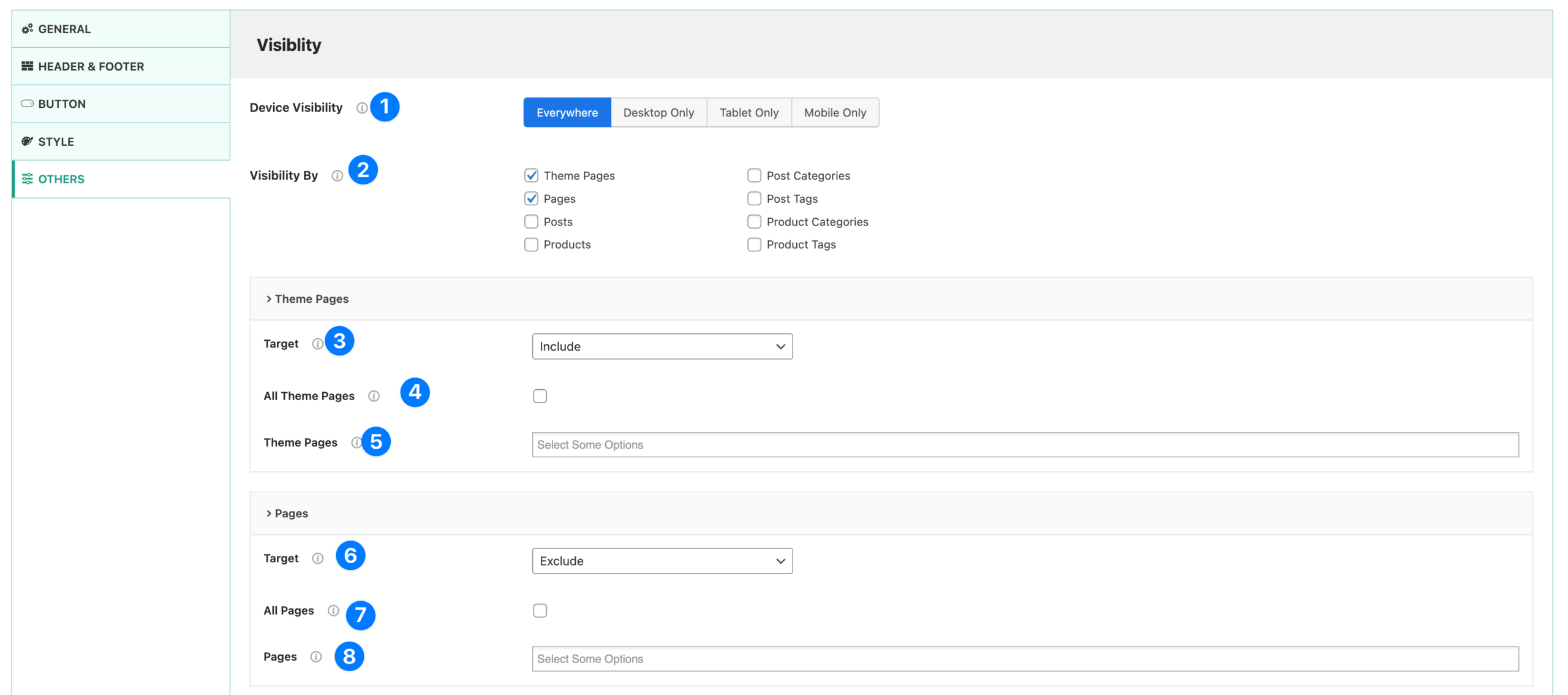
Visibility Settings #
- Device Visibility
- Choose where the chat widget should appear:
- Everywhere → Widget visible on all devices.
- Desktop Only → Show only on desktop screens.
- Tablet Only → Show only on tablets.
- Mobile Only → Show only on mobile devices.
- Choose where the chat widget should appear:
- Visibility By
- Control visibility based on content type:
- Theme Pages
- Pages
- Posts
- Products
- Post Categories
- Product Categories
- Post Tags
- Product Tags
- Control visibility based on content type:
- Theme Pages – Target: Set whether to Include or Exclude selected theme pages from showing the chat widget.
- Theme Pages – All Theme Pages: Check this option to apply the rule (include/exclude) across all theme pages.
- Theme Pages – Select Pages: Choose specific theme pages (e.g., Homepage, Shop, Checkout) where the widget should appear or be hidden.
- Pages – Target: Similar to Theme Pages, choose whether to Include or Exclude selected standard WordPress pages.
- Pages – All Pages: Apply the visibility rule (include/exclude) for all standard WordPress pages.
- Pages – Select Pages: Pick individual pages where the chat widget will be displayed or hidden.
👉 With the Others Tab, you gain full control over where the widget appears and how it integrates with external systems, making it highly customizable for different business needs.




