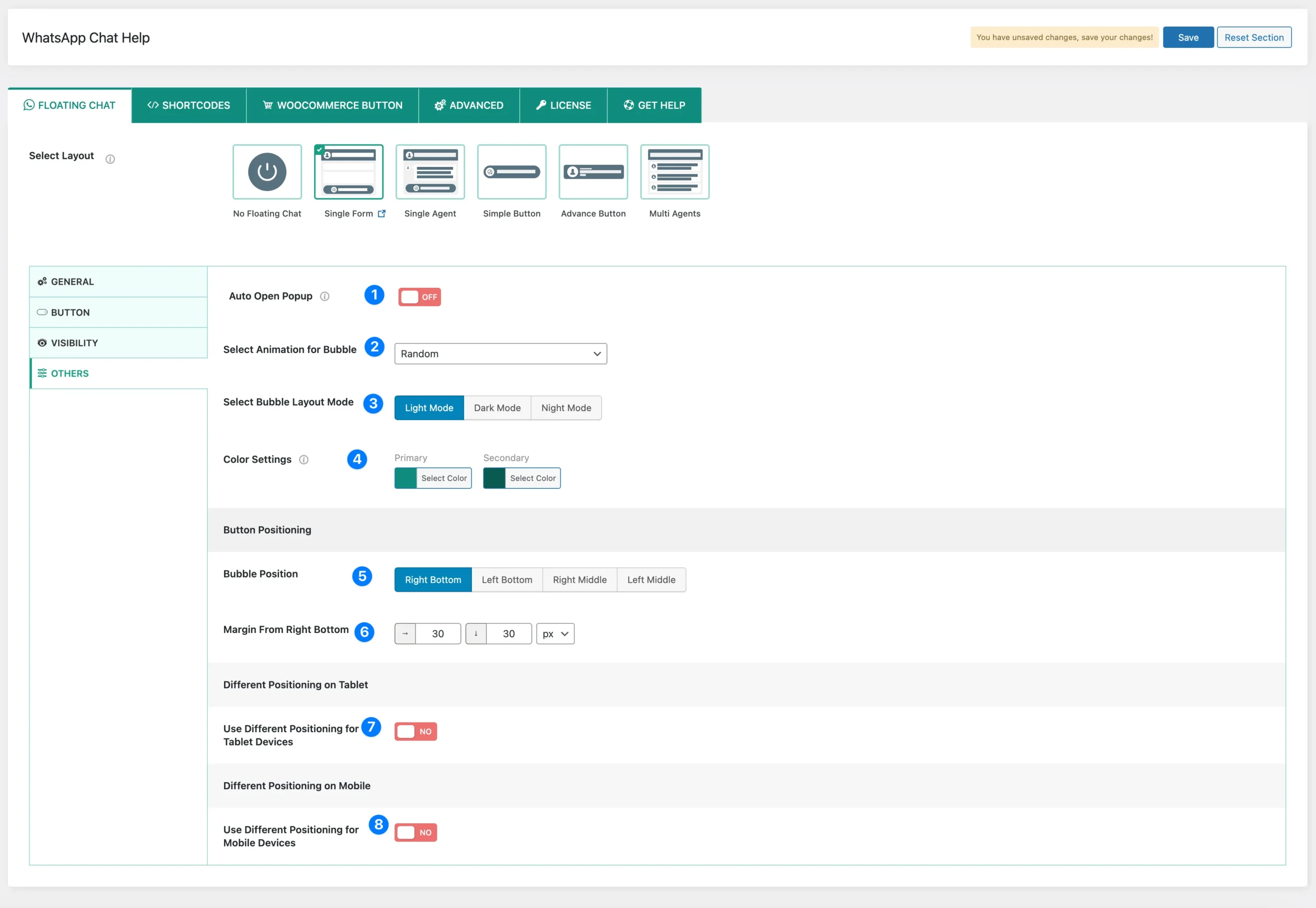
1) Auto Open Popup: Enable this option to automatically open the WhatsApp chat popup when a user visits the page.
2) Select Animation for Bubble: Choose an animation style for the floating WhatsApp bubble.
- Fade Right.
- Fade Down.
- Fade In Scale.
- Rotation.
- Slide Fall.
- Slide Down.
- Ease Down.
- Rotate Left.
- Flip Horizontal.
- Flip Vertical.
- Flip Up.
- Super Scaled.
- Slide Up.
- Random.
3) Select Bubble Layout Mode: Customize the appearance of the chat bubble.
4) Color Settings:
- Primary Color: Select the primary color for the chat bubble and form elements.
- Secondary Color: Select a secondary color for design contrast.
5) Bubble Position: Adjust the placement of the chat bubble.
6) Margin From Right Bottom: Set the exact positioning (default: 30px from right, 30px from bottom).
7) Use Different Positioning for Tablet Devices: Enable this option to apply a different bubble position on tablets for optimized UI.
8) Use Different Positioning for Mobile Devices: Enable this option to customize the bubble position for mobile users, ensuring accessibility.




