. Introduction: WhatsApp Group Join Button WordPress
WhatsApp group join button WordPress integration is one of the smartest ways to build a loyal online community around your business. With over 2 billion active users worldwide, WhatsApp has become more than just a messaging app—it’s a direct communication hub where brands, educators, and entrepreneurs can connect with audiences instantly.
Why WhatsApp Groups Are Powerful for Communities & Businesses
- Community Building: Create a space where your customers or followers can interact with you and with each other.
- Instant Updates: Share product launches, event details, or exclusive offers in real time.
- Customer Support at Scale: Instead of one-on-one chats, group chats let you assist multiple users at once.
- Stronger Trust: Being part of a group makes users feel more connected to your brand.
Benefits of Adding a WhatsApp Group Join Button in WordPress
By adding a WhatsApp group join button WordPress site, you make it effortless for visitors to join your community with just one click. No copying and pasting links—just a smooth user experience that improves engagement and boosts conversions.
- Easy onboarding: One click = instant group join.
- Better engagement: Users stay connected and updated.
- Cross-device friendly: Works perfectly on both desktop and mobile.
- Seamless integration: Looks professional and matches your site design.
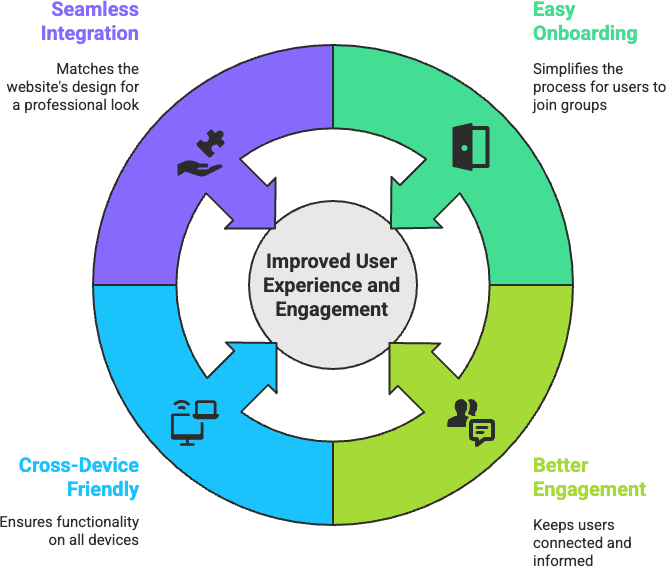
What This Guide Will Cover
In this step-by-step guide, you’ll learn:
- How to add a WhatsApp group join button in WordPress using the Chat Help Plugin
- How to customize the button style, text, and placement
- How to add group join links via shortcode, Elementor, or Gutenberg
- Best practices for using WhatsApp groups effectively
Related Reading: Check our post on Best WhatsApp Chat Plugins for WordPress for a full comparison.
Table of Contents
Why Add a WhatsApp Group Join Button in WordPress?
Adding a WhatsApp group join button WordPress site is more than just a convenience feature—it’s a powerful strategy to build community, foster instant communication, and strengthen your brand’s presence.
Build Community Around Your Brand
WhatsApp groups give your audience a sense of belonging. Instead of scattered interactions across email or social media, you can create a private hub where customers, students, or followers gather.
- For eCommerce: build VIP buyer groups.
- For educators: create learning cohorts.
- For coaches: run accountability groups.
This transforms your website from a static space into a community-driven platform.
Instant, Trusted Communication
WhatsApp is already the world’s most trusted messaging platform, with over 2 billion users 🔗 (DoFollow). By adding a WhatsApp group join button in WordPress, you give visitors a direct line into real-time updates—no delays, no missed emails.
- Perfect for support queries answered collectively.
- Great for nurturing leads and improving retention.
- Builds credibility since users see you’re available in real time.
Perfect for Product Updates, Events, Coaching, and Learning Groups
WhatsApp groups are versatile and work across industries:
- Product Updates: Share new arrivals, offers, or discounts instantly.
- Events: Keep attendees informed about schedules and reminders.
- Coaching Programs: Offer group accountability and peer support.
- Learning Communities: Deliver content and keep learners engaged.
With just one click on the WhatsApp group join button WordPress, your audience moves from passive site visitors to active community members.
Meet Chat Help Plugin (Free & Pro)
If you’re looking for the easiest way to add a WhatsApp group join button WordPress, the Chat Help Plugin is your go-to solution. It’s lightweight, beginner-friendly, and built to work seamlessly with any WordPress site.
Overview of Chat Help and Its WhatsApp Integration Features
The Chat Help plugin makes it simple to add WhatsApp chat bubbles, buttons, and group join links anywhere on your site without coding. Key features include:
- Floating WhatsApp chat bubble
- WooCommerce product page and loop integration
- Shortcode support (place buttons in posts, pages, sidebars, or footers)
- Multi-agent support for teams
- WhatsApp group join button for one-click community access
This makes it one of the most flexible tools in the category of best WhatsApp chat plugins for WordPress.
Highlighting the Group Join Button Feature
The WhatsApp group join button WordPress feature allows you to:
- Place a direct join button anywhere on your site
- Automatically redirect visitors to your WhatsApp group with a single click
- Customize the button’s text, color, and icon to match your theme
👉 Example: Instead of sending users a plain link, you can add a styled button saying “Join Our Community WhatsApp Group” that looks professional and consistent with your brand.
Why It’s Better Than Manually Pasting Group Links
Manually pasting WhatsApp group links into posts or sidebars looks unprofessional and often gets ignored. With Chat Help:
- You can embed buttons dynamically anywhere using Elementor, Gutenberg, or shortcodes.
- Buttons are mobile responsive, so they work seamlessly on all devices.
- You get more engagement and clicks, since styled buttons draw attention better than raw links.
In short, the WhatsApp group join button WordPress feature transforms a clunky invite link into a polished call-to-action that encourages visitors to become part of your community.
How to Add a WhatsApp Group Join Button in WordPress (Step-by-Step)
Adding a WhatsApp group join button WordPress site with the Chat Help plugin is quick and beginner-friendly. You don’t need coding skills—just follow these steps to get it live on your website.
Install and Activate Chat Help Plugin
- Go to your WordPress Dashboard → Plugins → Add New
- Search for Chat Help
- Click Install Now and then Activate
👉 Or download it directly from WordPress.org Chat Help
Choose Your Layout
Chat Help supports multiple layouts to display the WhatsApp group join button:
- Floating Layout (sticky bubble that follows users as they scroll)
- Button Layouts (simple or advanced buttons)
- Elementor Widget (drag-and-drop setup)
- Gutenberg Block (native block editor)
- Shortcode (add buttons anywhere, like sidebars or footers)
Pick the layout that best suits your website design and user journey.
Add Your WhatsApp Group Link in Settings
Inside the Chat Help settings panel:
- Enter your WhatsApp Group Invite Link (you can generate it inside your WhatsApp group → Group Info → Invite via Link).
- Paste the link into the Group Join Button field.
Now, your visitors will be redirected straight into the WhatsApp group when they click the button.
Customize Button Label, Color, and Position
Make the button stand out by customizing it:
- Label: Change the text (e.g., Join Our WhatsApp Community)
- Color: Match your site’s brand colors
- Icon: Add a WhatsApp logo for instant recognition
- Position: Choose bottom-left, bottom-right, or inline placement
Custom styling improves visibility and increases click-throughs.
Save and Preview on Your Site
Click Save Settings and then Preview your site.
- Test the button on desktop and mobile.
- When clicked, it should open WhatsApp directly to your group join page.
Using Shortcodes for WhatsApp Group Join Buttons
One of the best features of the Chat Help plugin is its shortcode support, giving you full flexibility to add a WhatsApp group join button WordPress site anywhere you want—whether that’s inside a blog post, footer, sidebar widget, or even WooCommerce product pages.
Shortcode Example with Group Invite
Here’s a simple shortcode you can use to display a WhatsApp group join button:
[chat_help number="+1234567890" group="https://chat.whatsapp.com/YourGroupInviteLink" label="Join Our WhatsApp Community" style="1" primary_color="#25D366" secondary_color="#128C7E"]
- number → Your WhatsApp number (optional if only using a group)
- group → The invite link generated from WhatsApp (Group Info → Invite via Link)
- label → The button text (e.g., Join Our WhatsApp Group)
- style / colors → Adjust design to match your branding
When a visitor clicks this button, they’ll be redirected straight to your WhatsApp group.
Flexibility of Shortcodes
Using shortcodes, you can place the WhatsApp group join button WordPress site in multiple areas:
- Sidebar Widget: Add via a “Custom HTML / Shortcode” block in Appearance → Widgets
- Footer Area: Perfect for site-wide community invitations
- Blog Posts / Pages: Insert the shortcode directly into the editor for contextual invites
- WooCommerce Product Pages: Add group join buttons below product descriptions (great for product-based support groups)
This makes shortcodes the most flexible way to display WhatsApp buttons, especially if you’re not using a page builder like Elementor or Gutenberg.
Customizing the Group Join Button
Once you’ve added a WhatsApp group join button WordPress site using the Chat Help plugin, the next step is making it look and behave exactly how you want. Customization not only improves design consistency but also increases click-through rates.
Change Styles, Icons, and Button Text
- Button Styles: Choose between simple, advanced, or floating layouts.
- Colors: Match your button colors (
primary_colorandsecondary_color) to your brand palette. - Icons: Add or remove the official WhatsApp logo for instant recognition.
- Text Labels: Replace generic “Join Group” with engaging CTAs like “Join Our VIP Community” or “Get Instant Updates.”
👉 Example shortcode with custom label & colors:
[chat_help group="https://chat.whatsapp.com/YourGroupInviteLink" label="Join Our VIP WhatsApp Group" primary_color="#25D366" secondary_color="#075E54"]
Mobile Responsiveness
The Chat Help plugin ensures that your WhatsApp group join button WordPress site looks great across all devices:
- Buttons auto-adjust for mobile viewports
- Floating buttons stick to the bottom corners for easy thumb access
- Font size and padding scale correctly for both desktop and mobile
💡 Pro Tip: Always preview your button on mobile to ensure it’s not overlapping other site elements.
Add Multiple Groups for Different Use Cases
Running more than one WhatsApp community? No problem. You can:
- Create separate buttons for each group (e.g., Customers, Beta Testers, Events)
- Use different shortcodes on different pages
- Label them clearly to avoid confusion
👉 Example for multiple groups:
[chat_help group="https://chat.whatsapp.com/CustomerGroup" label="Join Customer Group"]
[chat_help group="https://chat.whatsapp.com/EventGroup" label="Join Event Updates Group"]
This way, your visitors can choose the community that best fits their interest.
Best Practices for WhatsApp Group Invites
Adding a WhatsApp group join button WordPress site is only the first step. To make your groups successful, you’ll need to manage them with care and strategy. Here are the best practices to ensure your WhatsApp communities remain active, professional, and valuable.
Keep Groups Niche-Specific
Don’t try to make one giant “catch-all” WhatsApp group. Instead, create niche-specific groups around:
- Product categories (e.g., Electronics, Fashion, Courses)
- Services (e.g., Support group, VIP coaching group)
- Events or learning sessions
This way, members know exactly what to expect and you keep discussions relevant.
Add Rules & Pinned Messages
When new members join via the WhatsApp group join button WordPress, they need clarity. Use pinned messages at the top of your group to:
- Outline group rules (e.g., no spam, stay on topic)
- Share welcome instructions or FAQs
- Provide quick links (like your website, support email, or order form)
👉 Example: “Welcome to our VIP Customer Group 🎉 Please check pinned rules before posting. Latest deals here 👉 {siteURL}”
Use Pre-Filled Welcome Messages
Combine the Chat Help plugin’s pre-filled WhatsApp message feature with your group invites. When someone clicks the button, they can land with a ready-to-send welcome like:
Hi! I just joined your WhatsApp group from {siteTitle}. Looking forward to updates!
This creates instant engagement and lets admins know where new members came from.
Combine with Other Chat Help Features
Don’t stop at just group joins. The Chat Help plugin allows you to use:
- Multi-Agent Chat: Offer users a choice between joining groups or messaging a live agent.
- WooCommerce Buttons: Add group join buttons directly on product pages for customer-specific communities.
- Shortcodes in Content: Place group invites within blog posts, sidebars, or landing pages.
Together, these make your WhatsApp group join button WordPress site a complete community-building system.
Final Thoughts
Adding a WhatsApp group join button WordPress site is one of the easiest and most effective ways to grow an engaged online community. Instead of sharing plain links that often go unnoticed, a styled, responsive button invites users to connect with your brand in a single click.
With WhatsApp groups, you can:
- Share product updates and announcements instantly
- Run learning or coaching communities
- Provide collective customer support
- Build loyalty and trust through real-time communication
The Chat Help plugin makes this process effortless. Whether you’re using floating layouts, shortcodes, Elementor, or Gutenberg blocks, the plugin lets you create group join buttons that fit your design and strategy perfectly.
Get Started with Chat Help
- Try the Free Version: Start by adding your first WhatsApp group join button today. It’s simple, lightweight, and perfect for small sites.
- Upgrade to Chat Help Pro: Unlock advanced features like multi-agent support, animations, analytics, and deeper WooCommerce integration.
How do I get a WhatsApp group invite link?
To generate an invite link:
– Open your WhatsApp group → Group Info
– Scroll down → Invite via Link
– Copy the link and paste it into the Chat Help plugin settings to power your WhatsApp group join button WordPress site.
Can I add multiple group buttons in WordPress?
Yes ✅ With the Chat Help plugin, you can add multiple group join buttons across your WordPress site. For example, one group for customers and another for event updates. Each button can be added with its own shortcode, label, and design.
Does the group join button work with WooCommerce?
Absolutely. You can place a WhatsApp group join button in WordPress WooCommerce product pages so buyers can instantly join product-specific support or VIP groups. This is a great way to build loyalty and repeat customers.
Can I customize the group button text?
Yes. You can fully customize the button label in the Chat Help settings or shortcode. Instead of a generic “Join Group,” you can write:
– “Join Our VIP Customer Group”
– “Get Event Updates on WhatsApp”
– “Join the Learning Community”
This flexibility ensures your WhatsApp group join button WordPress site matches your brand tone.
Is this feature available in the free version of Chat Help?
Yes 🎉 The group join button feature is available in the free version of Chat Help. You can create unlimited buttons and place them anywhere on your site. For advanced features (multi-agent, animations, analytics), you can upgrade to Chat Help Pro.
