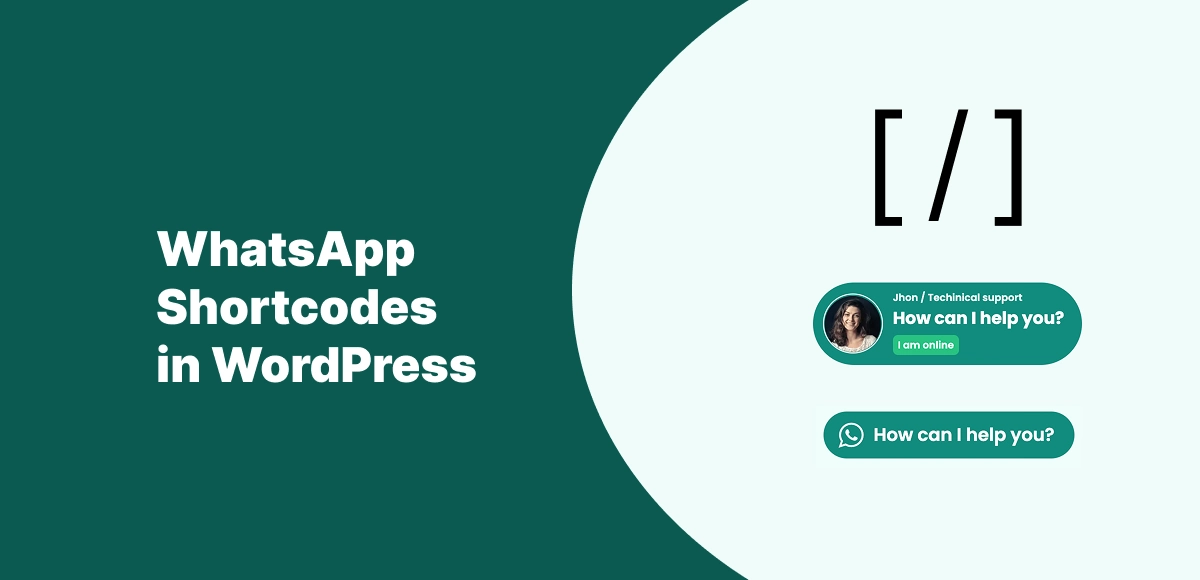WhatsApp shortcode WordPress is one of the most flexible ways to add chat buttons or contact options anywhere on your site. Instead of relying only on floating bubbles or pre-set layouts, shortcodes give you the freedom to place a WhatsApp button exactly where you want it — in posts, pages, sidebars, or even WooCommerce product listings.
The real power of shortcodes lies in their flexibility and simplicity. You don’t need to touch a single line of code. Just copy a shortcode, paste it where you want, and your WhatsApp chat button is instantly live. This makes it a perfect solution for both beginners and developers who want complete control over button placement.
In this guide, you’ll learn everything about using WhatsApp shortcode in WordPress with the Chat Help plugin. From basic usage to advanced customization, WooCommerce integration, and real-world examples — we’ll cover it step by step so you can maximize your website’s engagement.
Table of Contents
What Is a WhatsApp Shortcode WordPress?
A WhatsApp shortcode WordPress is a small piece of text wrapped in square brackets (like [chat_help]) that you can paste anywhere on your site. When WordPress sees the shortcode, it automatically turns it into a functional WhatsApp button or chat feature.
Shortcodes vs. Plugin Buttons:
- Plugin Buttons – Usually limited to certain placements like floating bubbles or widget areas.
- Shortcodes – Work anywhere, giving you maximum control over where your WhatsApp chat appears.
That’s why the Chat Help plugin includes full shortcode support. Instead of being locked into one design or position, you can insert WhatsApp chat buttons exactly where your visitors need them — whether that’s inside a blog post, on a landing page, or within WooCommerce product details.
Benefits of Using WhatsApp Shortcodes in WordPress
Using a WhatsApp shortcode WordPress setup brings several advantages over standard plugin buttons:
- 📍 Place Chat Buttons Anywhere – Insert WhatsApp buttons into sidebars, footers, blog posts, or even headers.
- 🛠 Combine with Themes & Builders – Shortcodes integrate smoothly with popular page builders like Elementor and Gutenberg, so you can drag-and-drop them into layouts.
- 🛒 WooCommerce Product-Specific Messages – Add dynamic product info (like product name or price) directly to pre-filled WhatsApp messages. This makes it easier for customers to ask questions about specific items.
- 👨💻 Developer & Beginner Friendly – Beginners can simply copy and paste, while developers can combine shortcodes with custom layouts, conditional logic, and styling for advanced setups.
In short, WhatsApp shortcodes in WordPress give you both flexibility and power, no matter your technical skill level.
How to Use WhatsApp Shortcodes with Chat Help Plugin
Adding a WhatsApp shortcode WordPress setup is simple with the Chat Help plugin. Here’s how you can do it step by step:
Step 1 – Install & Activate Plugin
- Go to your WordPress Dashboard → Plugins → Add New
- Search for Chat Help
- Click Install Now and then Activate
Step 2 – Access Shortcode Options
- Navigate to Chat Help → Settings in your dashboard
- Configure your WhatsApp number, default message, and button style
- Copy the shortcode generated for your setup
Step 3 – Example Shortcode for a WhatsApp Button
[ chat_help number="+14151234567" message="Hi! I have a question about your services." label="Chat on WhatsApp" ]Step 4 – Add Shortcode to Posts, Pages, or Widgets
- In Posts/Pages → Paste shortcode in the content editor (works in both Gutenberg and Classic Editor)
- In Widgets → Add a Custom HTML widget and paste the shortcode
- Save and preview — your WhatsApp button is live 🎉
WhatsApp Shortcode Examples (Copy & Paste)
Here are practical examples of how you can use WhatsApp shortcodes in WordPress with Chat Help:
✅ Simple WhatsApp Button Shortcode
[ chat_help number="+14151234567" label="Chat with Us on WhatsApp" ]✅ Shortcode with Pre-Filled Message
[ chat_help number="+14151234567" message="Hi! I’d like to know more about your pricing." label="Message Sales" ]✅ WooCommerce Product Button Shortcode
[ chat_help message="Hi, I have a question about {productName} priced at {productPrice}." label="Ask About This Product" ]💡 The variables {productName} and {productPrice} pull live data from your WooCommerce store.
✅ Multi-Agent Shortcode Example
[ chat_help number="+14151234567" name="John – Sales" ]
[ chat_help number="+14159876543" name="Mary – Support" ]✅ Conditional Shortcode Blocks
Show different WhatsApp messages depending on the page or user type:
{LOGGEDIN_START}
[chat_help message="Hi, I’m logged in and need help with my account."]
{LOGGEDIN_END}
{NOT_LOGGEDIN_START}
[chat_help message="Hi, I’m visiting your site and have some questions before signing up."]
{NOT_LOGGEDIN_END}👉 With these WhatsApp shortcode WordPress examples, you can cover everything from a simple single-agent setup to advanced conditional messaging for WooCommerce and logged-in users.
Advanced WhatsApp Shortcode Customization
The Chat Help plugin makes it easy to customize your WhatsApp shortcode WordPress setup so it perfectly matches your brand and workflow.
🎨 Change Colors, Labels & Sizes via Attributes
You can style your WhatsApp button by adding attributes inside the shortcode:
[ chat_help number="+14151234567" label="Need Help?" primary_color="#25D366" secondary_color="#128C7E" sizes="wHelp-btn-lg" ]primary_color→ button backgroundsecondary_color→ hover or accent colorsizes→ adjust button size (small, medium, large)
👤 Add Profile Picture & Designation
Show the agent’s profile photo and title to build trust:
[ chat_help number="+14151234567" name="John" designation="Sales Support" photo="https://yourdomain.com/images/john.jpg" ]📝 Pre-Filled Dynamic Messages with Variables
Insert context into chats automatically using variables:
[ chat_help message="Hi! I’m interested in {currentTitle} on {siteTitle}. Can you tell me more?" ]{currentTitle}→ page or product name{siteTitle}→ your WordPress site name
🔄 Use Conditions for Smarter Display
Show messages only when conditions are met:
{PRODUCT_START}
[ chat_help message="Hi, I’m interested in {productName} at {productPrice}." ]
{PRODUCT_END}
{LOGGEDIN_START}
[ chat_help message="Hi, I’m logged in and need help with my account." ]
{LOGGEDIN_END}This makes your WhatsApp shortcode WordPress setup dynamic and user-aware.
WhatsApp Shortcodes for WooCommerce
If you run a WooCommerce store, WhatsApp shortcodes in WordPress can directly pull product details into customer chats.
🛒 Show WhatsApp Button on Product Pages
Place a shortcode inside your product template or product description to let customers instantly ask about an item.
[ chat_help message="Hi, I’d like to know more about {productName} which costs {productPrice}." label="Ask About This Product" ]🔗 Example with Product Name & Price Variables
{productName}→ Inserts the product title dynamically{productPrice}→ Shows the live price of the product
When a customer clicks the button, the WhatsApp chat opens with the product details pre-filled — saving time for both buyer and support agent.
📈 Boosting Sales with Fast Chat Support
By using a WhatsApp shortcode WordPress setup on WooCommerce product pages, you:
- Reduce cart abandonment (customers can quickly ask pre-sales questions)
- Build trust (real-time chat beats email delays)
- Encourage faster decisions (buyers get instant answers before checkout)
Best Practices for WhatsApp Shortcodes WordPress
To get the most out of your WhatsApp shortcode WordPress setup, follow these simple best practices:
👁 Keep Buttons Visible but Non-Intrusive
Place WhatsApp buttons in logical spots — sidebars, below content, or in footers. Don’t overload every section of a page.
📝 Use Pre-Filled Messages for Clarity
Guide users with ready-to-send messages like:
“Hi, I’d like to know more about {productName}.”
This reduces friction and helps your support team respond faster.
🔗 Combine Shortcodes with Floating Bubble for Flexibility
Shortcodes are great for static placements, while floating bubbles ensure constant visibility. Using both creates a seamless chat experience.
📊 Track Clicks & Leads
Tie your WhatsApp shortcode WordPress buttons into analytics or lead-tracking tools. Knowing which pages generate the most chats helps refine your strategy (hint: this sets up your next blog post on WhatsApp analytics 😉).
Final Thoughts
A WhatsApp shortcode WordPress approach gives you unmatched flexibility to add chat buttons exactly where they matter. Whether it’s blog posts, product pages, or landing pages, shortcodes let you customize placement, design, and even pre-filled messages with ease.
For beginners, the Chat Help plugin makes shortcode usage simple and code-free. For power users, it unlocks advanced customization like WooCommerce variables, multi-agent chat, and conditional logic.
FAQ – WhatsApp Shortcode WordPress
-
Can I add multiple WhatsApp shortcodes on one page?
Yes ✅. You can place several WhatsApp shortcodes in WordPress on the same page, each with different numbers, messages, or labels.
-
Do WhatsApp shortcodes work with Elementor & Gutenberg?
Absolutely. A WhatsApp shortcode WordPress works seamlessly in both Elementor (via shortcode widget) and Gutenberg (via shortcode or custom HTML block).
-
Can I add dynamic product info with shortcodes?
Yes. With Chat Help, you can use WooCommerce variables like
{productName}or{productPrice}in your WhatsApp shortcode WordPress to auto-fill details into customer chats. -
Is shortcode customization available in the free version?
The free version of Chat Help supports a basic WhatsApp shortcode WordPress setup. Advanced options like multi-agent chat, conditional logic, and analytics are available in the Pro version.
-
Do WhatsApp shortcodes slow down WordPress?
No 🚀. A WhatsApp shortcode WordPress is lightweight and optimized for performance, so it won’t affect your site speed.
Start with the Free Chat Help Plugin to explore shortcode options.
Upgrade to Pro for advanced features like multi-agent support, scheduling, and analytics.