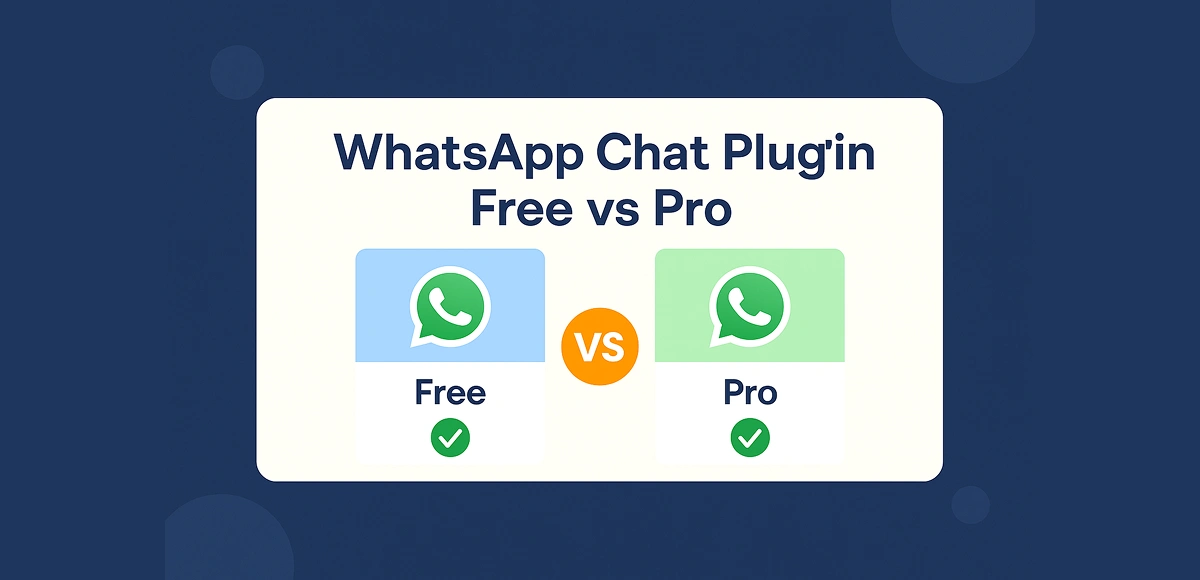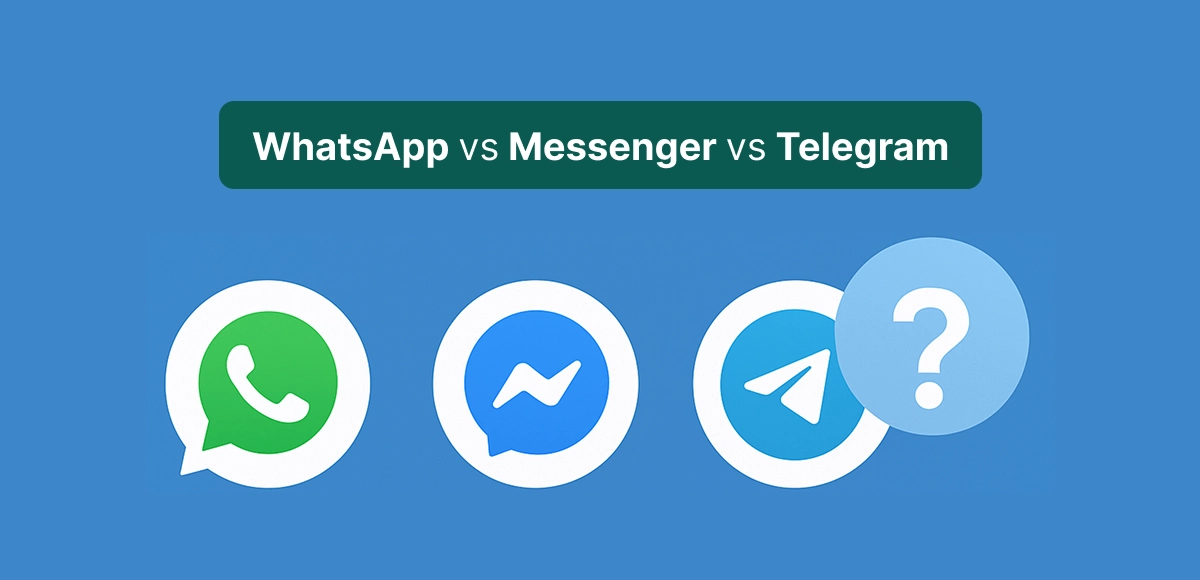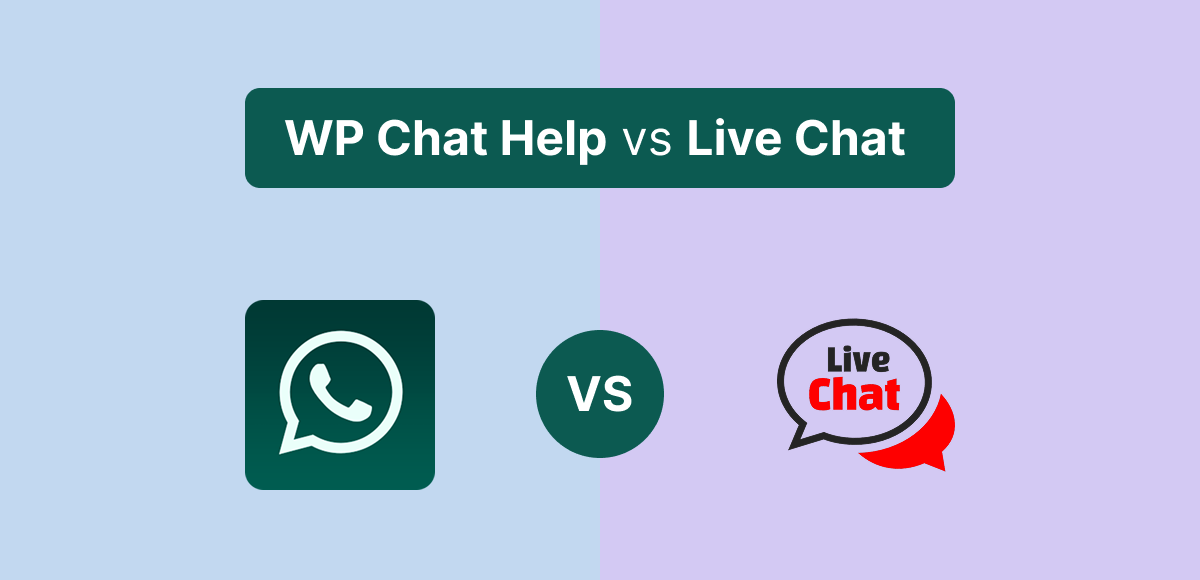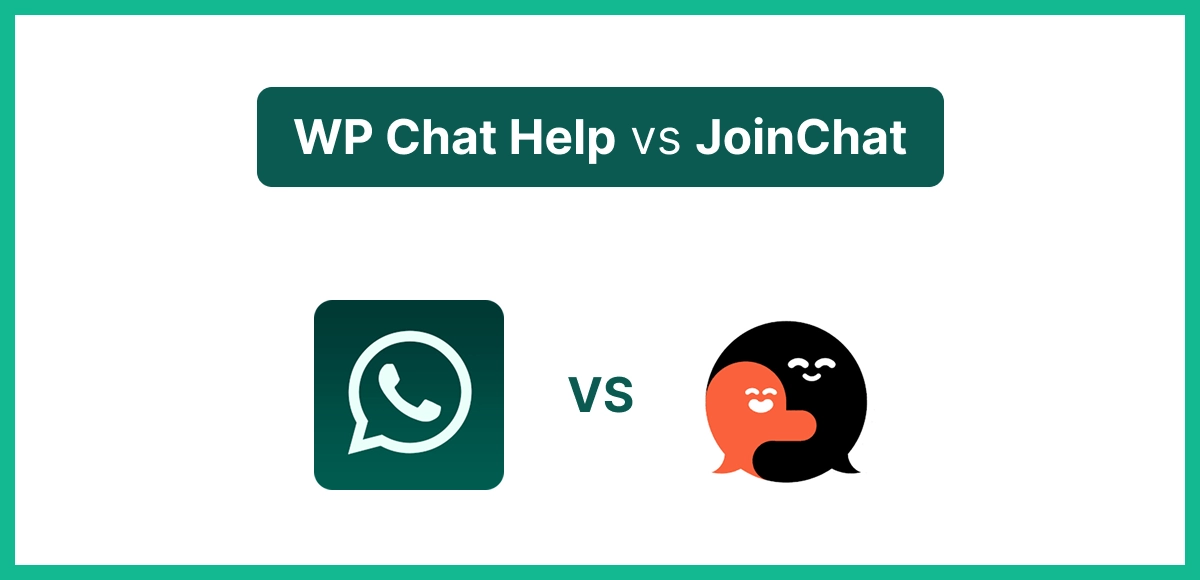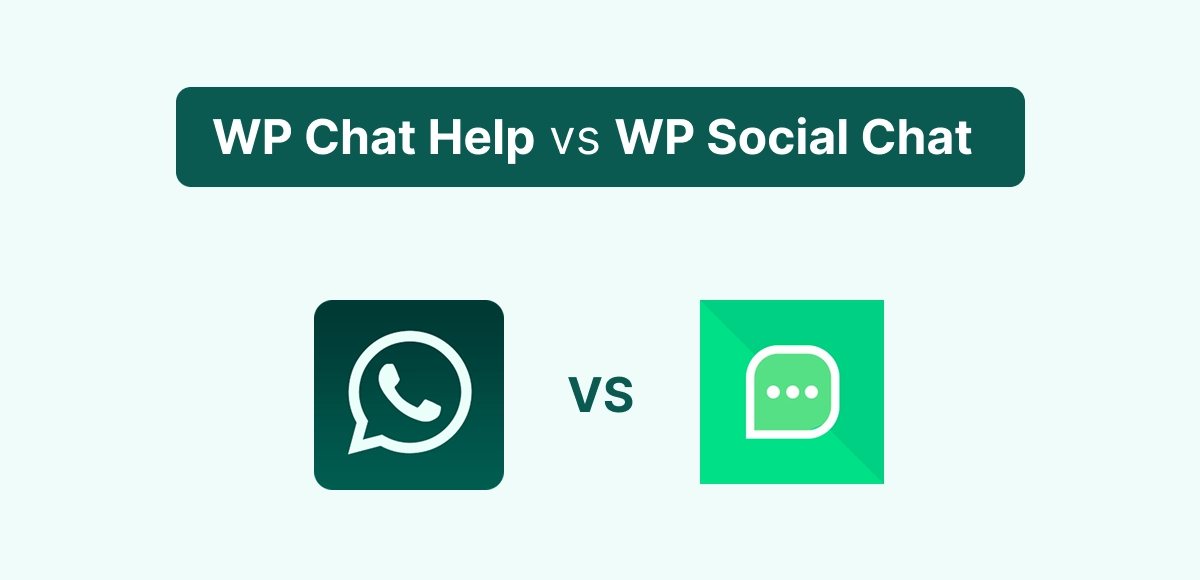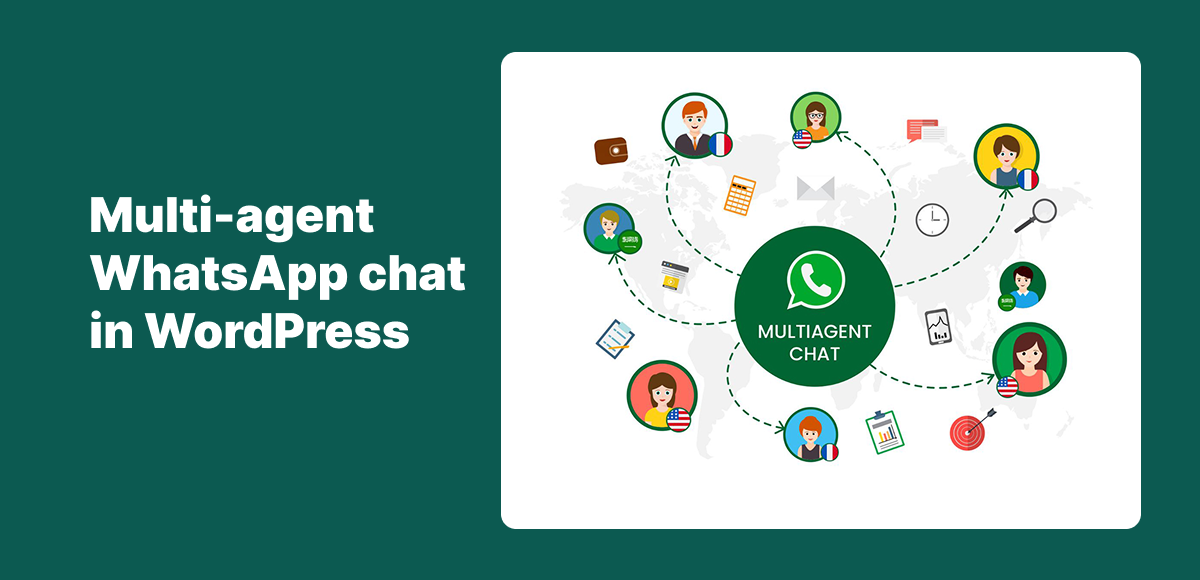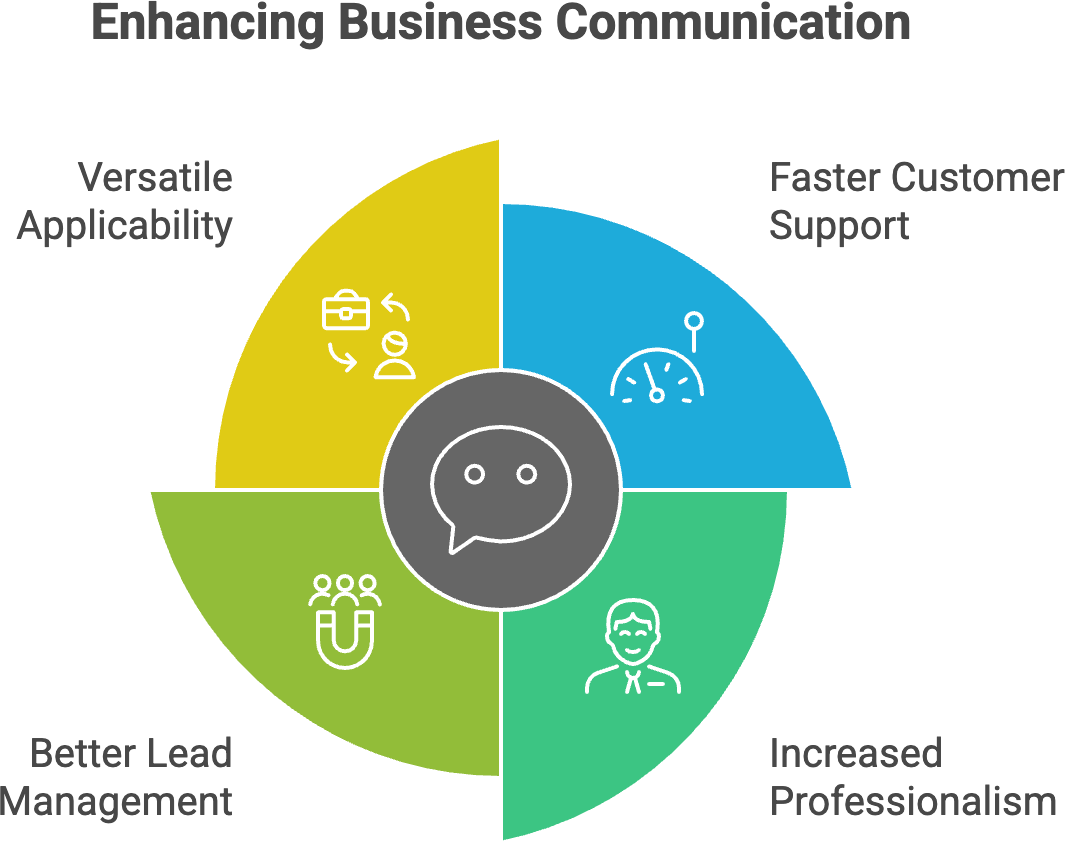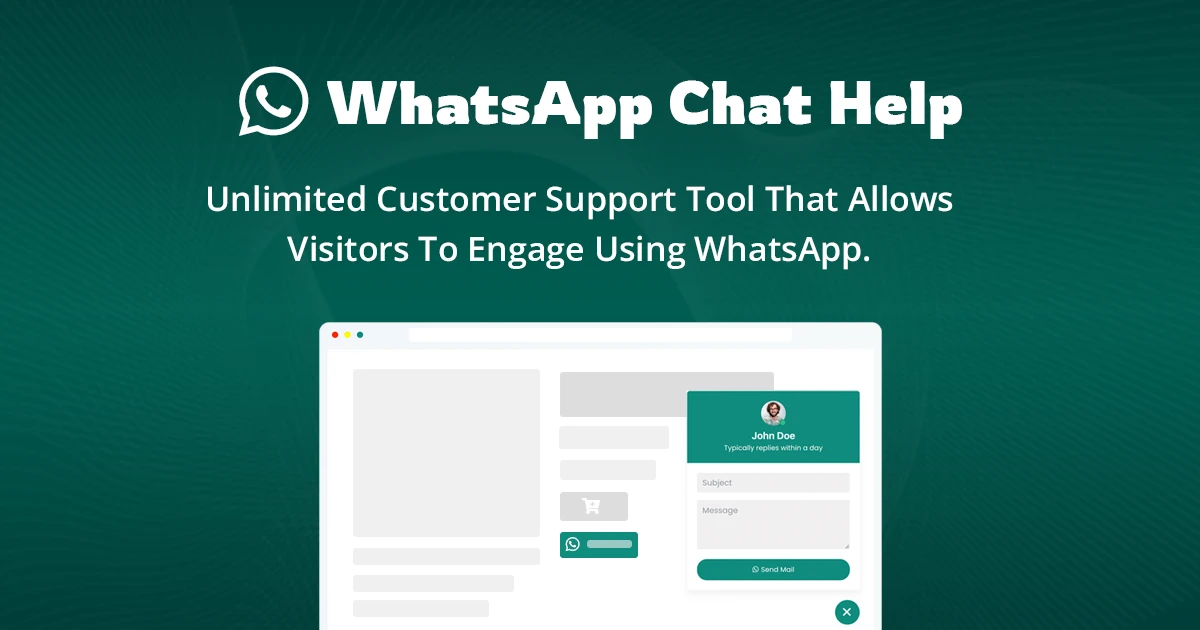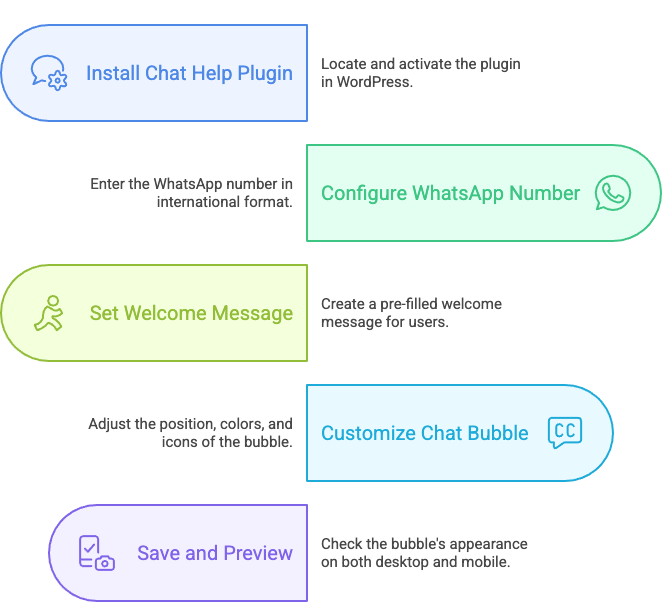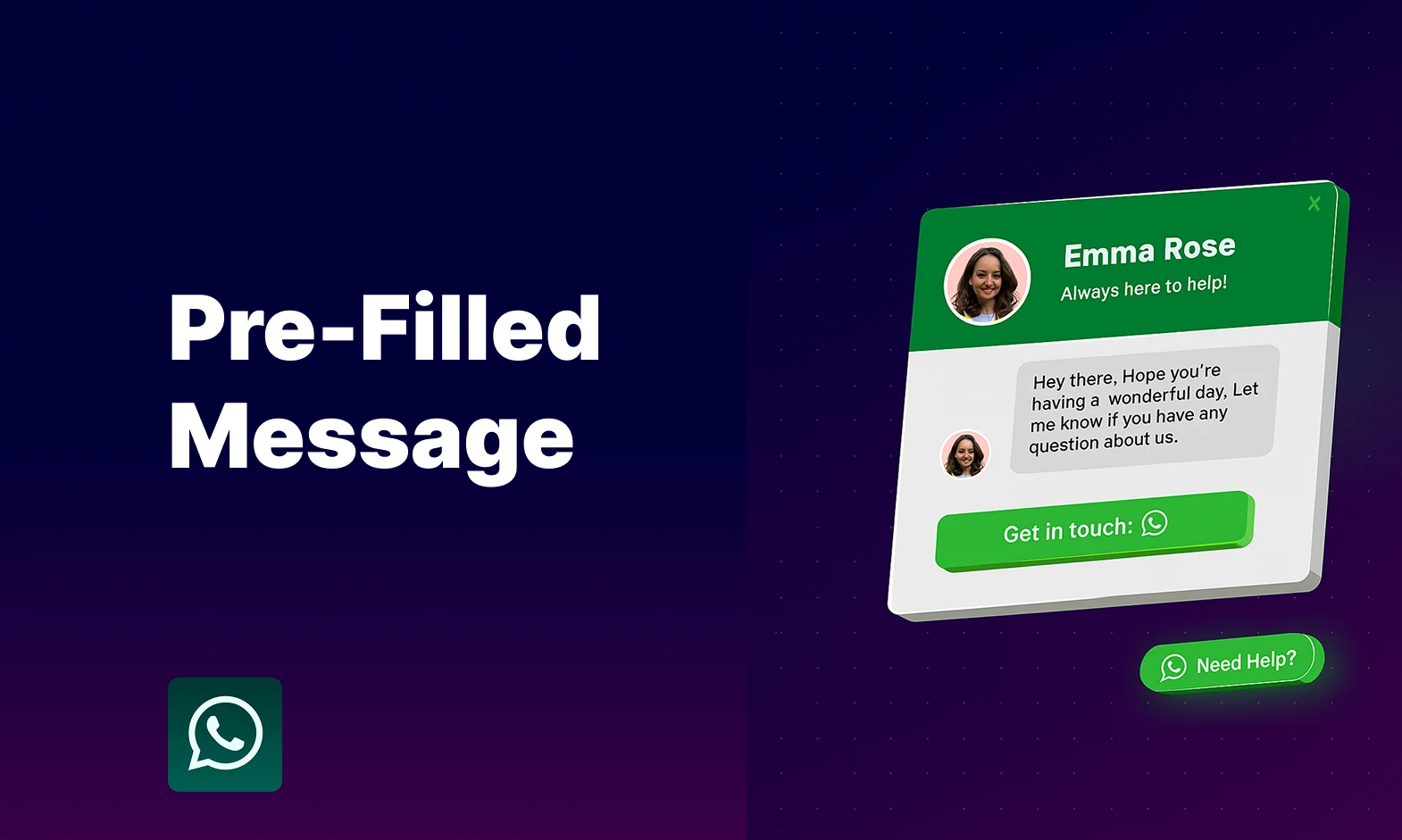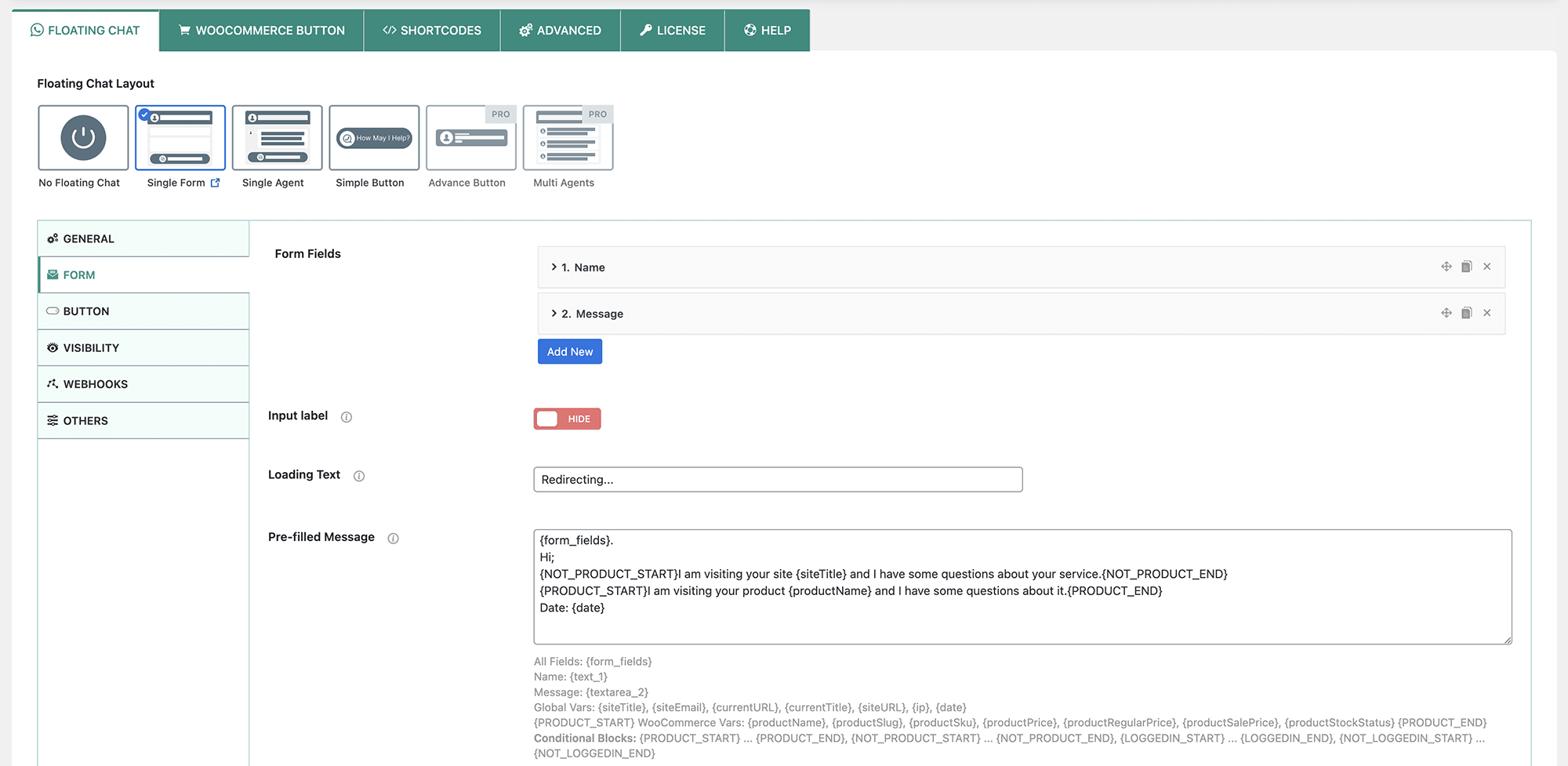Add WhatsApp Chat to WordPress sidebar — and instantly make your website more interactive, personal, and conversion-friendly. It’s one of the simplest yet most powerful upgrades you can make in 2025 to boost visitor engagement.
Many users install a WhatsApp plugin but don’t know how to display it inside sidebar widgets, missing out on prime visibility across all pages. When placed strategically, a sidebar chat button becomes a 24/7 “Talk to Us” signal that encourages trust and faster communication.
In this step-by-step 2025 guide, you’ll learn exactly how to add WhatsApp Chat to your WordPress sidebar widget using both Gutenberg blocks and classic widgets — no coding, no stress, and no wasted time.
Table of Contents
2. Why Add WhatsApp Chat to WordPress Sidebar?
When you add WhatsApp Chat to your WordPress sidebar, you’re not just adding a button — you’re opening a direct line of communication that’s always visible, always ready, and always trusted.
Your sidebar is one of the most consistent, high-visibility areas of your website. Unlike pop-ups or floating buttons that may get dismissed, a sidebar widget sits quietly yet confidently across your pages — inviting users to reach out anytime.
Here’s why this placement works so well:
✅ 24/7 Access Point: Visitors can message you instantly from anywhere on your site — no hunting for a “Contact Us” page.
✅ Perfect for Key Pages: Whether it’s a blog post, product listing, or pricing page, the sidebar makes it easy to start a WhatsApp conversation right when interest peaks.
✅ Boosts Trust & Credibility: Seeing a real WhatsApp chat option builds authenticity — customers know they can talk to a human, not just fill a form.
✅ Ideal for Support or Sales: For service-based or eCommerce businesses, it’s the perfect spot to offer instant help, order updates, or product advice.
👉 In short, placing your WhatsApp Chat in the sidebar keeps your business within one click of every visitor — simple, smart, and effective.
3. Prerequisites Before You Add WhatsApp Chat to WordPress Sidebar
Before you add WhatsApp Chat to your WordPress sidebar, let’s make sure you have everything ready. The setup is simple, but a few essentials will help you get the best results:
✅ What You’ll Need
- A working WordPress website: Make sure your theme supports widgets or Gutenberg blocks.
- A WhatsApp or WhatsApp Business account: You’ll need your WhatsApp number to link the chat button.
- Installed WP Chat Help plugin (or similar): This free plugin makes it incredibly easy to add and customize WhatsApp buttons anywhere — including your sidebar.
- Optional tools:
- Elementor – for drag-and-drop sidebar layouts.
- Gutenberg – for block-based widget customization.
- Classic Widgets plugin – if you prefer the old-style WordPress widget interface.
Once these are in place, you’re ready to turn your sidebar into a powerful customer communication hub — visible on every page, day or night.
4. Method 1 – Add WhatsApp Chat to WordPress Sidebar Using WP Chat Help Plugin
The easiest way to add WhatsApp Chat to your WordPress sidebar is by using the WP Chat Help plugin. It’s beginner-friendly, fast to set up, and requires zero coding — perfect for store owners, agencies, or bloggers who just want it to work.
🧩 Step 1: Install & Activate the Plugin
- From your WordPress Dashboard, go to Plugins → Add New.
- In the search bar, type “WP Chat Help”.
- Click Install Now, then Activate once the installation is complete.
In seconds, you’ll have a new menu option labeled “WP Chat Help” in your dashboard.
⚙️ Step 2: Configure WhatsApp Chat Settings
- Navigate to WP Chat Help → Settings.
- Enter your WhatsApp number (with country code).
- Add a default pre-filled message that users will see when they start chatting.
- Choose your chat bubble style, text, and color.
- Optionally, customize placement settings (like right sidebar or left corner).
💡 Pro Tip: Keep your default message short and friendly — something like, “Hi there 👋, how can we help you today?”
🧱 Step 3: Enable Sidebar Display
- Go to Appearance → Widgets.
- Drag the WP Chat Help Widget into your Sidebar area.
- Customize the title or display conditions (e.g., show only on product or contact pages).
✅ The chat button will now appear consistently in your sidebar across all selected pages.
🔍 Step 4: Save & Test
- Click Save Changes.
- Visit your website — you should see the WhatsApp chat bubble in your sidebar.
- Click it to confirm it opens WhatsApp instantly (desktop and mobile).
- Test both views to ensure responsive behavior.
🎉 That’s it! You’ve successfully added a WhatsApp Chat widget to your WordPress sidebar using WP Chat Help.
5. Method 2 – Add WhatsApp Chat to WordPress Sidebar with Gutenberg or Classic Widgetng Gutenberg or Classic Widget
If you prefer manual control, you can also add WhatsApp Chat to your WordPress sidebar using a shortcode or direct link — perfect for those who like a little hands-on flexibility.
🧩 For Gutenberg Users
- Go to Appearance → Widgets → Add Block → Shortcode.
- Paste your WhatsApp Chat shortcode generated from WP Chat Help.
- Example: [ ctw style=”1″ primary_color=”#118c7e” secondary_color=”#0b5a51″ padding=”7px 18px 7px 10px” number=”+8815647788844″ timezone=”Asia/Dhaka” photo=”https://wpchathelp.com/wp-content/plugins/chat-help-pro/src/assets/image/user.webp” name=”Jhon” designation=”Techinical support” label=”How can I help you?” online=”I am online” offline=”I am offline” visibility=”wHelp-show-everywhere” sizes=”wHelp-btn-lg” sunday=”00:00-23:59″ monday=”23:00-23:59″ tuesday=”00:00-23:59″ wednesday=”00:00-23:59″ thursday=”00:00-23:59″ friday=”00:00-23:59″ saturday=”00:00-23:59″ ]
- Click Update to save your changes.
- Visit your website — your WhatsApp chat button should now appear neatly in the sidebar block area.
- 💡 Pro Tip: You can combine this with other Gutenberg blocks like “Heading” or “Paragraph” to add a small intro above your chat button (e.g., “Need help? Chat with us on WhatsApp 👇”).
🧱 For Classic Widget Users
- Navigate to Appearance → Widgets → Custom HTML or Text Widget.
- Paste either your shortcode or a direct WhatsApp chat link such as: https://wa.me/1234567890?text=Hi!%20I%20have%20a%20question%20about%20your%20site.
- Click Save, then Preview your site.
You’ll now see the WhatsApp Chat button or link appear directly in your sidebar — ready for visitors to connect with you instantly. 🎯 That’s it! You’ve just used the native WordPress widget system to add a functional WhatsApp Chat box without touching a single line of PHP or CSS.
6. Bonus: Add WhatsApp Chat to WordPress Sidebar Using Elementor
If your website is built with Elementor, adding WhatsApp Chat to your WordPress sidebar becomes even easier — and far more visual. Elementor gives you total design freedom, letting you customize every pixel of your chat button without touching a line of code.
🧩 Step-by-Step Setup
- Open Elementor Editor:
Go to your Sidebar Template or the page where you want to display the chat widget. - Search for “WP Chat Help” Widget:
In the Elementor panel, type “WP Chat Help” into the search bar.
Drag and drop the widget directly into your sidebar section. - Customize Your Chat Widget:
- Adjust icon color, size, and position.
- Change hover effects for better interactivity.
- Add a custom label or call-to-action, such as “Chat with Us 💬”.
- Preview and Save:
Click Update and view your page. Your new WhatsApp chat button will blend perfectly with your sidebar — polished, on-brand, and mobile-ready.
🎨 Why This Method Rocks
✅ Full drag-and-drop control — no shortcodes, no guesswork.
✅ Perfect alignment with your theme design and typography.
✅ Ideal for Elementor-powered websites that want pixel-perfect consistency.
💡 Pro Tip: You can even duplicate this widget across multiple Elementor templates (like single post or product pages) for consistent chat access site-wide.
7. Tips for Better Sidebar Conversion with WhatsApp Chat
Adding WhatsApp Chat to your WordPress sidebar is a great start — but optimizing it for conversions turns casual visitors into active conversations. Here’s how to make your sidebar chat widget truly perform:
✅ Use a Friendly, Action-Driven Message
Don’t just say “Chat Now.” Instead, invite interaction with warmth —
👉 “Got a question? Chat with us on WhatsApp!”
👉 “Need help choosing a product? We’re online!”
A friendly tone instantly boosts engagement.
✅ Match Button Color with Your Brand Palette
Consistency builds trust. Align your WhatsApp bubble’s color with your site’s design — greens, blues, or accents that pop without clashing. It helps the button stand out without looking spammy.
✅ Display Only on High-Intent Pages
You don’t need a chat widget everywhere. Focus on key pages like:
- Product or Service pages
- Contact page
- Pricing or Checkout page
That’s where visitors are most likely to message and convert.
✅ Enable Mobile-Friendly Sizing & Sticky Positioning
Over half of WhatsApp messages come from mobile users. Make sure your chat widget:
- Resizes cleanly on smaller screens.
- Stays fixed (“sticky”) as users scroll for maximum visibility.
💡 Pro Tip: Test your sidebar on multiple devices — what looks perfect on desktop may feel crowded on mobile if spacing isn’t adjusted.
8. Common Mistakes When You Add WhatsApp Chat to WordPress Sidebar
Even though adding WhatsApp Chat to your WordPress sidebar is simple, a few common missteps can hurt performance or clutter your design. Avoid these pitfalls to keep your chat experience smooth and conversion-friendly:
❌ Placing Multiple Chat Widgets That Overlap: It’s tempting to install multiple chat tools (WhatsApp, Messenger, Live Chat), but overlapping widgets can frustrate visitors and slow down your site. Stick to one or two — and make sure they complement each other visually.
❌ Forgetting to Test WhatsApp Links on Mobile: WhatsApp is primarily a mobile-first platform. Always test your sidebar chat on different devices to ensure it opens correctly in the WhatsApp app or web version.
❌ Using Long Messages That Don’t Fit in Small Sidebar Areas: Keep your pre-filled message concise — 8–12 words max. Overly long text can wrap awkwardly in narrow sidebars and affect the layout.
❌ Ignoring Page Speed When Adding Multiple Plugins: Too many plugins can slow down load times, especially on shared hosting. Use a lightweight WhatsApp plugin like WP Chat Help, which is optimized for speed and clean code.
💡 Pro Tip: Run a quick performance test on GTmetrix or PageSpeed Insights after installation — your chat should appear instantly, not lag.
9. Conclusion – Add WhatsApp Chat to WordPress Sidebar Today
Adding WhatsApp Chat to your WordPress sidebar is one of the smartest ways to boost visibility, accessibility, and real-time engagement. It keeps your business within reach — no matter where your visitors are on your site.
With just a few clicks, you can turn your sidebar into a conversation starter that drives more leads, improves customer trust, and makes support effortless.
If you want the fastest, easiest setup possible, try WP Chat Help — the all-in-one WhatsApp plugin built for WordPress users who value simplicity and smart design.
FAQs – How to Add WhatsApp Chat to WordPress Sidebar Widgets
Can I add multiple WhatsApp Chat widgets to different sidebars?
Yes! If your theme supports multiple widget areas (like blog sidebar, shop sidebar, or footer), you can add a separate WhatsApp Chat widget for each. This is perfect for showing different messages or numbers on specific pages.
Does this work with Elementor or other page builders?
Absolutely. WP Chat Help integrates seamlessly with Elementor, Gutenberg, and Classic Widgets. Elementor users can simply drag and drop the WP Chat Help widget for full visual control over design and placement.
Will the chat button show on mobile devices?
Yes — the sidebar widget is fully mobile responsive. The chat bubble adjusts automatically to smaller screens, ensuring visitors can tap to message you directly through WhatsApp or WhatsApp Web.
Can I change the chat bubble design or text?
Definitely. With WP Chat Help, you can customize:
– Icon color and shape
– Button text and font
– Chat bubble placement and hover effects
– Your WhatsApp button will look perfectly on-brand with the rest of your website.
Is the Free version enough for sidebar display?
Yes — the Free version of WP Chat Help is perfect for most sidebar use cases. It includes a floating bubble, shortcode, and widget support.
However, if you want WooCommerce integration, analytics, or multi-agent chat, upgrading to Pro unlocks those advanced features.
💬 Add WhatsApp Chat to Your WordPress Sidebar Today!
Use WP Chat Help to connect instantly with your visitors — no coding, just one click.
Whether you’re running a small shop or a growing agency, it’s time to turn your sidebar into your best conversion tool.