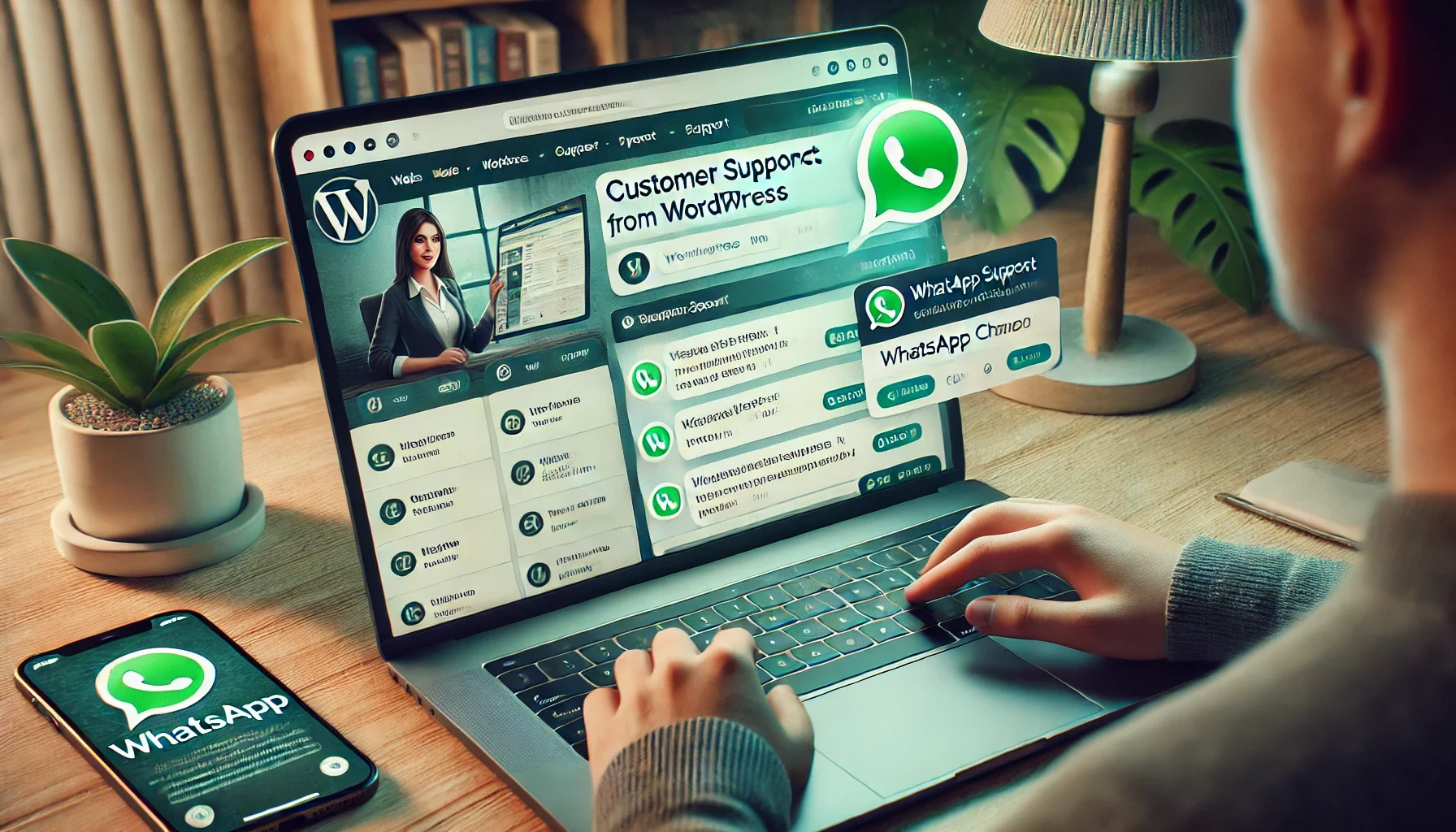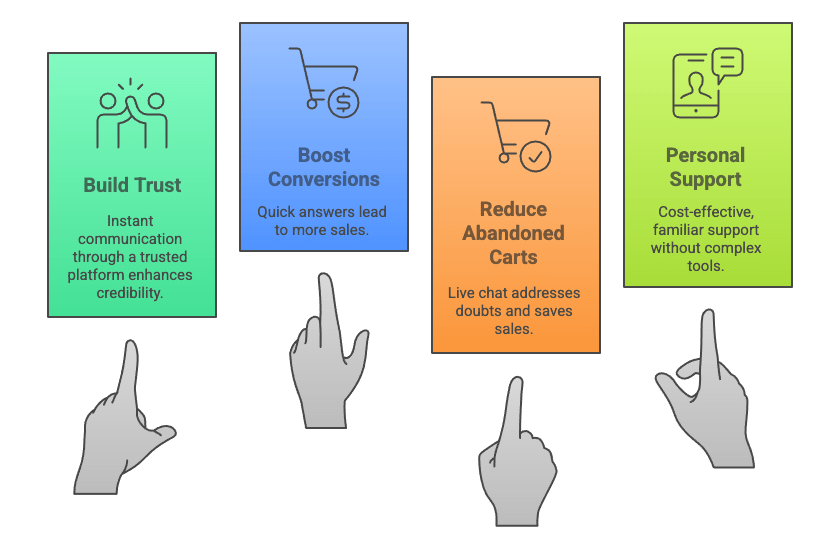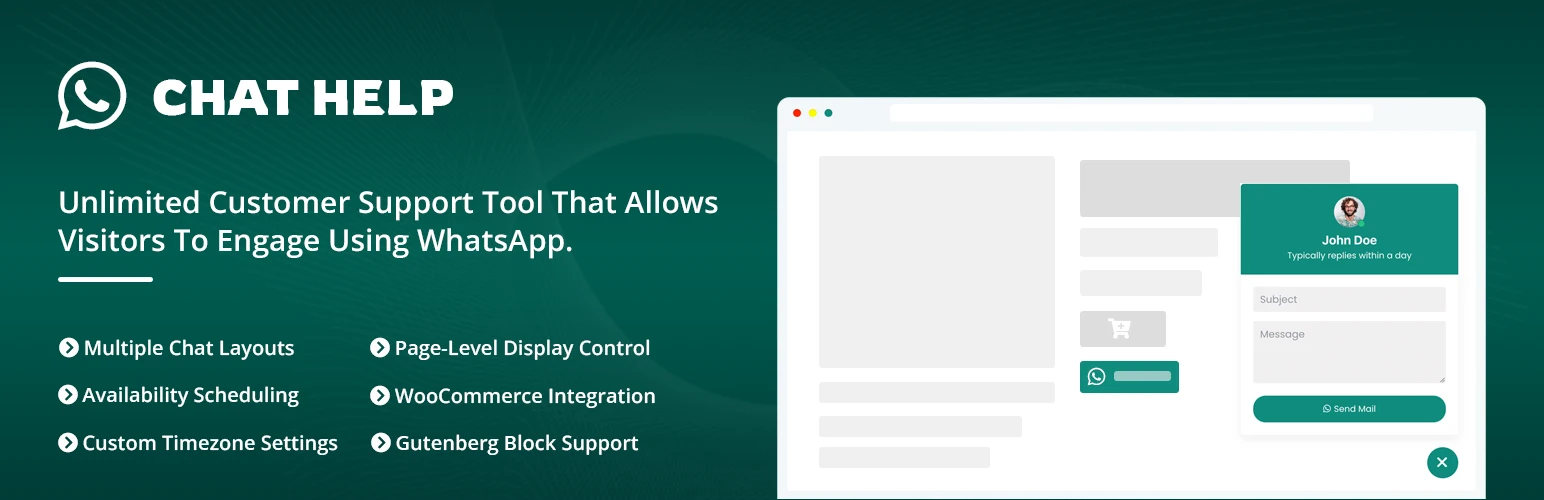WhatsApp button WordPress without plugin is one of the most searched solutions for site owners who want to offer real-time chat without bloating their site with extra tools. In a world where instant communication drives conversions, WhatsApp has become a must-have on websites of all shapes and sizes. Whether you run a personal blog, a growing business, or a full-blown eCommerce store, giving your visitors the option to reach you through a familiar app like WhatsApp can boost trust, engagement, and sales.
But here’s the catch: not everyone wants to install another plugin just to add a simple chat button.
Plugins are powerful, but sometimes they can slow down your site, create compatibility issues, or just feel like overkill for something as straightforward as adding a clickable WhatsApp button.
That’s where this guide comes in. We’re going to show you exactly how to add a WhatsApp chat button to your WordPress website—without using any plugin. No clutter, no overhead—just clean, lightweight code and full control.
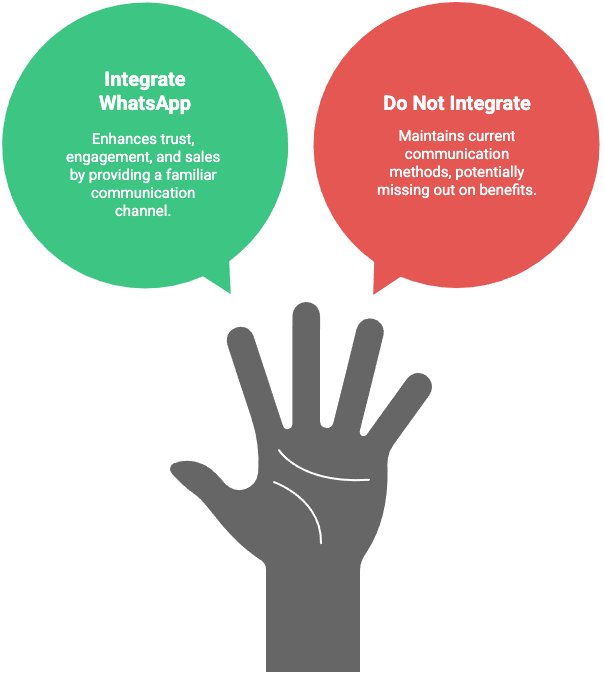
Table of Contents
Why Add a WhatsApp Button to WordPress Without Plugin?
While plugins offer convenience, there are several reasons you might want to take the manual route—especially for something as simple as a WhatsApp chat button.
⚡ Reduce Page Load Time
Every plugin you install adds weight to your website. Going plugin-free keeps your site lean, fast, and optimized, which is great for both user experience and SEO. This method of adding a WhatsApp button WordPress without plugin keeps your site fast and flexible.
🔐 Avoid Plugin Conflicts or Bloat
Some plugins try to do too much. Others don’t play nice with your theme or existing tools. By using your own code, you avoid unnecessary bloat and reduce the risk of functionality clashes.
🧼 Keep Your Site Minimal and Optimized
Less is more—especially when it comes to WordPress. A custom WhatsApp button lets you keep your site minimalist and focused, without backend clutter.
🎯 Full Control Over Placement and Behavior
Want your button in the footer? Sidebar? Just on certain pages? When you build it yourself, you choose where and how it shows up, with no plugin limitations.
Generate Your WhatsApp Chat Link
Before adding a button, you need to generate your unique WhatsApp click-to-chat link. This link lets visitors start a conversation with you directly on WhatsApp—no phone number saving or app-hopping required.
🔗 How It Works
WhatsApp offers a simple URL structure that opens a chat with your number:
https://wa.me/<number>?text=<message>- Replace <number> with your full phone number in international format (no spaces or dashes, no + sign).
- Replace <message> with a URL-encoded version of your greeting message.
Example:
Let’s say your US number is +1 415 123 4567, and you want to pre-fill the message: “Hi! I have a question about your services.”
Your link would look like:
https://wa.me/14151234567?text=Hi!%20I%20have%20a%20question%20about%20your%20services.Clicking that link opens WhatsApp (or WhatsApp Web) with your number and message ready to go.
🛠 Tool to Encode Your Message:
To encode custom messages, use a free online URL encoder like urlencoder.org. This ensures your spaces and special characters are properly formatted.
How to Add WhatsApp Button WordPress Without Plugin Using HTML
Once your link is ready, the next step is to add it to your WordPress site using a simple anchor (<a>) tag and a WhatsApp icon.
Here are three no-plugin methods for placing it wherever you need:
🧩 Option A: Add to Footer or Sidebar Using a Widget
- Go to your WordPress dashboard → Appearance → Widgets
- Choose the Footer or Sidebar section
- Add a Custom HTML block
- Paste the following code:
<a href="https://wa.me/14151234567?text=Hi%20there!" target="_blank">
<img src="https://yourdomain.com/path-to-whatsapp-icon.png" alt="Chat with us on WhatsApp" style="width:50px;height:auto;">
</a>Replace the link and image URL with your own values.
🧱 Option B: Add to a Page or Post Using Gutenberg
- Open the WordPress block editor (Gutenberg) for your page or post
- Click Add Block → Custom HTML
- Paste the same code used above
This lets you drop your WhatsApp button right inside your content, perfect for contact pages or CTAs.
🧑💻 Option C: Add to a Template (for Developers)
If you want the WhatsApp button to appear site-wide (e.g., in the header or footer), you can manually insert it into your theme files:
- Go to Appearance → Theme File Editor
- Open footer.php, header.php, or any other template file
- Paste the anchor tag wherever you want the button to appear
⚠️ Tip: Always use a child theme or backup before editing theme files.
Style Your WhatsApp Button WordPress Without Plugin (Optional CSS)
Want your WhatsApp button to float in the corner of every page like a live chat bubble? With a bit of CSS, you can create that modern, always-visible look—no plugin needed.
✨ Example CSS:
Paste this into your Customizer → Additional CSS or your theme’s stylesheet:
.whatsapp-float {
position: fixed;
bottom: 20px;
right: 20px;
z-index: 999;
}This positions your button in the bottom-right corner of the screen and keeps it on top of other elements.
🧱 Wrap Your Button in a Container:
Now, wrap your WhatsApp anchor tag like this:
<div class="whatsapp-float">
<a href="https://wa.me/14151234567?text=Hi%20there!" target="_blank">
<img src="https://yourdomain.com/path-to-whatsapp-icon.png" alt="Chat with us on WhatsApp" style="width:50px;height:auto;">
</a>
</div>You can easily change the bottom and right values in the CSS to position it elsewhere, like bottom-left, or higher up the page.
Best Way to Add WhatsApp Button WordPress Without Plugin in Elementor
If you’re using Elementor, you can add a WhatsApp button with no code at all—just follow these steps:
🪄 Step-by-Step:
- Drag in a Button Widget anywhere on your page.
- Under Content → Link, paste your WhatsApp URL: https://wa.me/14151234567?text=Hi%20there!
- Label the Button with something like: “Chat on WhatsApp” or “Need Help? Message Us!”
- Toggle “Open in new window” ✅ so it doesn’t navigate users away from your site.
- (Optional) Add a WhatsApp icon from Elementor’s icon library or upload your own.
🎨 Want it to look like a floating chat bubble? You can assign a custom class (like whatsapp-float) and style it using Elementor’s advanced settings or external CSS.
7. Bonus: Pre-Fill Message Text for Better Engagement
Want to make it easier for your visitors to start a conversation? Use pre-filled WhatsApp messages in your links to guide users into action and reduce hesitation.
This is a small tweak, but it makes a big difference.
💬 Why Pre-Fill Messages?
- Saves users’ time and effort
- Encourages immediate engagement
- Sets the context for your response
Examples of High-Converting Pre-Filled Messages:
“Hi! I’m interested in your services.”
“Can you help me with my order?”
“I’d like to know more about your pricing plans.”
“Hi, I saw your site and have a quick question!”
🔗 Encoded URL Example:
https://wa.me/14151234567?text=Hi!%20I’m%20interested%20in%20your%20services.To create your own, use a free URL encoder to ensure spaces and special characters are properly formatted.
This small touch makes your WhatsApp button feel more personal and user-friendly, helping turn clicks into conversations.
Final Thoughts
Adding WhatsApp chat to your WordPress website doesn’t require a plugin—just a bit of smart HTML and styling.
This no-plugin method is:
- ✅ This method of adding a WhatsApp button WordPress without plugin keeps your site fast and flexible.
- ✅ If you prefer a lightweight solution, learning how to add a WhatsApp button WordPress without plugin is a great skill.
- ✅ Many developers choose to implement a WhatsApp button WordPress without plugin to avoid slowing down their site.
- For those using Elementor, you can still create a WhatsApp button WordPress without plugin by using custom links and button widgets.
- Instead of relying on third-party tools, this guide helps you set up a WhatsApp button WordPress without plugin manually.
You control exactly where, how, and what the chat button does—without slowing down your site.
But if you’re looking for:
- Drag-and-drop simplicity
- Floating chat bubbles without CSS
- Built-in WooCommerce support
- Group invite links and advanced display settings…
Then it’s time to meet your new favorite tool:
👉 Chat Help Plugin — all the power of WhatsApp chat with none of the hassle. Free to start, and packed with features to grow.
Resources
Here are some helpful links and tools to support your WhatsApp chat setup, whether you’re going plugin-free or exploring advanced features:
📘 Official WhatsApp Click-to-Chat Documentation
Learn how WhatsApp’s chat link system works, straight from the source.
🔗 Click-to-Chat – WhatsApp FAQ
🎨 Free WhatsApp Icon Packs
Download high-quality WhatsApp icons for use in your buttons or chat bubbles:
🛠️ Online URL Encoder
Use this to safely encode your pre-filled message text into WhatsApp-friendly links:
🔗 URL Encoder Tool
Try the Chat Help Plugin
Prefer the drag-and-drop route with WooCommerce and shortcode support?
✅ Install the free plugin here:
🔗 Chat Help – WordPress.org Plugin Directory
Frequently Asked Questions (FAQ)
Can I add a WhatsApp button to WordPress without using a plugin?
Yes! You can manually add a WhatsApp button using a simple HTML anchor tag and your WhatsApp click-to-chat link. This method is lightweight and gives you full control over design and placement.
What is the correct format for a WhatsApp click-to-chat link?
https://wa.me/<number>?text=<message>
Replace <number> with your full international phone number (no + or spaces), and <message> with a URL-encoded message.
Will this method work on mobile and desktop devices?
Yes. On mobile, it will open the WhatsApp app; on desktop, it redirects users to WhatsApp Web. This makes it universally accessible to your visitors.
How do I make the WhatsApp button float on the screen?
You can wrap your button in a <div> with a custom CSS class like .whatsapp-float, then add position: fixed styling to float it in any corner. We’ve included the CSS snippet in the guide.
Why would I use a plugin like Chat Help instead?
Manual setup is great for minimalists and developers, but if you want:
– Visual customization
– WooCommerce integration
– Shortcodes and group links
– Easy setup without code
Then Chat Help Plugin offers all that (and more) for free. You can also check the pro version of Chat Help Plugin for more advanced features.