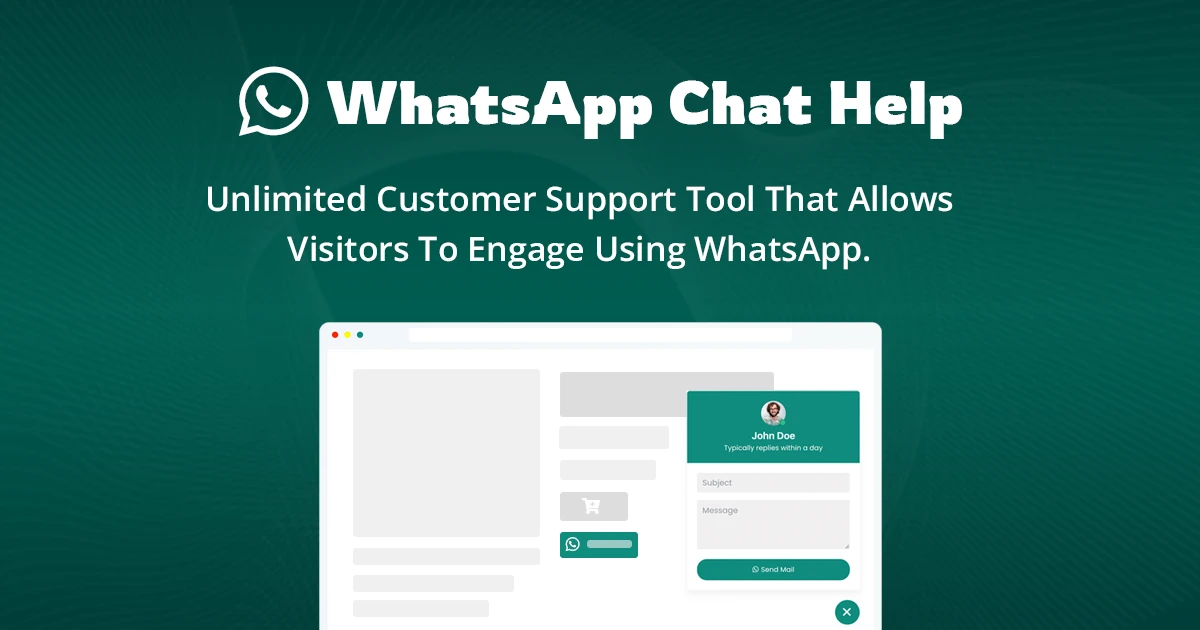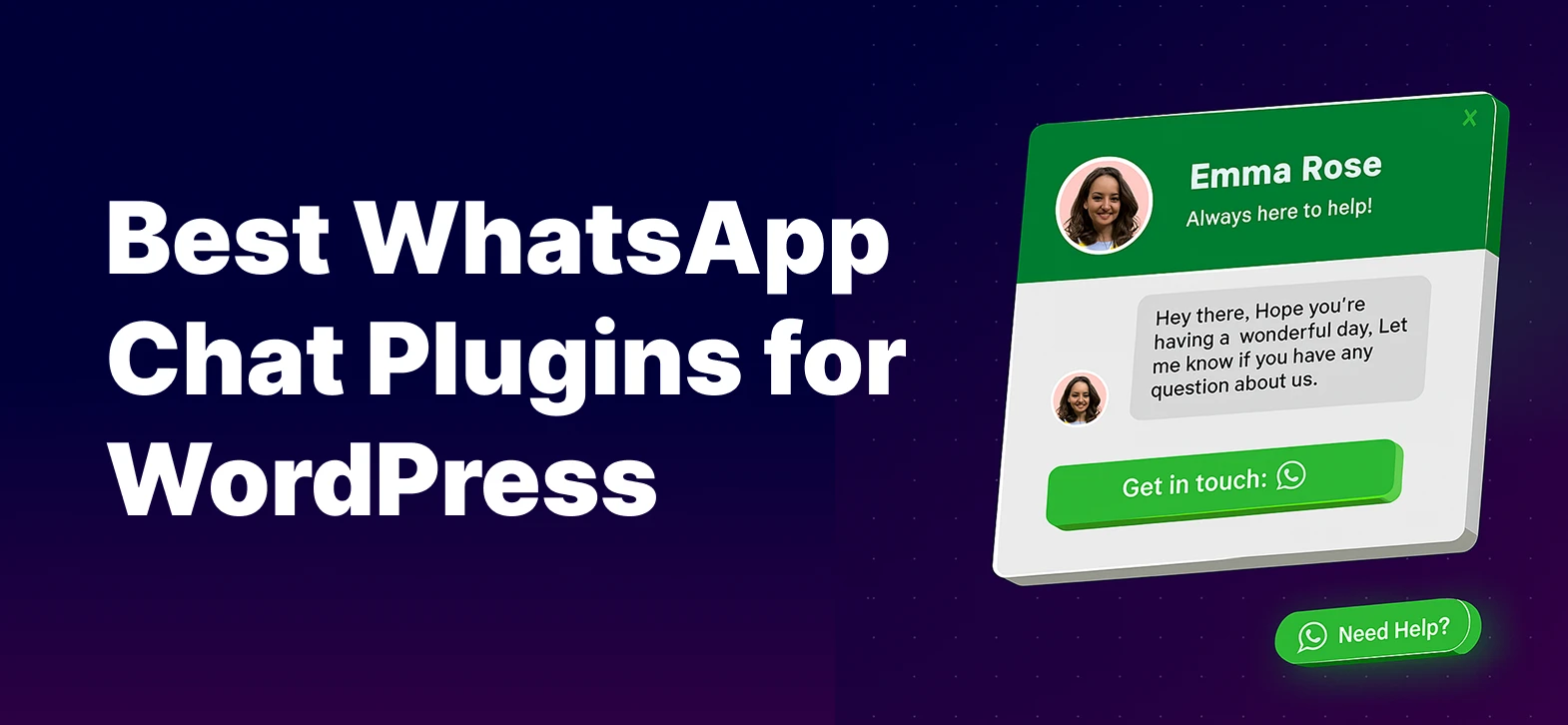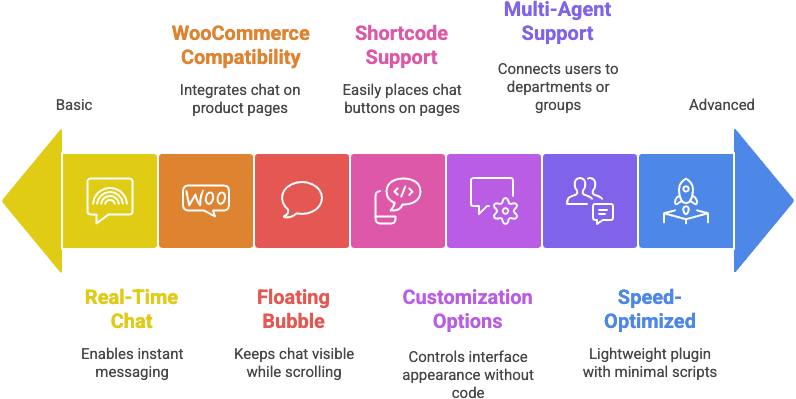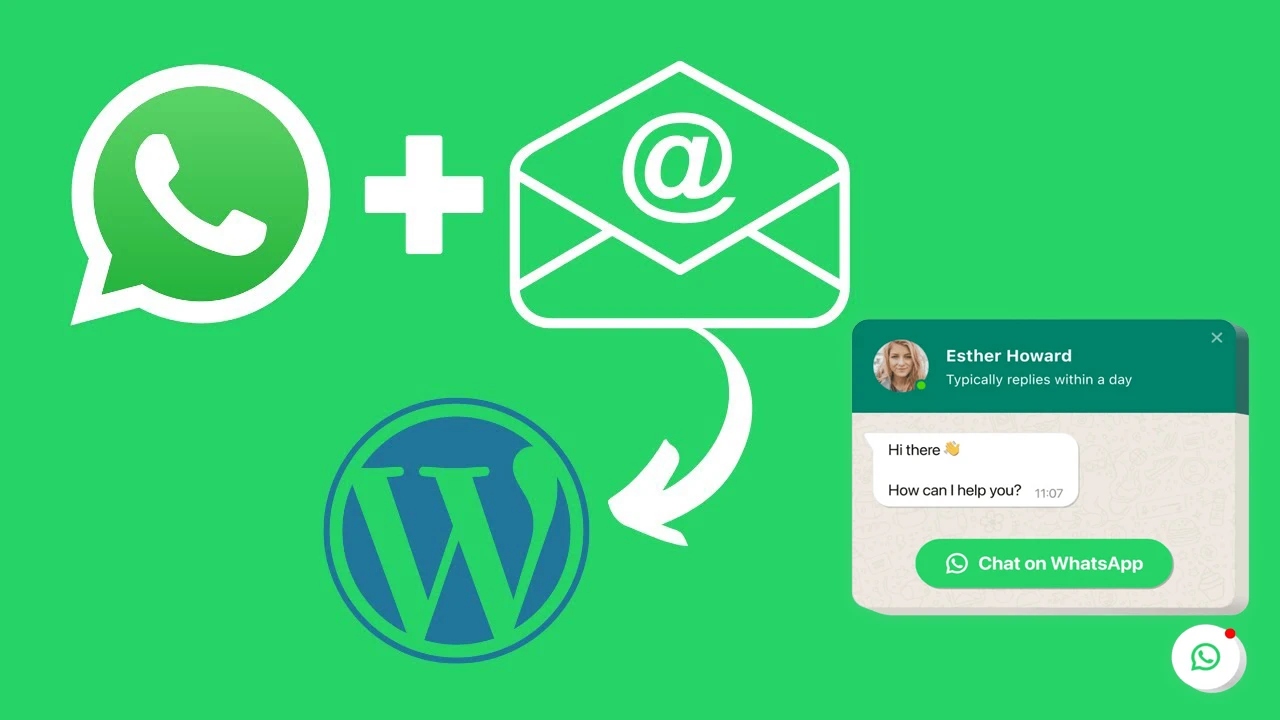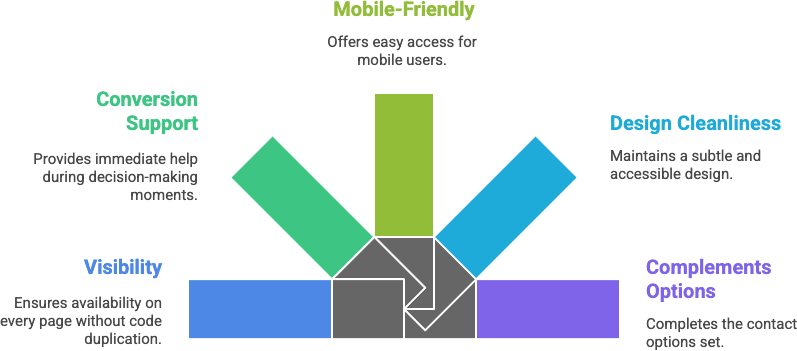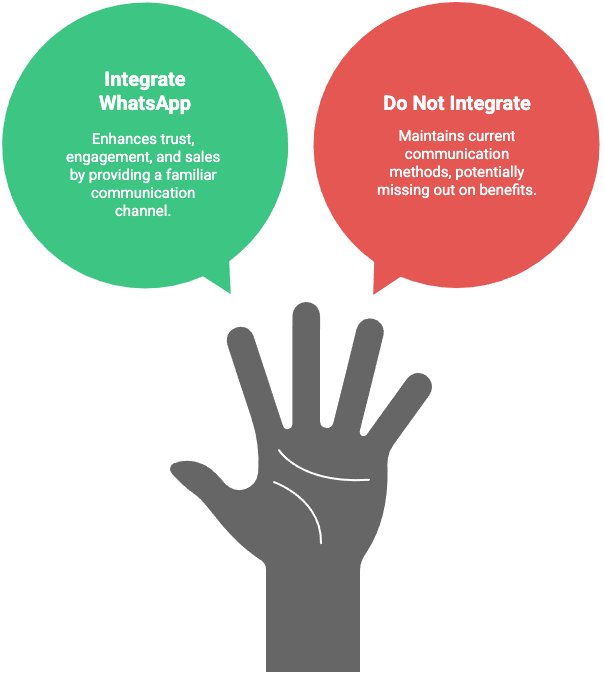A floating WhatsApp chat bubble WordPress site is one of the simplest yet most effective tools you can add to your website. Instead of hiding your contact option behind a form or an email link, a floating chat bubble stays visible on every page, allowing visitors to reach you instantly with a single click.
For businesses, this means faster responses, higher engagement, and more conversions. Customers no longer need to hunt for ways to connect — the chat bubble follows them, ready whenever they are. Whether you’re running a WooCommerce store, a coaching website, or a local service business, this feature can build trust and improve support.
In this step-by-step guide, you’ll learn exactly how to add, customize, and optimize a floating WhatsApp chat bubble in WordPress using the Chat Help plugin. By the end, you’ll have a fully functional chat system that looks professional, feels native to your site, and encourages customer interaction.
Table of Contents
What Is a Floating WhatsApp Chat Bubble?
A floating WhatsApp chat bubble is a small, clickable icon that “floats” on your website, typically in the bottom-right or bottom-left corner. Unlike a static contact button that only appears in one spot, the floating bubble remains visible across all pages — ensuring your visitors always have a direct line to you.
Static Button vs. Floating Bubble:
- Static Button: Placed in a single location (like a footer link or header menu). Users may overlook it.
- Floating Bubble: Always visible, mobile-friendly, and attention-grabbing. It invites interaction at any time.
The advantage of a floating WhatsApp chat bubble in WordPress is visibility and accessibility. Instead of waiting for customers to fill out a form or send an email, you empower them to start a WhatsApp conversation instantly. This not only improves user experience but also makes your site feel more responsive and trustworthy.
Benefits of Adding a Floating WhatsApp Chat Bubble in WordPress
A floating WhatsApp chat bubble WordPress site isn’t just a design feature — it’s a powerful business tool. Let’s break down why it’s so effective.
⚡ Real-Time Customer Communication
Unlike email or contact forms that often create delays, a floating WhatsApp chat bubble enables instant conversations. Customers can ask questions while browsing your site, and you can respond in real time. This immediacy builds stronger connections and reduces the chance of losing leads.
🤝 Boost Trust & Conversions
Having a floating WhatsApp chat bubble in WordPress tells visitors that your business is approachable and responsive. The visibility of WhatsApp — a platform people already use daily — makes them more likely to trust your site. Trust leads to more clicks, more inquiries, and ultimately higher sales conversions.
📱 Works on All Devices (Desktop & Mobile)
The floating chat bubble is responsive by default, meaning it adapts seamlessly whether a customer is on a laptop, tablet, or smartphone. Especially on mobile, where most web traffic happens, having a quick WhatsApp button right under the user’s thumb can significantly increase engagement.
🎯 Better UX Compared to Traditional Contact Forms
Traditional forms can feel like work: fill in name, email, message, and wait for a reply. A floating WhatsApp chat bubble WordPress site replaces that with a one-tap experience. Visitors simply click, send a pre-filled message, and start chatting instantly. This streamlined process creates a frictionless user experience that keeps customers engaged.
How to Add a Floating WhatsApp Chat Bubble in WordPress (Step-by-Step)
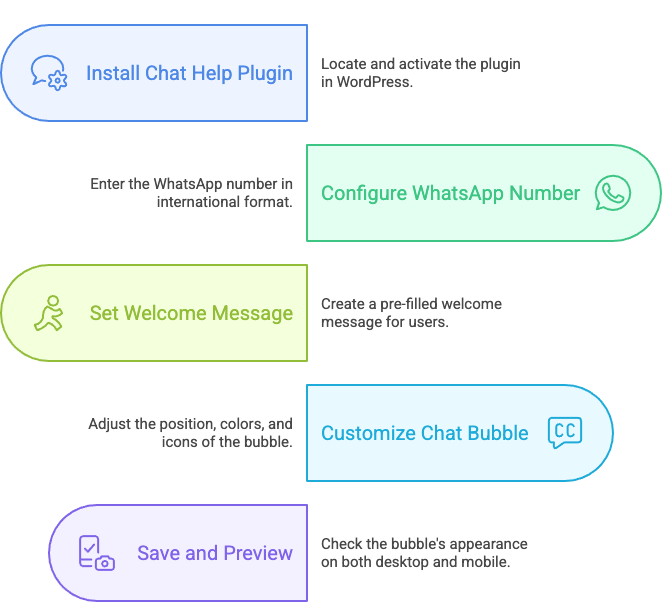
Setting up a floating WhatsApp chat bubble WordPress site is simple with the Chat Help plugin. Follow these four steps to get your chat bubble live in minutes.
🔹 Step 1 – Install the Chat Help Plugin
- Log in to your WordPress dashboard.
- Go to Plugins → Add New.
- In the search bar, type Chat Help.
- Click Install Now, then Activate.
👉 Alternatively, you can download Chat Help from WordPress.org and upload the ZIP file manually via Plugins → Upload Plugin.
🔹 Step 2 – Configure WhatsApp Number & Message
- After activation, navigate to Chat Help → Settings in your WordPress admin.
- Enter your WhatsApp or WhatsApp Business number in international format (e.g.,
+14151234567for the U.S.). - Add a pre-filled welcome message so users don’t start with a blank chat. Example:
Hi! I’m visiting your site and would like to ask a few questions.
This ensures your visitors are guided to start conversations right away.
🔹 Step 3 – Customize the Floating WhatsApp Chat Bubble
- Go to the Design/Appearance tab in Chat Help.
- Choose your position: bottom-right (most popular) or bottom-left.
- Adjust colors to match your brand. The green WhatsApp palette (
#25D366) is a popular default, but you can customize freely. - Select or upload a chat icon.
- Update the button label with something user-friendly, like “Chat with Us” or “Need Help?”.
This customization makes your floating WhatsApp chat bubble WordPress site both visually appealing and functional.
🔹 Step 4 – Save & Preview
- Click Save Changes inside Chat Help.
- Open your site in a new tab and refresh.
- Test the floating chat bubble on both desktop and mobile to ensure it looks perfect everywhere.
💡 Pro Tip: On mobile devices, make sure the bubble doesn’t overlap important buttons or menus.
Advanced Customization of Floating WhatsApp Chat Bubble WordPress
Adding a floating WhatsApp chat bubble WordPress site is just the beginning — the real magic comes from customizing it to fit your brand and user experience. The Chat Help plugin gives you several advanced options:
🎞️ Adding Animations
Make your chat bubble stand out by adding subtle animations like bouncing, pulsing, or fading effects. Animations catch the visitor’s eye without being intrusive, encouraging more clicks.
🎯 Show/Hide on Specific Pages
Not every page needs a chat bubble. For example, you may want it on product and service pages but not on checkout or thank-you pages. Chat Help allows you to control visibility by page so you can target the most strategic locations.
🕑 Using Availability Hours (Online/Offline Messages)
Set business hours so the bubble adapts automatically:
- During working hours: “💬 Chat with us on WhatsApp — we’re online!”
- After hours: “📩 Leave us a message, we’ll reply soon.”
This makes your floating WhatsApp chat bubble WordPress site look professional while managing customer expectations.
🎨 Matching Bubble Design to Brand Colors
A chat bubble should feel like part of your design, not an afterthought. With Chat Help, you can:
- Match your brand colors (primary and secondary)
- Use a custom WhatsApp icon or upload your own
- Adjust label text to match your tone (e.g., “Need Help?” vs. “Chat Now”)
Floating WhatsApp Chat Bubble with WooCommerce
If you run an online store, a floating WhatsApp chat bubble WordPress WooCommerce integration can be a game-changer for sales and customer experience.
🛒 Add Bubble to Product Pages
With Chat Help, you can add a WhatsApp chat bubble directly on product detail pages. This means potential buyers can ask quick questions without leaving the page.
🔄 How It Reduces Cart Abandonment
Cart abandonment often happens because shoppers have unanswered questions. A floating WhatsApp chat bubble gives them an instant channel to:
- Confirm product details (size, color, specs)
- Ask about shipping times
- Inquire about discounts or promotions
When customers get quick answers, they’re far less likely to leave without completing their purchase.
💡 Example Use Case: Pre-Sales Product Questions
Imagine you sell electronics. A customer browsing a laptop product page clicks the floating WhatsApp chat bubble to ask:
“Does this laptop come with a warranty?”
Instead of leaving to research, they get an instant answer via WhatsApp. That small interaction can make the difference between a lost visitor and a successful sale.
Alternative Methods to Add a Floating WhatsApp Chat Bubble
While plugins like Chat Help make things easy, you can also add a floating WhatsApp chat bubble WordPress site manually with custom HTML and CSS.
🔧 Using Custom HTML & CSS
You can create your own floating button by adding code directly into your theme:
<div class="whatsapp-float">
<a href="https://wa.me/14151234567?text=Hi!%20I%20have%20a%20question" target="_blank">
<img src="https://yourdomain.com/whatsapp-icon.png" alt="Floating WhatsApp Chat Bubble WordPress" width="50" height="50">
</a>
</div>.whatsapp-float {
position: fixed;
bottom: 20px;
right: 20px;
z-index: 999;
}
This creates a fixed-position bubble on every page.
⚖️ Pros & Cons Compared to Plugins
Pros:
- Lightweight — no extra plugin overhead
- Full control over design and placement
Cons:
- Requires coding knowledge
- No advanced features (multi-agent, group join links, availability hours)
- Harder to maintain during theme or WordPress updates
Why Chat Help Is Easier for Non-Coders
With Chat Help, you can achieve the same floating bubble effect in just a few clicks. No coding, no manual CSS tweaks, and no risk of breaking your theme. Plus, you get:
- WooCommerce integration
- Multi-agent support
- Pre-filled messages
- Group join buttons
For most WordPress users, the plugin is the smarter and safer choice.
Best Practices for Floating WhatsApp Chat Bubble WordPress
A floating WhatsApp chat bubble WordPress site works best when implemented with user experience in mind. Here are some best practices:
👀 Keep Bubble Always Visible but Non-Intrusive
Make sure the bubble is fixed at the bottom-right or bottom-left corner. It should be visible without covering important navigation elements.
💬 Use Clear, Friendly CTAs
Instead of a plain “Chat,” try:
- “💬 Chat with Us on WhatsApp”
- “Need Help? Message Us”
- “Ask About This Product”
Friendly, direct CTAs encourage clicks.
📱 Test Placement & Responsiveness
Always check your floating WhatsApp chat bubble on both desktop and mobile. On mobile especially, ensure it doesn’t overlap with menus or checkout buttons.
🔗 Combine with Other Chat Help Features
Maximize your plugin setup by combining the floating bubble with:
- Multi-Agent Chat → let users pick between sales and support
- Group Join Buttons → build customer or event communities
- WooCommerce Buttons → reduce cart abandonment
Together, these features make your floating WhatsApp chat bubble WordPress site more powerful than any standalone button.
Final Thoughts
A floating WhatsApp chat bubble WordPress site is one of the most effective ways to boost engagement, improve customer support, and increase conversions. Unlike static contact forms, the floating bubble is always visible, mobile-friendly, and encourages visitors to start a conversation instantly.
With the Chat Help plugin, you can set up a floating WhatsApp chat bubble in just a few minutes — no coding required. The free version covers all the essentials, while the Pro version unlocks advanced features like multi-agent support, animations, analytics, and smart targeting.
FAQ: Floating WhatsApp Chat Bubble WordPress
Can I change the position of the floating WhatsApp chat bubble?
Yes. With the Chat Help plugin, you can place the bubble on the bottom-right or bottom-left of your screen and preview it on desktop and mobile.
Does the floating WhatsApp chat bubble WordPress site work on mobile?
Absolutely ✅ The floating WhatsApp chat bubble is fully responsive, making it easy for mobile users to tap and start chatting instantly.
Can I add multiple bubbles for different agents?
Yes. With Chat Help Pro, you can create a multi-agent setup, allowing users to choose whether they want to talk to sales, support, or another department.
Is the floating chat bubble available in the free version?
Yes 🎉 The free version of Chat Help includes a floating WhatsApp chat bubble WordPress option, perfect for small businesses and personal sites.
Does the bubble slow down my WordPress site?
No. Chat Help is lightweight and optimized for performance, ensuring your floating WhatsApp chat bubble WordPress site loads quickly without adding unnecessary bloat.