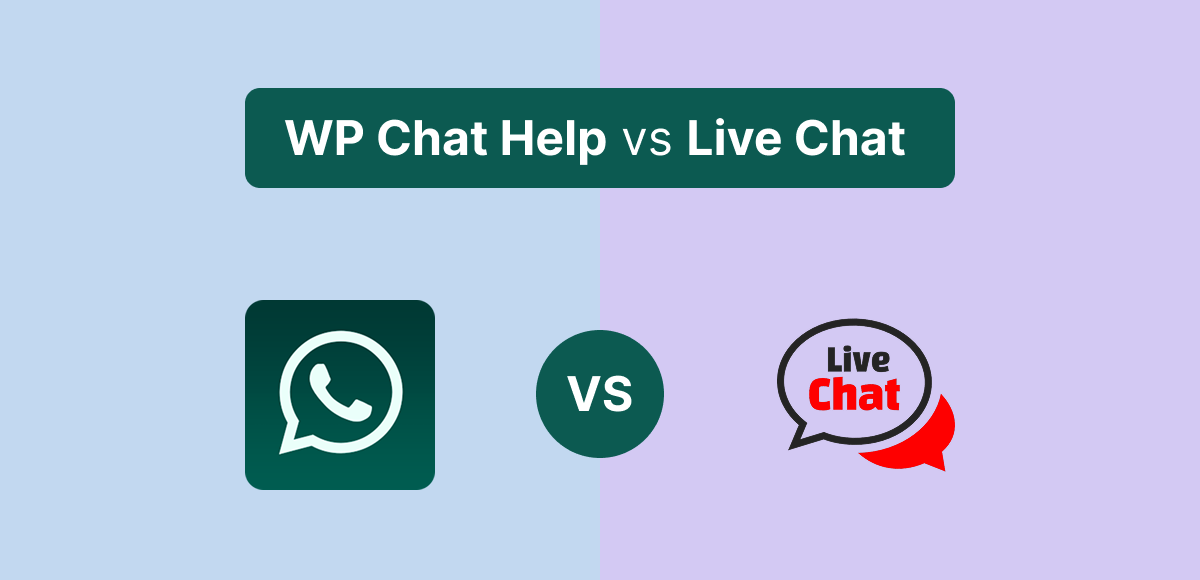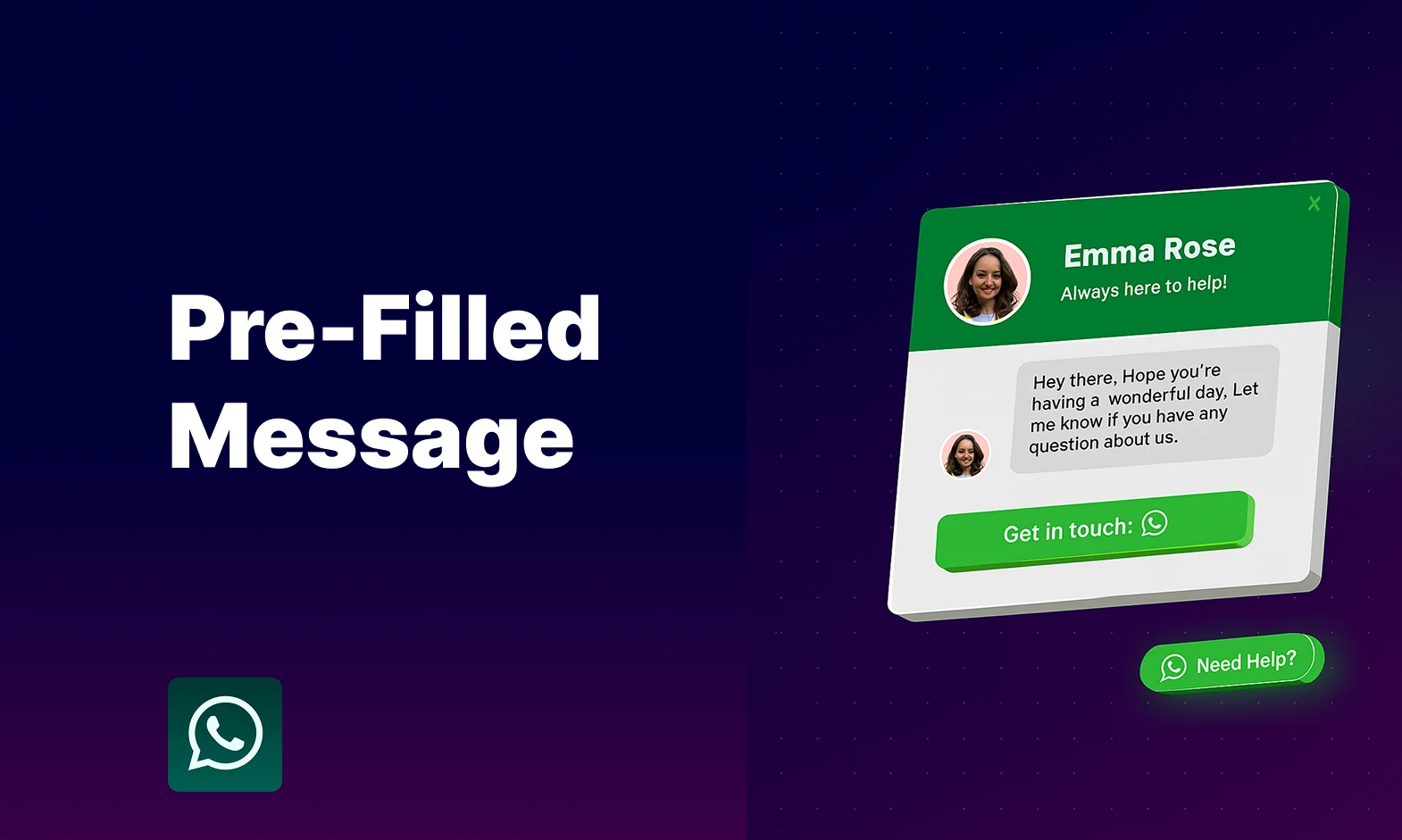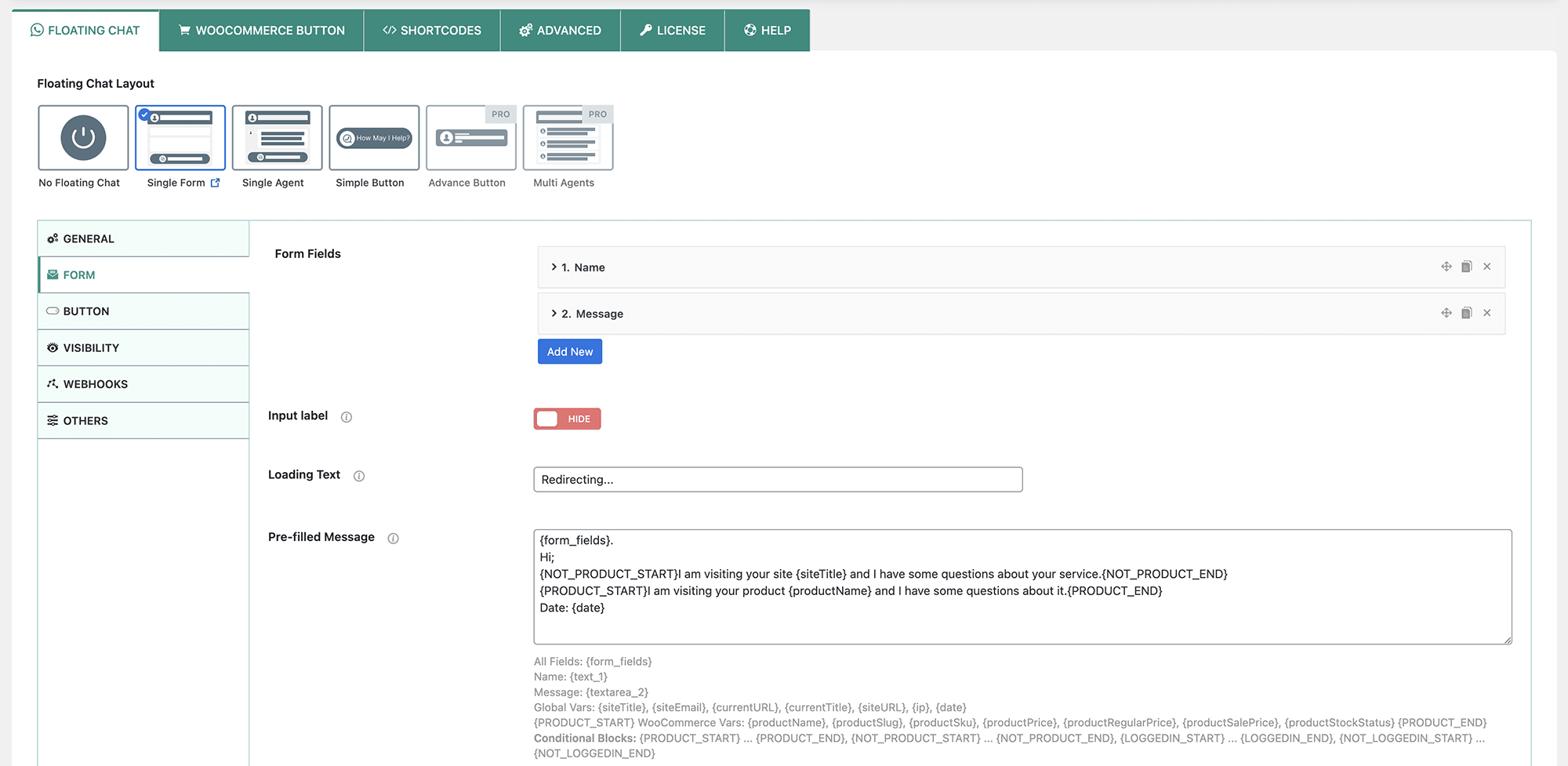1. Introduction
WhatsApp Chat vs Live Chat — it’s one of the biggest questions WordPress site owners are asking in 2025. Both are among the most popular ways to connect with customers, and both promise the same thing: real-time communication that builds trust and drives sales.
But here’s the catch: while they may look similar on the surface, they serve very different business needs. WhatsApp Chat leans on the power of the world’s most widely used messaging app, creating a personal, mobile-first experience. Live Chat, on the other hand, offers a professional on-site support system built for larger teams and complex workflows.
So, which one is right for your WordPress site? In this guide, we’ll compare the 7 best features of WhatsApp Chat vs Live Chat so you can choose the solution that matches your audience, business goals, and budget.
Table of Contents
2. Overview of Each Chat Type
2.1 WhatsApp Chat
WhatsApp Chat is all about direct, mobile-first communication. With billions of active users, it taps into a platform your customers already know and trust. Instead of forcing visitors to stay glued to your website, conversations continue seamlessly on their phones.
It’s known for its instant personal connection, pre-filled message templates, and universal adoption. Whether a customer is browsing a product page or scrolling late at night, WhatsApp Chat makes reaching out as easy as sending a text.
👉 Best for: small businesses, e-commerce stores, and agencies that want to add a personal, human touch to their customer communication.
2.2 Live Chat
Live Chat represents the traditional model: an on-site chat widget that lets visitors talk to support agents in real time without leaving your website. It’s professional, structured, and designed for scalability.
What makes Live Chat powerful is its multi-agent support, real-time dashboards, and CRM integrations. Teams can assign conversations, track performance, and even integrate with AI bots to speed up responses.
👉 Best for: larger businesses, SaaS platforms, and customer support teams that need a centralized system to manage multiple conversations at scale.
3. WhatsApp Chat vs Live Chat – 7 Best Features
When it comes to WhatsApp Chat vs Live Chat, both bring powerful communication tools to WordPress, but they shine in different areas. Let’s break them down across 7 best features.
3.1 Accessibility & User Adoption
- WhatsApp Chat: With billions of active users worldwide, customers already have WhatsApp installed. Starting a conversation feels as natural as texting a friend.
- Live Chat: No app required—visitors chat directly on your site. But the catch is, they need to stay online until the issue is resolved.
👉 Verdict: WhatsApp wins for adoption; Live Chat wins for instant on-site access.
3.2 Integration with WordPress & Plugins
- WhatsApp Chat: Works seamlessly with plugins like WP Chat Help, WooCommerce, Elementor, and Gutenberg. Perfect for WordPress-first workflows.
- Live Chat: Taps into platforms like Tawk.to, LiveChat, Zendesk, and HubSpot, offering enterprise-level integrations.
👉 Verdict: WhatsApp integrates natively with WordPress plugins, while Live Chat ties into external SaaS platforms.
3.3 Personalization & Pre-Filled Messages
- WhatsApp Chat: Supports pre-filled templates with dynamic details such as
{productName}or{productPrice}, making chats feel personal. - Live Chat: Offers canned responses and AI chatbot integration, but the interaction feels more transactional than personal.
👉 Verdict: WhatsApp feels human, Live Chat feels professional.
3.4 Analytics & Tracking
- WhatsApp Chat: Includes built-in click + lead tracking plus Google Analytics integration for campaign-level insights.
- Live Chat: Goes deeper with advanced reporting, agent performance metrics, and full customer histories.
👉 Verdict: WhatsApp provides basic insights; Live Chat delivers enterprise-grade analytics.
3.5 Multi-Agent Support
- WhatsApp Chat: Multi-agent support is possible via Pro plugins, but it’s limited compared to enterprise tools.
- Live Chat: Built from the ground up for teams—agent assignment, routing rules, and internal notes are standard.
👉 Verdict: Live Chat is the clear winner for multi-agent setups.
3.6 Customer Experience
- WhatsApp Chat: Seamless on mobile, highly personal, and conversations continue even when users leave your site.
- Live Chat: Great for instant help, but sessions often end when the visitor closes the tab.
👉 Verdict: WhatsApp is stronger for ongoing engagement, Live Chat is stronger for real-time resolutions.
3.7 Pricing & Value
- WhatsApp Chat: Free plugins with affordable Pro upgrades (e.g., WP Chat Help) keep costs low.
- Live Chat: Ranges from free tools like Tawk.to to high-cost SaaS subscriptions for advanced features.
👉 Verdict: WhatsApp Chat = budget-friendly. Live Chat = scalable but pricier.
⚡ In short: WhatsApp Chat vs Live Chat isn’t about which is universally better—it’s about what matters most to your business: personal touch and affordability (WhatsApp) or enterprise-grade teamwork and analytics (Live Chat).
4. Ease of Use
When comparing WhatsApp Chat vs Live Chat, ease of use is one of the clearest dividing lines.
WhatsApp Chat
WhatsApp Chat is beginner-friendly and lightning fast to set up. Most plugins require little more than adding your WhatsApp number, and you’re live in minutes. No steep learning curve, no complex dashboards—just a direct way to let customers message you instantly.
Live Chat
Live Chat, on the other hand, demands a bit more effort. You’ll need to create accounts, assign agent seats, and manage dashboards. While that setup takes longer, the reward is a system designed for teams, with far more control over routing, reporting, and workflows.
👉 Verdict: WhatsApp Chat is the quick launch solution. Live Chat is the power tool for structured teams.
5. Pros & Cons
Every tool has its strengths and limitations. Here’s how WhatsApp Chat vs Live Chat stacks up:
WhatsApp Chat
✅ Personal & familiar – customers already use WhatsApp daily, so engagement feels natural.
✅ WooCommerce-ready – integrate product details directly with plugins like WP Chat Help.
✅ Budget-friendly – free versions and low-cost Pro upgrades make it accessible to all.
❌ Not ideal for large teams – multi-agent support exists but isn’t enterprise-grade.
❌ App-dependent – requires WhatsApp, which means conversations happen off-site.
Live Chat
✅ Enterprise-level features – built for scale with ticketing, chat routing, and automation.
✅ Multi-agent support – perfect for big teams handling multiple conversations.
✅ Advanced analytics & AI – deep reporting and chatbot integrations for faster responses.
❌ Steeper learning curve – setup takes more time and training.
❌ Session-based – conversations often end when the visitor leaves your site.
👉 Quick takeaway: WhatsApp Chat is best for personal, low-cost engagement, while Live Chat is built for scalable, enterprise-grade support.
6. Which Chat Solution Should You Choose?
When it comes to WhatsApp Chat vs Live Chat, the right choice depends entirely on your business size and goals.
- ✅ WhatsApp Chat is the best option for SMBs, e-commerce stores, and agencies that value personal, low-cost communication. It’s simple to launch, highly familiar to customers, and integrates seamlessly with tools like WooCommerce.
- ✅ Live Chat is better suited for large businesses and SaaS companies that need advanced support workflows. With multi-agent dashboards, CRM integrations, and AI features, it’s built for teams that want full control over customer support at scale.
👉 Final Verdict: Choose WhatsApp Chat if you want personal engagement that feels human. Choose Live Chat if you need scalable team support and enterprise-grade features.
7. Conclusion
At the end of the day, WhatsApp Chat vs Live Chat isn’t about which tool is universally better—it’s about which one fits your business. Both have undeniable value, but your choice depends on size, goals, and budget.
- If you’re running a small shop, e-commerce store, or agency that needs personal, mobile-first engagement, WhatsApp Chat is a natural fit.
- If you’re managing a larger business with a full support team, Live Chat gives you the enterprise-level workflows and analytics you need.
8. FAQs – WhatsApp Chat vs Live Chat
Which is better for small businesses?
For small businesses, WhatsApp Chat is usually the smarter choice. It’s free or low-cost, easy to set up, and customers already use WhatsApp daily—making it a natural way to start conversations.
Can I use both WhatsApp Chat and Live Chat on the same site?
Yes. Many WordPress sites run both WhatsApp Chat and Live Chat together. WhatsApp handles quick, personal inquiries, while Live Chat covers structured support needs.
Is WhatsApp Chat free to use on WordPress?
Yes. Plugins like WP Chat Help offer a free version with floating bubbles, shortcodes, and Elementor/Gutenberg blocks. Pro upgrades add WooCommerce integration and analytics.
Do Live Chat plugins require monthly fees?
Some Live Chat tools are free (like Tawk.to), but many—such as LiveChat, Zendesk, or HubSpot—use subscription pricing. Costs can range from $20 to $100+ per agent per month depending on features.
What’s the main difference between WhatsApp Chat vs Live Chat?
The key difference is focus. WhatsApp Chat delivers a personal, mobile-first experience that continues off-site, while Live Chat provides a scalable, team-based system built for structured customer support.
💡 Take the Next Step
Turn your customer conversations into measurable results. With WP Chat Help, you can launch WhatsApp Chat in minutes, track engagement, and connect directly with your buyers.