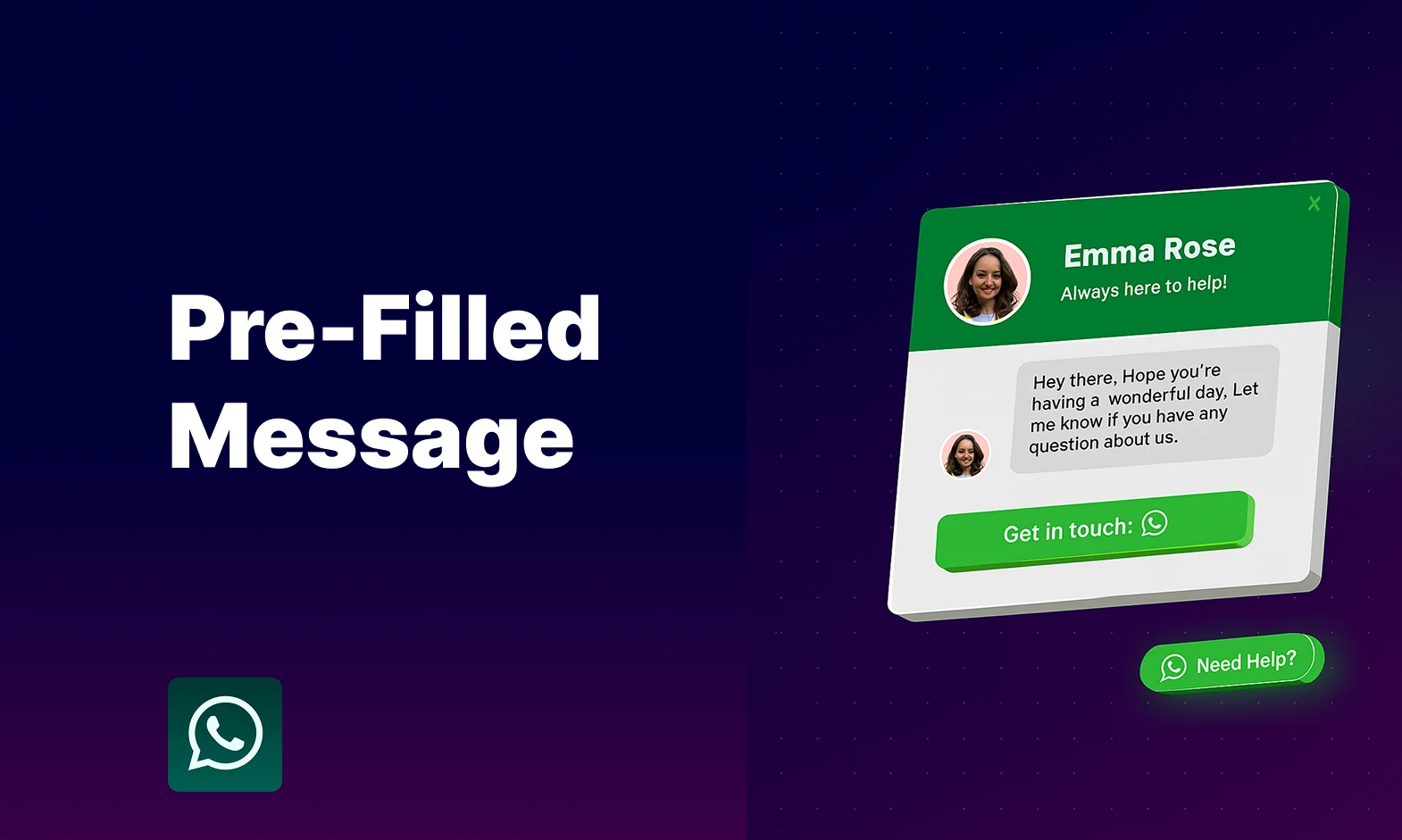Introduction: Pre-Filled WhatsApp Message for WordPress
Pre-filled WhatsApp messages are dynamic, customizable text snippets that automatically appear in the chat box when a user clicks to open WhatsApp from your website. Instead of a blank message field, the visitor sees a helpful, pre-written message that sets the tone and encourages immediate interaction.
These pre-filled WhatsApp messages are crucial for reducing user friction, guiding conversations, and improving conversion rates—especially in support and sales scenarios. Whether it’s answering product questions or booking services, a well-crafted pre-filled message saves time for both users and businesses.
In this guide, you’ll learn how to enable and customize pre-filled WhatsApp messages in WordPress using the WhatsApp Chat Help plugin. We’ll walk through setup for different layouts (floating bubble, WooCommerce buttons, Elementor, shortcodes) and show how to use powerful dynamic variables to make every message personal and relevant.
Table of Contents
What Are Pre-Filled WhatsApp Messages?
Pre-filled WhatsApp messages are custom messages that automatically appear in the WhatsApp chat input when a user clicks a link or button on your website. Instead of typing a message from scratch, the visitor is guided with a relevant, ready-to-send message.
Here’s a simple example of a pre-filled WhatsApp message link:
https://wa.me/1234567890?text=Hi!%20I%20need%20help%20with%20my%20order.When a user clicks this link, WhatsApp opens with the message:
“Hi! I need help with my order.”
preloaded—making it quicker and easier to start the conversation.
Why Use Pre-Filled WhatsApp Messages?
- Saves Time: Users don’t need to type—especially helpful on mobile.
- Guides Conversations: You can steer queries toward the right context (product info, order help, service questions).
- Improves Conversion Rates: Less friction means more chats, leads, and sales.
You can easily add these links manually or use a WordPress plugin like Chat Help – Chat Bubble, Chat Button, WooCommerce Button to create advanced pre-filled WhatsApp messages with dynamic content.
Benefits of Using Pre-Filled WhatsApp Messages
Integrating pre-filled WhatsApp messages into your website chat system can significantly enhance the user experience and drive better engagement. Instead of making users think about what to type, you give them a head start—reducing friction and increasing action.
Key Benefits of Pre-Filled WhatsApp Messages
- Help Users Express Intent Quickly
Whether it’s “I have a question about this product” or “Can you help me with my booking?”, pre-filled messages make it easy for users to start conversations. - Improve Support Team Response Times
By receiving structured, relevant messages from the start, your support team can jump into problem-solving mode faster. - Encourage Sales Inquiries
Add strategic call-to-action phrases like “I want to place an order” or “Tell me more about your services” in your pre-filled WhatsApp messages to drive conversions. - Reduce Drop-Offs in Chat Interactions
Many users abandon chats because they’re unsure how to begin. Pre-filled WhatsApp messages guide them into action and reduce bounce rates.
How to Set Up Pre-Filled Messages in Chat Help
Adding pre-filled WhatsApp messages using the Chat Help plugin is easy—and incredibly powerful. You can guide users with smart, contextual messages that adapt to your site content, WooCommerce products, and user status.
Step-by-Step: Set Up Pre-Filled WhatsApp Messages
- Install and Activate Chat Help
You can download it from the WordPress Plugin Directory (DoFollow). - Choose a Layout That Supports Pre-Filled Messages
Pre-filled message settings appear in these layouts:- Floating Layout (when type is set to Number)
- Single Form Layout (under Form Tab)
- Simple/Advanced Button
- Multi-Agent
- WooCommerce Button
- Elementor & Gutenberg blocks
- Shortcode attribute
message="..."
- Locate the Pre-Filled Message Field
Depending on the layout, find the field labeled Pre-Filled Message under the phone number or form section. - Use Dynamic Variables for Personalization
Chat Help supports powerful variables for inserting dynamic content in your pre-filled WhatsApp messages: Global Variables:{siteTitle}— Website name{siteURL}— Homepage URL{currentURL}— Page where user clicked{currentTitle}— Page title{date}— Current date{ip}— Visitor’s IP address
{productName},{productPrice},{productSku},{productStockStatus}
Wrap them in conditions like{PRODUCT_START}...{PRODUCT_END}to show only on product pages.
{LOGGEDIN_START}...{LOGGEDIN_END}{NOT_LOGGEDIN_START}...{NOT_LOGGEDIN_END}{PRODUCT_START}...{PRODUCT_END}{NOT_PRODUCT_START}...{NOT_PRODUCT_END}
Example Pre-Filled WhatsApp Message:
Hi there!
{PRODUCT_START}I’m checking out {productName} and have a few questions.{PRODUCT_END}
{NOT_PRODUCT_START}I’m browsing {siteTitle} and would love to connect.{NOT_PRODUCT_END}
Sent on: {date}Using Pre-Filled Messages with WooCommerce, Forms, and Builders
The Chat Help plugin offers seamless integration of pre-filled WhatsApp messages across different layouts and tools—giving you full control over what your visitors send.
WooCommerce Button Integration
When using the WooCommerce Add to Cart or Product buttons, the Pre-Filled Message field appears below the phone number.
You can use:
{productName}— Name of the current product{productPrice}— Display price{productSku}— SKU code{productStockStatus}— Stock availability
Example:
Hi, I’m interested in the product {productName}. Is it available in stock?Tip: Wrap these inside {PRODUCT_START}...{PRODUCT_END} to ensure they only appear on product pages.
Single Form Layout with Form Variables
If you select the Single Form layout, you’ll see the Pre-Filled Message field in the Form Tab.
Supported variables:
{form_fields}— All form inputs combined{text_1}— First text field{textarea_2}— Second textarea field
Example:
Hi, my name is {text_1}. I have a message: {textarea_2}This helps users submit structured messages that your team can respond to quickly.
Builder Support: Elementor, Gutenberg, Shortcode
- Elementor: In the widget, find the Pre-Filled Message field under the Number input. Use any global or product variable.
- Gutenberg Block: Works just like Elementor. Insert dynamic text as needed.
- Shortcode: Use the
messageattribute:
[chat_help number="+123456789" message="Hi, I'm interested in {productName}" ... ]All variables and conditional blocks are fully supported in these formats.
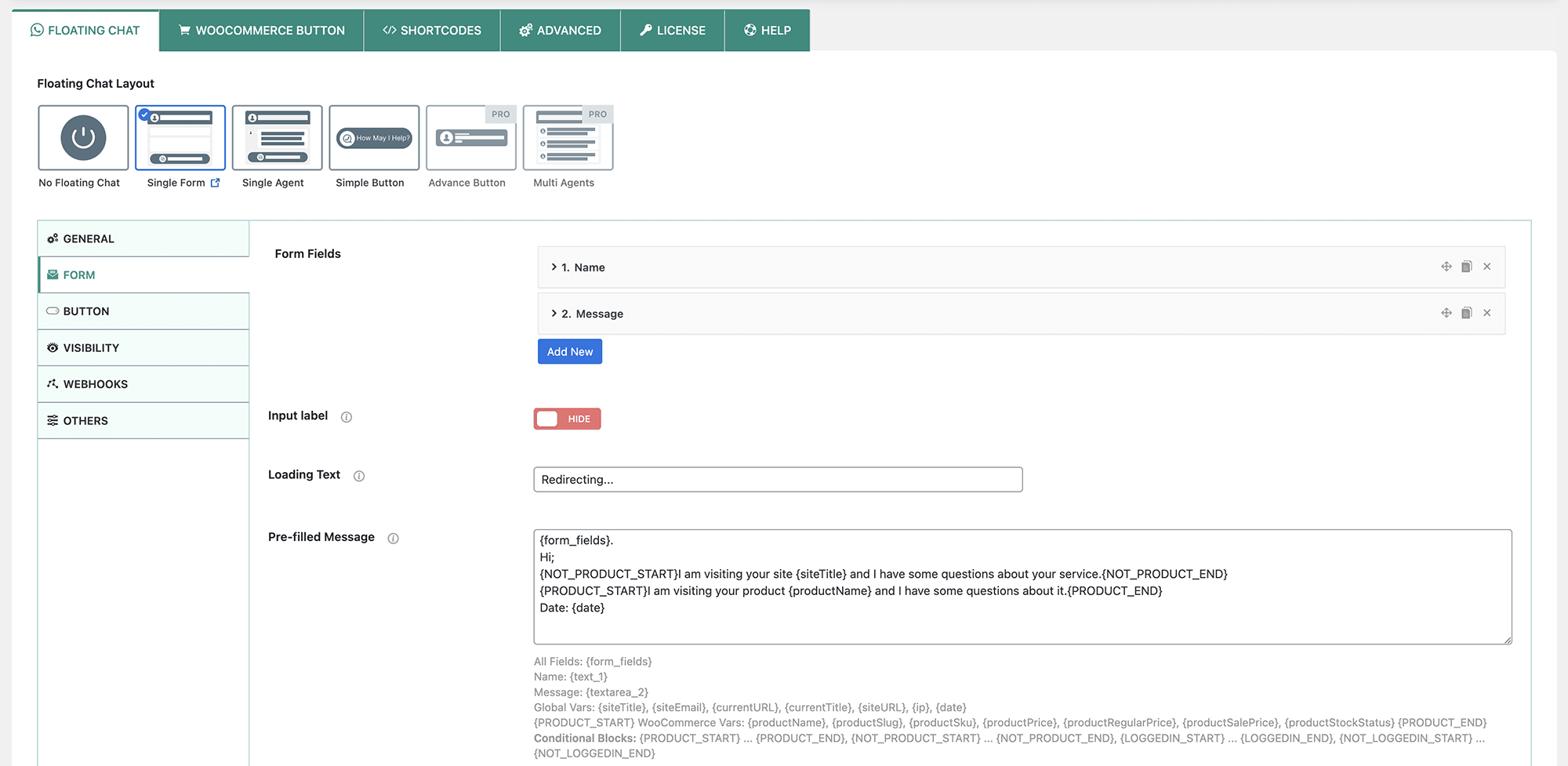
How Pre-Filled WhatsApp Messages Work with Multi-Agent, Conditional Content, and Dynamic Personalization
One of the most powerful features of the Chat Help plugin is its support for dynamic, pre-filled WhatsApp messages—customized for your layout, audience, and context.
Multi-Agent Layouts
In the Multi-Agent layout, each agent’s number field includes its own Pre-Filled Message input.
You can use all standard variables:
- Global:
{siteTitle},{currentURL},{date} - Product-specific (if on WooCommerce pages):
{productName},{productPrice}, etc. - Conditional blocks:
{LOGGEDIN_START}...{LOGGEDIN_END},{PRODUCT_START}...{PRODUCT_END}
Example:
{LOGGEDIN_START}Hi {userName}, thanks for coming back!{LOGGEDIN_END}
{NOT_LOGGEDIN_START}Hi! I have a question about {productName}.{NOT_LOGGEDIN_END}This ensures a personalized experience for each visitor, whether logged in or not.
Conditional Blocks Explained
You can show/hide parts of the message depending on the page or user status:
| Conditional Block | Purpose |
|---|---|
{PRODUCT_START}...{PRODUCT_END} | Show only on WooCommerce product pages |
{NOT_PRODUCT_START}...{NOT_PRODUCT_END} | Show on non-product pages |
{LOGGEDIN_START}...{LOGGEDIN_END} | Show if the user is logged in |
{NOT_LOGGEDIN_START}...{NOT_LOGGEDIN_END} | Show if the user is not logged in |
These blocks give you total control over the context of each chat.
Personalized & Dynamic Messaging
Mix and match global, product, and form variables to craft intelligent, high-converting pre-filled messages.
Examples:
- “Hi, I’m interested in {productName}. Is it still available?”
- “Hello! I’m browsing your site {siteTitle} and I have a quick question.”
- “Hi {text_1}, thanks for filling out our form. We’ll get back to you shortly.”
Shortcode Support and Global Variables in Pre-Filled WhatsApp Messages
The Chat Help plugin makes it easy to add pre-filled WhatsApp messages using shortcodes, especially for developers, marketers, or site builders who want more control.
How Shortcode-Based Pre-Filled Messages Work
When using a shortcode to place your chat button, you can pass a message attribute that defines the pre-filled message.
Example:
[chat_help number="+1234567890" message="Hi! I have a question about {productName}" ...]You can dynamically insert variables into the message field based on your page content or user interaction.
Supported Global Variables
These work in all layouts, widgets, and shortcodes:
| Variable | Output |
|---|---|
{siteTitle} | Your WordPress site name |
{siteURL} | Your homepage URL |
{currentTitle} | Title of the current page |
{currentURL} | URL of the current page |
{siteEmail} | Your WordPress admin email |
{ip} | Visitor’s IP address |
{date} | Current date and time (e.g., July 28, 2025, 15:00 GMT +0600) |
WooCommerce Variables
These work on product pages and WooCommerce-specific layouts:
| Variable | Description |
|---|---|
{productName} | Name of the product |
{productSlug} | Product slug |
{productSku} | Product SKU |
{productPrice} | Current product price |
{productRegularPrice} | Regular price |
{productSalePrice} | Sale price |
{productStockStatus} | Stock status (in stock/out of stock) |
These variables help you automatically insert relevant product info into your chat messages.
Works with Gutenberg and Elementor Too
If you’re using Elementor or Gutenberg, you’ll see the Pre-filled Message input field under the phone number field in the chat widget block.
You can use all the same variables and conditional blocks mentioned earlier—no extra steps required.
WooCommerce Button Support + Conditional Pre-Filled WhatsApp Messages
If you’re running a WooCommerce store, Chat Help makes it incredibly easy to personalize pre-filled WhatsApp messages using product data. This boosts customer engagement and leads to faster support or higher conversions.
WooCommerce Smart Fields
When you add a WhatsApp button to your product pages (via layout or shortcode), you can use dynamic WooCommerce variables in the pre-filled message field:
| Variable | Description |
|---|---|
{productName} | Product title (e.g., “Premium Mug”) |
{productSlug} | URL slug (e.g., “premium-mug”) |
{productSku} | SKU code (e.g., “PM-1234”) |
{productPrice} | Final price (with discounts, if any) |
{productRegularPrice} | Regular product price |
{productSalePrice} | Sale price (if applicable) |
{productStockStatus} | “In Stock” or “Out of Stock” |
Add Smart Logic with Conditional Blocks
Make your messages smarter and context-aware with these conditional tags:
{PRODUCT_START}...{PRODUCT_END}: Visible only on product pages.{NOT_PRODUCT_START}...{NOT_PRODUCT_END}: Hidden on product pages.{LOGGEDIN_START}...{LOGGEDIN_END}: Shown only to logged-in users.{NOT_LOGGEDIN_START}...{NOT_LOGGEDIN_END}: For guest users only.
Example Pre-Filled Message for Product Pages
{PRODUCT_START}
Hi! I'm interested in your product: {productName}. Is it still available?
{PRODUCT_END}
{NOT_PRODUCT_START}
Hello, I have a general question about your website.
{NOT_PRODUCT_END}
{date}This helps guide conversations based on page type and user status—without custom coding.
Add with WooCommerce Button, Shortcode, or Widget
You can configure this on:
- WooCommerce Button Layout (under phone number field)
- Shortcode’s
messageattribute - Elementor or Gutenberg block settings
Multi-Agent, Form Layouts, and Personalized Conversations
The Chat Help plugin gives you full flexibility to use pre-filled WhatsApp messages across layouts—whether you’re using a floating chat bubble, single form, or multi-agent support.
Multi-Agent Layouts
For the Multi-Agent layout, each agent has their own pre-filled message field under their number. You can use all dynamic variables and conditional blocks here as well.
Example for Agent 1:
Hi, I'm checking out {productName} and need help. {date}Each agent can have different messages based on the type of support they provide (sales, technical, general).
Single Form Layout (Floating)
If you choose the Single Form layout under the Floating Chat type:
- The pre-filled message field will appear under the Form tab
- You can insert form field variables such as:
{form_fields}: All entered form data{text_1}: Value of first text field (e.g., Name){textarea_2}: Value of second textarea (e.g., Message)
Example Message:
Hi, I'm {text_1} and I have this to say:
{textarea_2}
{date}Other Layouts (Single Button, Advanced Button)
For other layouts like Single Agent, Simple Button, or Advanced Button:
- The Pre-filled Message field appears under the Number field
- You can still use:
- Global Variables:
{siteTitle},{currentURL},{ip},{date} - WooCommerce Variables (on product pages)
- Conditional Blocks
- Global Variables:
Example Message with Logic:
{LOGGEDIN_START}Hi there! I'm logged in and browsing {currentURL}.{LOGGEDIN_END}
{NOT_LOGGEDIN_START}Hi! I’m checking your site {siteTitle} as a guest. Can I ask a question?{NOT_LOGGEDIN_END}Use with Shortcodes
You can also configure pre-filled messages using the message attribute in shortcodes:
[chat_help number="+1234567890" message="Hi, I need help with {productName}" ...]Perfect for inserting dynamic, smart messages on any post, product, or landing page.
Pre-Filled Messages in Elementor, Gutenberg & Shortcodes
The Chat Help plugin makes it easy to use pre-filled WhatsApp messages in page builders like Elementor and Gutenberg, as well as through shortcodes. This ensures that no matter how you build your WordPress site, your WhatsApp chats stay personalized and conversion-friendly.
Using Elementor Widget
If you’re using Elementor:
- Add the Chat Help widget to your section or column
- Under the Number field, you’ll see a Pre-filled Message option
- Enter dynamic content using supported variables:
- Example:
I’m interested in {productName} from {siteTitle} — can you help?👉 Combine with Elementor Dynamic Tags for powerful personalization.
Using Gutenberg Block
In Gutenberg:
- Add the Chat Help Block
- In the settings panel, fill in:
- WhatsApp Number
- Pre-filled Message field (supports all variables)
- Example:
Hi, I’m checking your site {currentURL}. Do you ship to my location?Using Shortcodes
Prefer to use shortcodes directly? No problem!
All pre-filled message logic works via the message attribute:
[chat_help number="+1234567890" message="Hi! I need help with {productName} from {siteTitle}" ...]This works perfectly on:
- Product pages
- Landing pages
- Custom post types
🔁 You can dynamically change messages for different contexts using:
{PRODUCT_START}…{PRODUCT_END}{LOGGEDIN_START}…{LOGGEDIN_END}
Pre-Filled Message Examples for Different Use Cases
Crafting the right pre-filled WhatsApp message can make all the difference in driving user engagement and boosting conversions. Below are some ready-to-use examples tailored for support, sales, WooCommerce, and more — all compatible with the Chat Help plugin.
🛠️ For Customer Support
Hi, I need help with your service. Can you assist me?Hello! I have a question about something I saw on your site.Use this when you want to reduce friction for users needing assistance. Add context with:
{NOT_PRODUCT_START}
I’m browsing {siteTitle} and need some help.
{NOT_PRODUCT_END}
{date}For WooCommerce Product Pages
Hi, I’m interested in {productName}. Is it still in stock?I’m checking out {productName} on {siteTitle}. Can you tell me more?Include with conditions:
{PRODUCT_START}
I’m looking at {productName} — Price: {productPrice}. Can I get more details?
{PRODUCT_END}These messages help drive purchase intent and increase conversion rates.
For Sales or Service Inquiries
Hi! I’d like to learn more about your services. Can we chat?I’m interested in scheduling a consultation. Let me know what’s available.Pair this with {siteURL} or {currentTitle} to give your team context.
Logged-in Users (Membership or Support)
{LOGGEDIN_START}
Hi, I’m a registered user and need help with my account.
{LOGGEDIN_END}{NOT_LOGGEDIN_START}
Hi! I’m visiting as a guest. Can you assist me?
{NOT_LOGGEDIN_END}This enables conditional personalization based on user status.
Pro Tip:
Combine dynamic variables with natural language for messages that feel human, not robotic. This builds trust and reduces bounce.
Final Thoughts + Internal Linking Strategy
Adding pre-filled WhatsApp messages to your WordPress site isn’t just a minor enhancement—it’s a powerful way to guide conversations, personalize interactions, and boost your conversion rates. Whether you’re using WooCommerce or running a service-based business, the Chat Help plugin makes it easy to implement this feature with full flexibility.
Recap of Key Takeaways
- Pre-filled WhatsApp messages reduce user friction and save time.
- You can use smart variables like
{productName},{siteTitle},{date}to personalize the chat. - Conditional blocks ensure messages are relevant based on product or user status.
- The Chat Help plugin supports all major builders (Elementor, Gutenberg, etc.) and includes visual customization for every layout.
Ready to Level Up?
Try the Chat Help plugin today — and start using pre-filled WhatsApp messages that feel personal, not robotic.