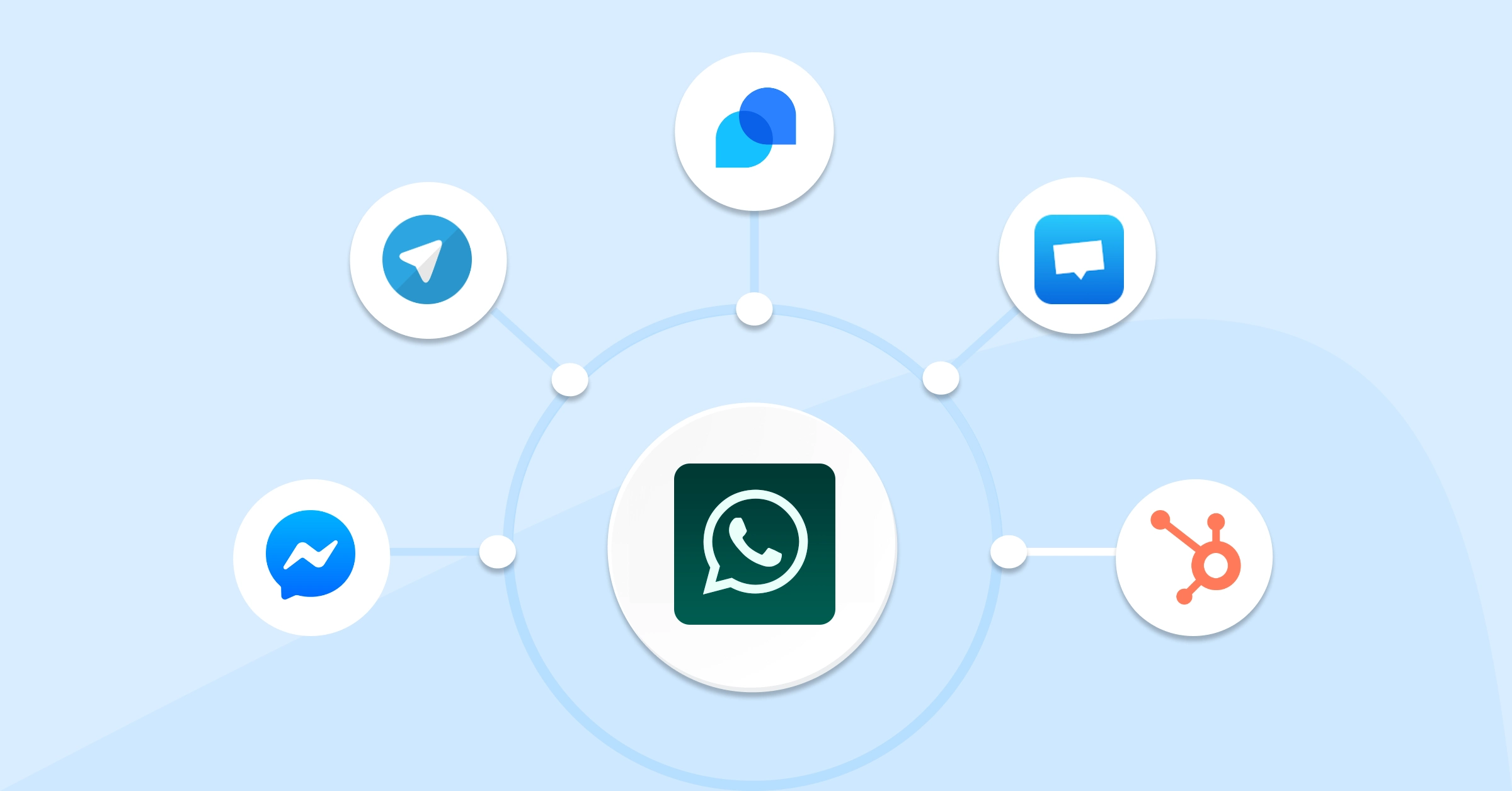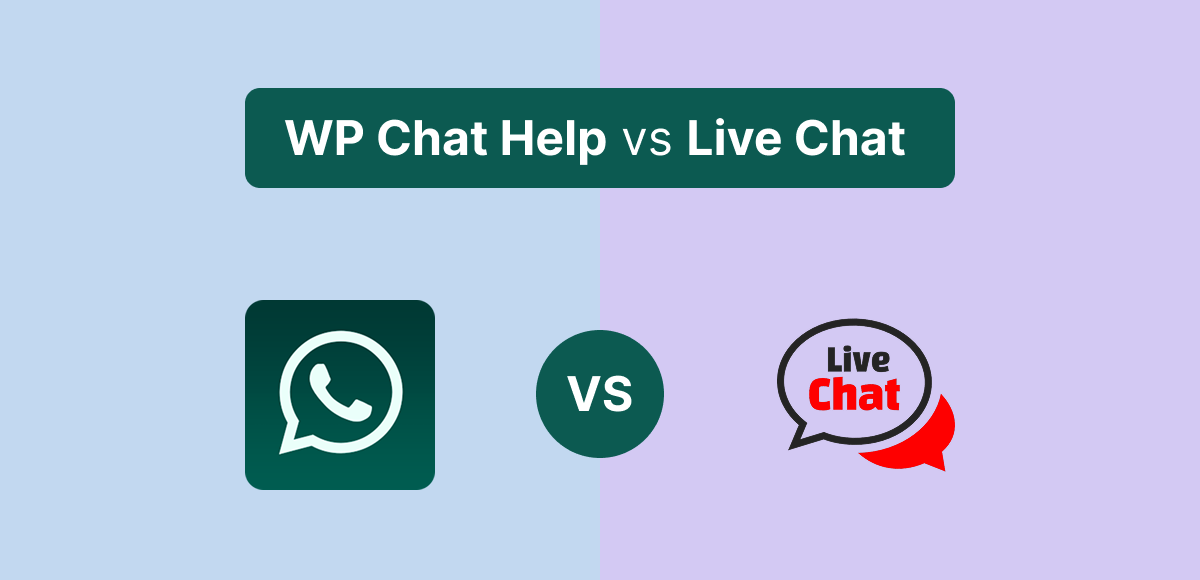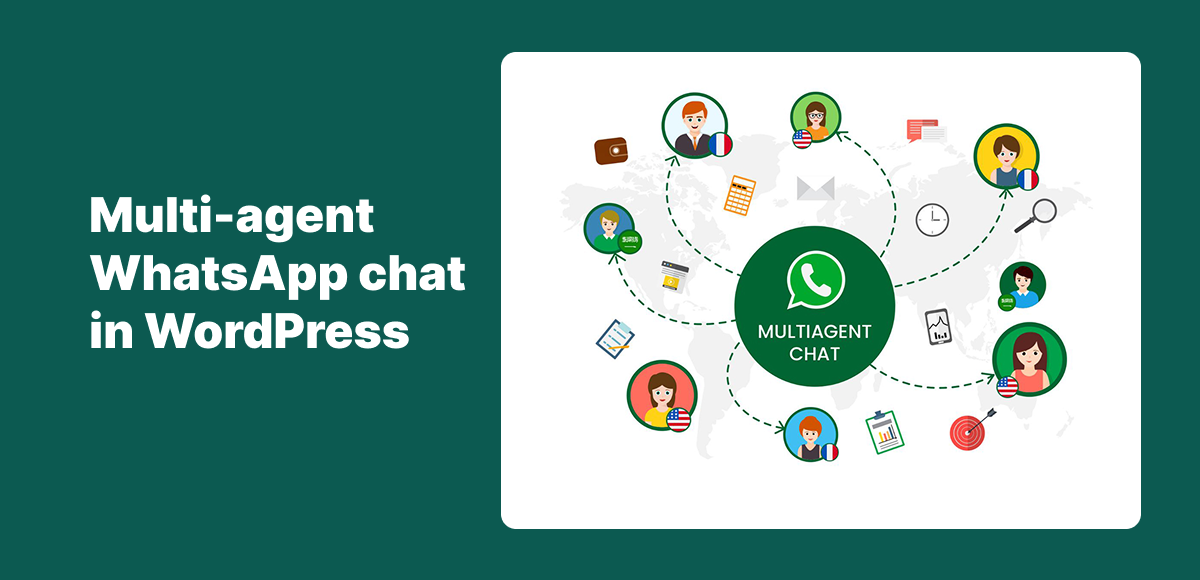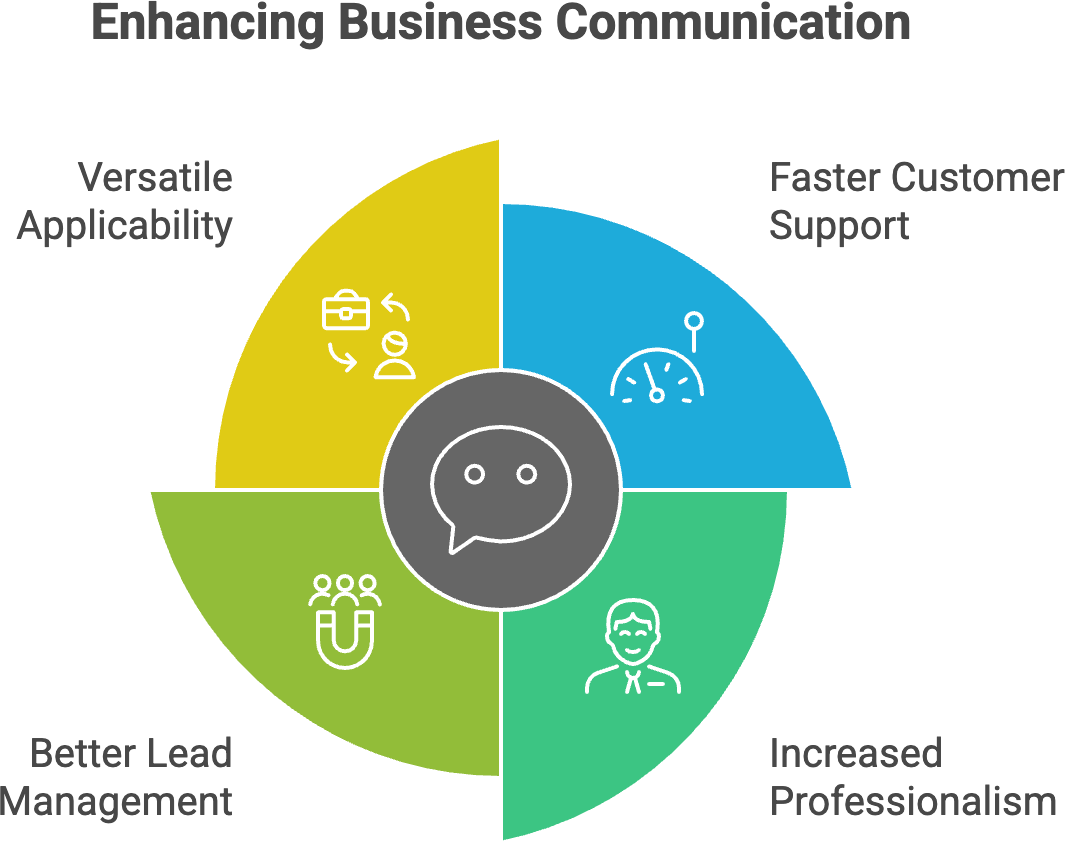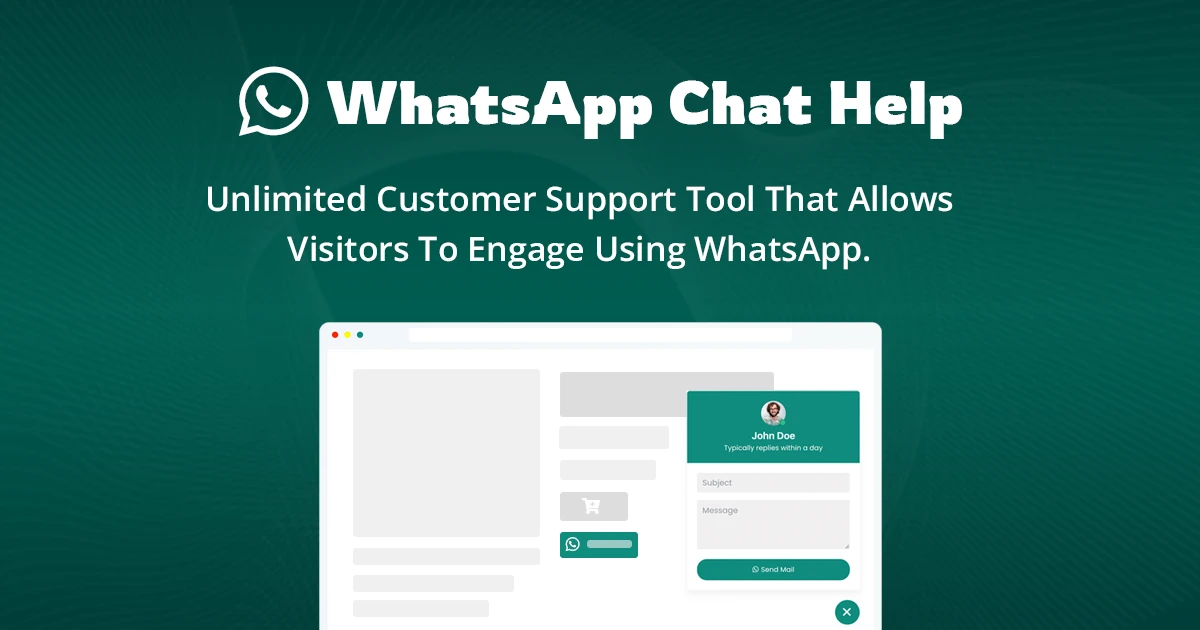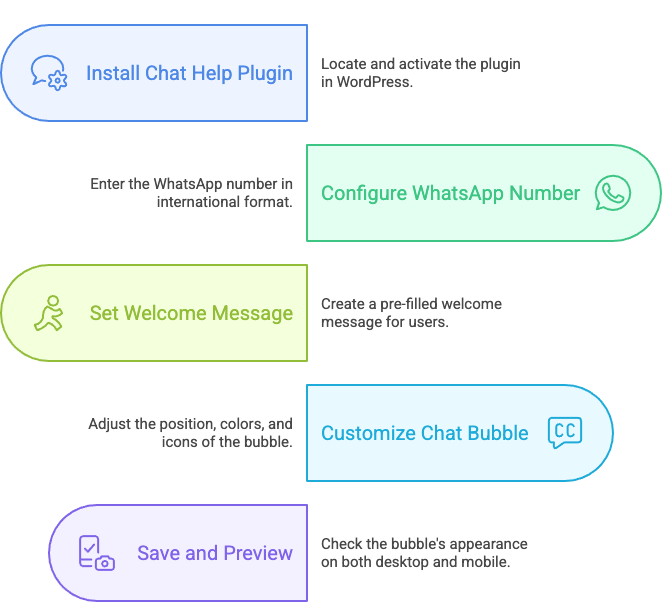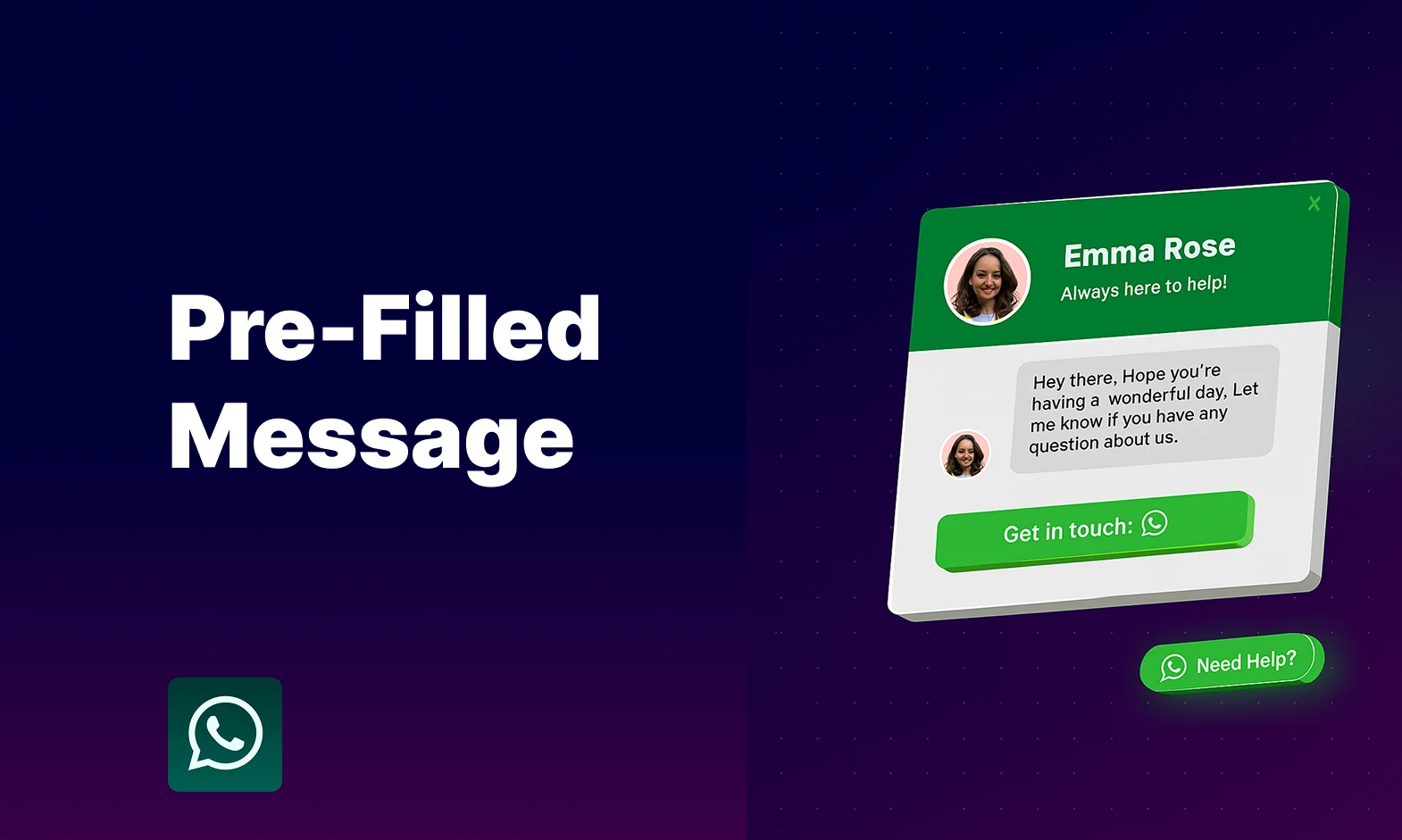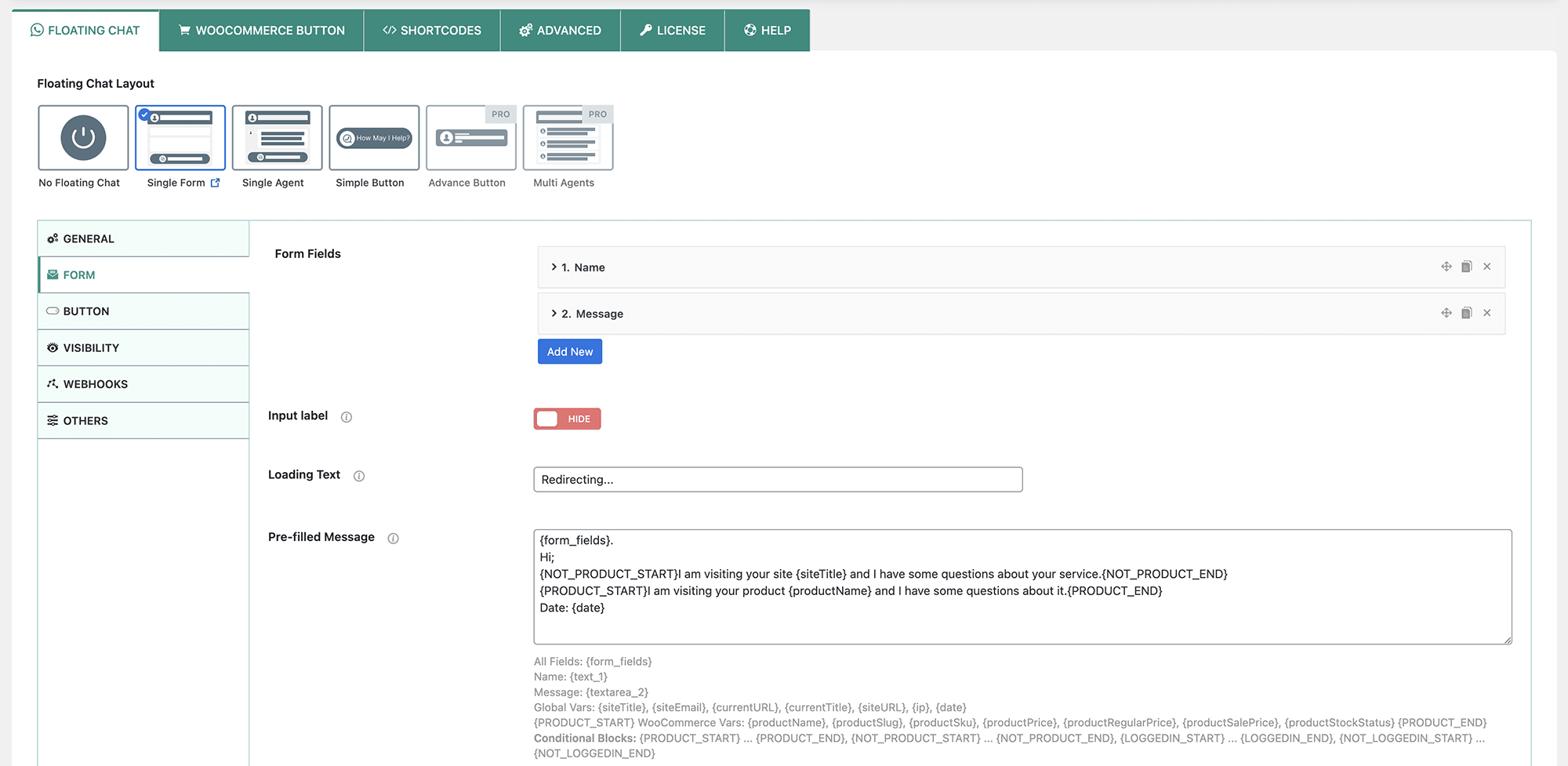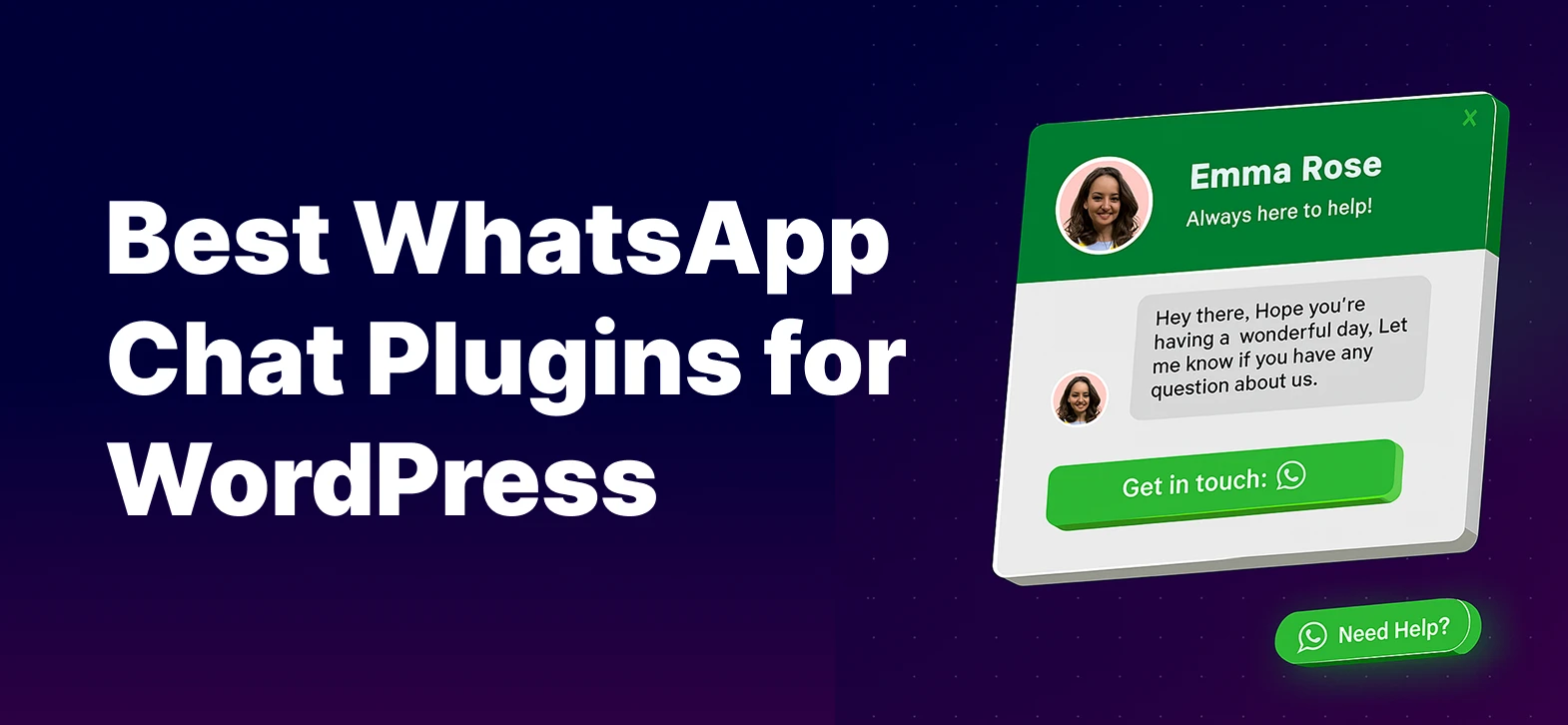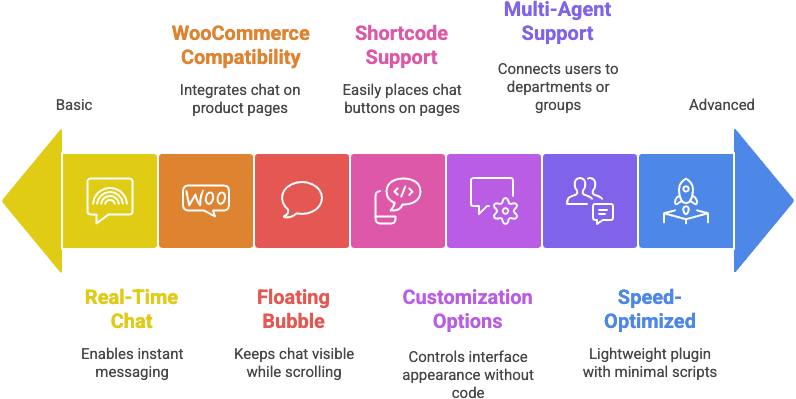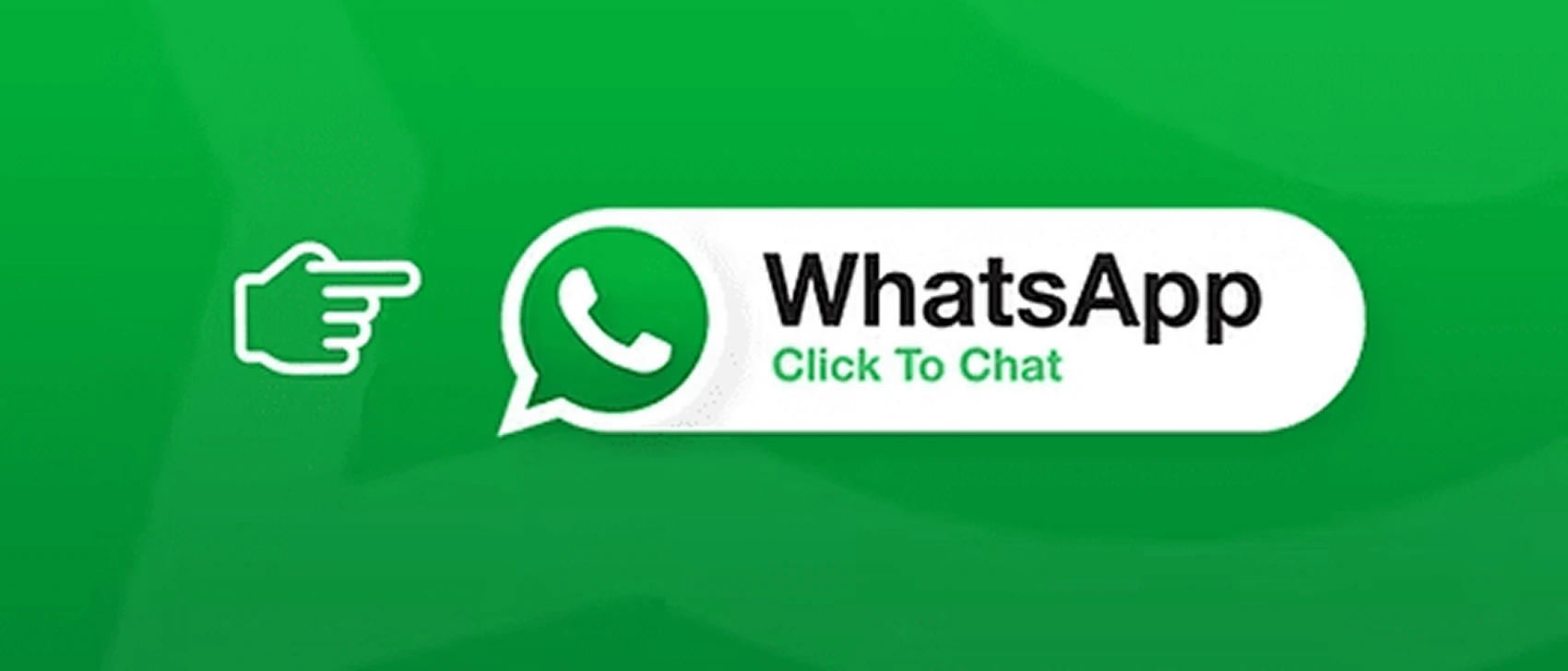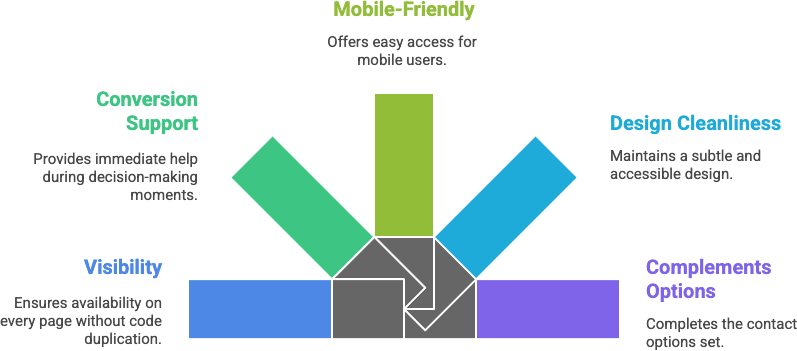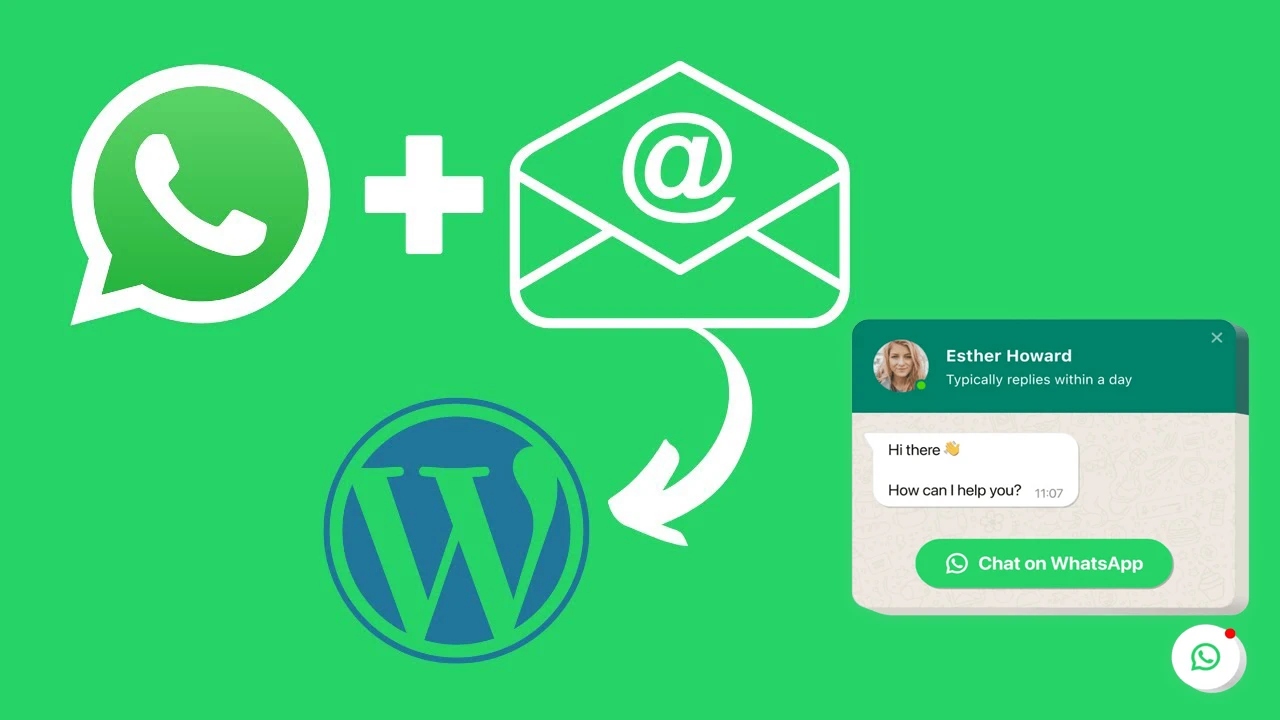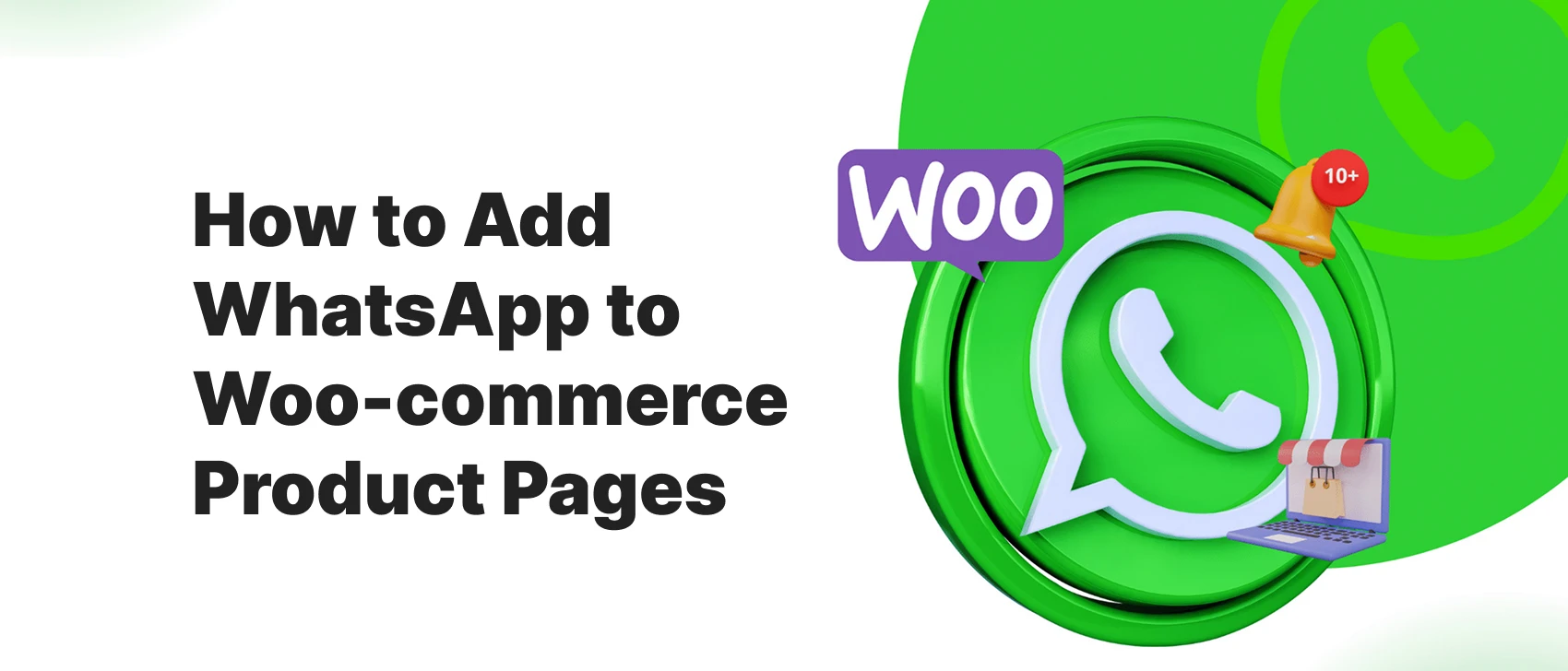1. Introduction
Best WhatsApp Chat Alternatives — if you’re running a WordPress site in 2025, you’ve probably used or considered WhatsApp Chat plugins for customer communication. They’re fast, familiar, and effective — but they’re not the only option.
Many businesses now need more flexibility, deeper analytics, and greater independence from WhatsApp. Whether it’s advanced automation, live chat dashboards, or multi-agent workflows, the right alternative can help you engage customers in smarter ways.
In this guide, we’ll explore 7 powerful WhatsApp Chat alternatives for WordPress that help you connect with visitors instantly, convert more leads, and deliver exceptional support — all while giving you more control over your communication strategy.
Table of Contents
2. Why Look for WhatsApp Chat Alternatives?
While WhatsApp remains one of the most popular communication tools in the world, it does come with some serious limitations — especially for businesses running WordPress websites.
First, WhatsApp requires users to have the app installed, meaning you can’t engage every visitor instantly. It also offers limited automation and lacks a true live chat experience on your site — conversations often move off-platform, making them harder to track and manage.
That’s where WhatsApp Chat alternatives step in. Each offers a unique approach to real-time communication — from built-in chat widgets and AI-powered responses to CRM integrations and team dashboards. These tools are designed to handle different business goals and customer journeys.
You might consider switching if you:
- Need multi-agent support for your sales or support team.
- Want real-time chat that stays on your website.
- Require advanced integrations with CRMs or email automation tools.
- Prefer to avoid the Meta ecosystem for privacy or branding reasons.
👉 In short, exploring the best WhatsApp Chat alternatives gives your business more freedom, control, and scalability in how you engage customers online.
3. Criteria for Selecting the Best WhatsApp Chat Alternatives
Not every chat plugin is created equal — and when choosing the best WhatsApp Chat alternatives for WordPress, it’s important to focus on the features that truly impact engagement, efficiency, and growth. Here’s what to look for before you make your pick:
🔹 Ease of Integration with WordPress
The best alternatives should install quickly and work seamlessly with your existing setup. Look for plugins that support shortcodes, Gutenberg blocks, or Elementor widgets so you can add chat options anywhere on your site — without coding.
🔹 Multi-Channel or Multi-Agent Support
If your business handles multiple products, clients, or departments, multi-agent support is essential. Tools that allow several team members to chat simultaneously (or across channels like Messenger, Telegram, or email) keep communication smooth and organized.
🔹 Customization Options (Branding, Widgets, Triggers)
Your chat tool should feel like part of your brand — not an afterthought. Choose one that lets you customize colors, icons, welcome messages, and triggers so the experience matches your website’s style and personality.
🔹 Analytics and Automation
In 2025, data is everything. The top alternatives offer built-in analytics, lead tracking, or integrations with Google Analytics and CRMs. Bonus points if they include AI automation or chatbot builders to reduce response times and increase conversions.
🔹 Free vs Premium Flexibility
Start small, scale later. The best WhatsApp Chat alternatives provide a free version for basic use and a Pro plan with advanced tools like automation, WooCommerce integration, or team management — giving you room to grow without switching systems.
👉 In short, the perfect chat solution balances simplicity, scalability, and smart data — giving your visitors instant support and your team real insights.
4. 7 Best WhatsApp Chat Alternatives for WordPress in 2025
Let’s explore the best WhatsApp Chat alternatives that can transform how you connect with your audience. Whether you need analytics, automation, or multi-channel communication — these seven plugins are worth your shortlist in 2025.
4.1 WP Chat Help – Best All-in-One Alternative
If you love WhatsApp’s simplicity but want more power, WP Chat Help is the perfect upgrade. It combines WhatsApp integration, WooCommerce compatibility, and built-in analytics — all inside one easy-to-use WordPress plugin.
Key Features:
- Floating chat bubbles and shortcode support
- Pre-filled dynamic messages (product name, page URL, price)
- Elementor and Gutenberg integration
- Click and lead tracking dashboard
Ideal For: Businesses that want direct customer messaging with real-time insights.
Pricing: Free plan available; Pro offers affordable lifetime and annual tiers.
✅ Why it’s great: WP Chat Help bridges the gap between WhatsApp-style chat and modern analytics — without needing multiple tools.
4.2 Messenger Chat Plugin – Social Media Powerhouse
The Messenger Chat Plugin connects Facebook and Instagram messaging directly to your website. It’s perfect for brands already thriving on social media who want to keep conversations going on their site.
Key Features:
- Multi-agent access via Meta Business Suite
- Chatbot integration and automated replies
- Real-time Meta analytics
- Seamless Facebook/Instagram syncing
Ideal For: Social-media-first businesses looking to centralize their customer interactions.
Pros:
✅ Easy to embed on WordPress
✅ Supports chatbot automation
Cons:
❌ Requires Facebook Business account
❌ Limited customization options
4.3 Telegram Chat – Secure & Developer-Friendly
For privacy-focused brands, Telegram Chat offers a refreshing alternative. It’s a lightweight, encrypted platform that supports channels, bots, and large group communication — all powered by an open API.
Key Features:
- Custom bots for automation
- Group and broadcast channel support
- Unlimited media sharing
- Global accessibility
Ideal For: Tech-savvy businesses and privacy-conscious audiences.
Pros:
✅ Fast, secure, and reliable
✅ Excellent for community building
Cons:
❌ Requires technical setup for bots
❌ Not as mainstream for customer support
4.4 Tidio Live Chat – AI + Real-Time Chat
Tidio blends live chat, AI-powered bots, and email automation into one powerful tool. It gives you full control over customer interactions — all from a single dashboard.
Key Features:
- Real-time visitor tracking
- Visual chatbot builder
- Multi-channel inbox (chat + email)
- Mobile app for on-the-go support
Ideal For: SaaS companies, agencies, and support teams needing live, intelligent interaction.
Pricing: Free plan + paid upgrades.
✅ Why it stands out: Tidio’s AI-driven chatbots save time while keeping conversations personal.
4.5 Crisp Chat – Modern Multi-Channel Platform
Crisp Chat is a beautifully designed, all-in-one messaging solution with a unified inbox for chat, email, and even social media DMs.
Key Features:
- Live chat with chatbots and triggers
- CRM integration and contact tracking
- Real-time notifications and analytics
- Shared team inbox for collaboration
Ideal For: Startups and digital agencies that want a polished, scalable customer engagement system.
Pros:
✅ Sleek, modern UI
✅ Excellent for multi-channel communication
Cons:
❌ Some features locked behind higher tiers
4.6 LiveChat – Enterprise-Level Chat Solution
A true veteran in the live chat space, LiveChat offers a professional-grade tool trusted by major brands worldwide. It’s designed for high-volume support teams and businesses that need advanced control.
Key Features:
- Agent routing and canned responses
- Performance analytics and reports
- CRM, helpdesk, and email integrations
- Customizable chat widgets
Ideal For: Large organizations and e-commerce platforms requiring enterprise-level workflows.
Pricing: Premium, subscription-based.
✅ Why it’s top-tier: unmatched reliability and robust analytics for large teams.
4.7 HubSpot Live Chat – CRM-Driven Engagement
If you’re already using HubSpot for marketing or CRM, HubSpot Live Chat is the natural next step. It connects customer conversations directly to your contact database.
Key Features:
- Chatbot builder for automation
- Contact capture and CRM sync
- Lead scoring and segmentation
- Email and campaign integration
Ideal For: Businesses already using HubSpot tools that want to align marketing, sales, and support.
Pros:
✅ Fully integrated with HubSpot CRM
✅ Excellent for long-term relationship management
Cons:
❌ May feel heavy for small sites
❌ Some automation features are premium-only
5. Comparison Table – WhatsApp Chat Alternatives
With so many options available, choosing the best WhatsApp Chat alternative can feel overwhelming. To make it easier, here’s a side-by-side comparison of the top contenders — covering key features like pricing, integrations, and ideal use cases.
| Plugin | Free Plan | Multi-Agent | WooCommerce Support | Analytics | AI / Automation | Ideal For |
|---|---|---|---|---|---|---|
| WP Chat Help | ✅ | ✅ | ✅ | ✅ | ❌ | E-commerce & Agencies |
| Messenger | ✅ | ✅ | ❌ | ✅ | ✅ | Social Brands |
| Telegram | ✅ | ✅ | ❌ | Limited | ✅ | Global Tech Users |
| Tidio | ✅ | ✅ | ✅ | ✅ | ✅ | SaaS & Support |
| Crisp | ✅ | ✅ | ✅ | ✅ | ✅ | Startups |
| LiveChat | ❌ | ✅ | ✅ | ✅ | ✅ | Enterprises |
| HubSpot Chat | ✅ | ✅ | ✅ | ✅ | ✅ | CRM Users |
👉 Quick Takeaway:
- WP Chat Help offers the best blend of WordPress integration + WooCommerce + analytics.
- Tidio and Crisp dominate in AI-powered automation.
- Messenger wins for social engagement, while HubSpot Chat stands out for CRM-driven lead nurturing.
Each of these plugins shines in its own category — the key is matching your business goals and audience style to the right tool.
6. Pros & Cons Summary
Before switching from WhatsApp, it’s important to weigh the advantages and trade-offs of using these chat plugin alternatives on your WordPress site.
✅ Pros of Using WhatsApp Chat Alternatives
- More Flexibility in Integrations: Most alternatives work seamlessly with CRMs, email tools, and marketing platforms, giving you greater control over your communication flow.
- Built-In Live Chat or AI Automation: Unlike WhatsApp, many of these tools come with real-time chat widgets and AI-powered bots that can answer questions or collect leads automatically.
- Better Analytics and CRM Features: Advanced tracking dashboards, lead scoring, and CRM syncing make it easier to measure engagement and improve conversions.
❌ Cons of Switching from WhatsApp
- May Lack WhatsApp Familiarity: Your customers may prefer the WhatsApp interface they already know.
- Some Tools Are Subscription-Based: Premium chat systems like LiveChat or HubSpot can get costly depending on your scale.
- Slight Learning Curve for Setup: Advanced tools often require configuration or team training before you’re fully up and running.
👉 Bottom line: The best WhatsApp Chat alternatives deliver more data, automation, and flexibility — but you’ll need to trade a bit of simplicity for smarter engagement.
8. Conclusion
When it comes to customer communication, WhatsApp is still a powerhouse — but it’s no longer the only game in town. The best WhatsApp Chat alternatives for WordPress go beyond simple messaging to offer automation, analytics, multi-agent support, and CRM integrations that can transform your website into a real-time engagement hub.
Whether you need AI-powered chat, social media messaging, or privacy-first communication, these alternatives give you the freedom to choose what fits your brand best. Don’t be afraid to test a few — every business finds its own perfect balance between simplicity and sophistication.
FAQs – WhatsApp Chat Alternatives for WordPress
What is the best free alternative to WhatsApp Chat plugin?
The best free alternative to WhatsApp Chat plugin depends on your needs. For most users, WP Chat Help (Free) is the easiest to start with. It offers a modern chat bubble, shortcode support, and works great with WooCommerce. If you want AI or real-time chat, Tidio and Crisp also offer generous free plans.
Do these alternatives support WooCommerce?
Yes. Tools like WP Chat Help, Tidio, Crisp, and HubSpot Live Chat integrate seamlessly with WooCommerce. They can automatically pull product names, prices, or URLs into chat messages — making them perfect for online stores that want fast, contextual conversations.
Can I use multiple chat tools on the same site?
Absolutely. Many WordPress site owners use WhatsApp + one or two chat alternatives together. For example, WhatsApp for personal communication, Tidio for live chat, and Messenger for social engagement. Just make sure the widgets don’t overlap visually.
Which is the best plugin for agencies or teams?
For agencies and multi-agent setups, WP Chat Help Pro, Crisp, and LiveChat are top choices. They offer team dashboards, shared inboxes, and performance analytics to keep everyone aligned and efficient.
Are these chat plugins GDPR-compliant?
Yes — most leading chat plugins like Tidio, Crisp, LiveChat, and HubSpot are GDPR-compliant. They include consent options, anonymized tracking, and data control settings to help your site stay privacy-friendly.
💬 Ready to Power Up Your WordPress Chat?
Try WP Chat Help or explore these WhatsApp alternatives to find your perfect match. Build stronger customer relationships, track conversations, and boost conversions — all from inside WordPress.