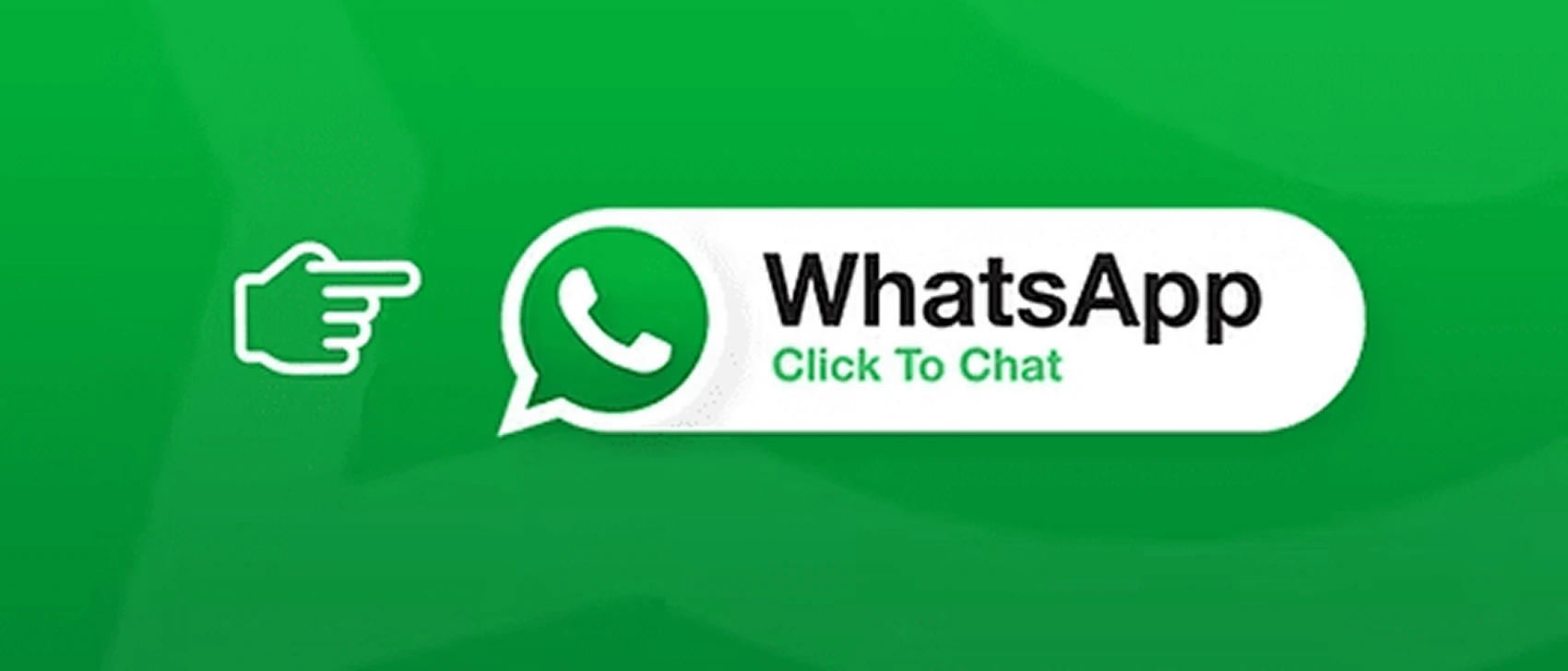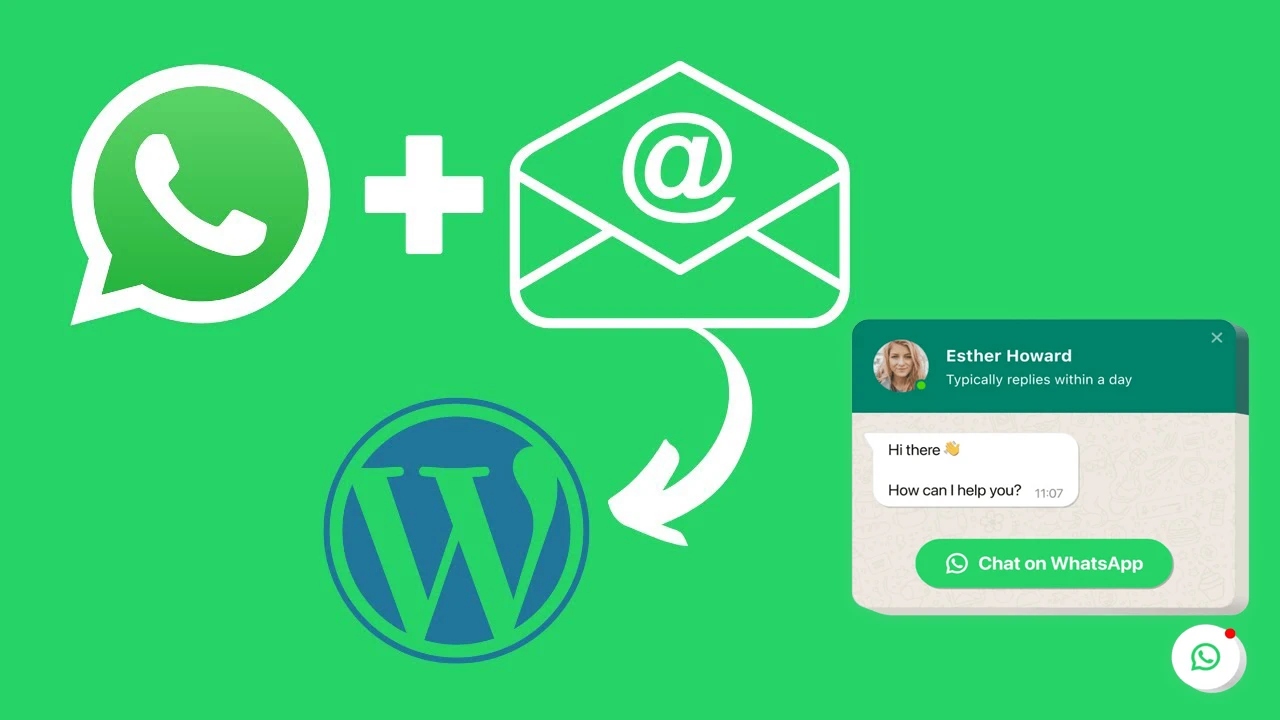Introduction: How to Add WhatsApp Button on WordPress Without Plugin
If you want to add WhatsApp button on WordPress without plugin, you’re not alone. With the rise of privacy-conscious, speed-optimized websites, many WordPress users prefer a hands-on approach that skips installing unnecessary plugins.
Whether you’re building a minimalist site, avoiding plugin bloat, or simply want full control over how and where your WhatsApp button appears, this guide is for you. More and more site owners want to add WhatsApp button on WordPress without plugin to keep things simple, fast, and optimized.
In this post, you’ll learn how to:
- Create a WhatsApp click-to-chat link
- Add it manually to your WordPress site using HTML
- Float it using CSS
- Insert it via Elementor — all without using any plugin.
Let’s get started!
Table of Contents
Why Add WhatsApp Button Without a Plugin?
There are some excellent WhatsApp plugins for WordPress, but going plugin-free offers key advantages:
✅ Improve Page Load Speed
Plugins load additional scripts and assets. By manually embedding your WhatsApp button, you keep your site lighter and faster — which also helps SEO.
✅ Avoid Plugin Conflicts
Using fewer plugins reduces the chance of code conflicts that break layouts or slow down your dashboard.
✅ Minimal & Custom
You have full control over the placement, appearance, and behavior of your WhatsApp button — no plugin limitations.
✅ Perfect for Developers or Clean Sites
Manual WhatsApp integration is ideal for developers, performance-optimized themes, or sites where every kilobyte matters.
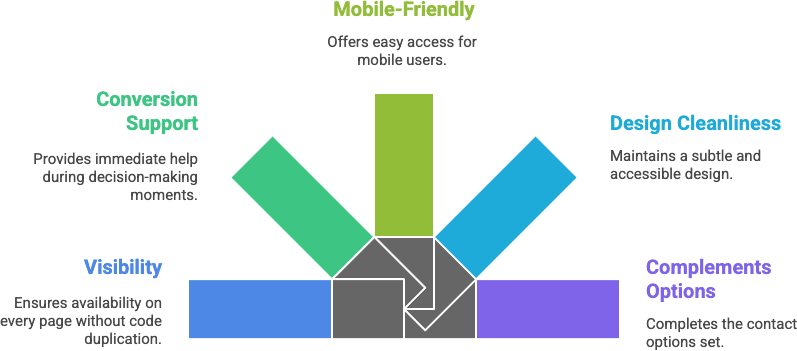
How WhatsApp’s Click-to-Chat Feature Works
To add WhatsApp button on WordPress without plugin, you’ll first need to understand WhatsApp’s click-to-chat feature.
This is an official feature from WhatsApp that lets users start a chat with you instantly — without saving your number. It works by embedding a link that launches WhatsApp (or WhatsApp Web) with a pre-filled message.
📌 Basic Format:
https://wa.me/<WhatsAppNumber>?text=<PreFilledMessage>
🧪 Example:
https://wa.me/14151234567?text=Hi%20there%2C%20I%20have%20a%20question%20about%20your%20services.
14151234567= your WhatsApp number in international format (no+, no spaces).text== your custom pre-filled message, URL encoded.
You can use URL Encoder Tools to convert normal messages into URL-safe format.
This link can be added to any HTML element (like a button or image), and it will open WhatsApp when clicked — either in the app or browser.
How to Add the WhatsApp Button on WordPress Using HTML (No Plugin Needed)
Once you’ve generated your WhatsApp click-to-chat link, you can add it to your WordPress site manually — using plain HTML.
✅ Option A: Add to Footer or Sidebar via Widget
- Go to your WordPress dashboard.
- Navigate to:
Appearance → Widgets - Choose a widget area (e.g., Footer or Sidebar).
- Add a Custom HTML block.
- Paste this sample code, replacing with your number and message:
<div class="whatsapp-float">
<a href="https://wa.me/14151234567?text=Hi%20there%2C%20I%20have%20a%20question%20about%20your%20services." target="_blank" rel="noopener">
<img src="https://yourdomain.com/path-to-whatsapp-icon.png" alt="Chat with us on WhatsApp" style="width:50px; height:auto;">
</a>
</div>✅ Option B: Add to a Page or Post Using Gutenberg
- Open any post or page in the WordPress Block Editor.
- Click the “+” and search for Custom HTML.
- Paste the same code shown above.
You can preview it right inside the editor.
✅ Option C: Add to a Theme File (for Developers)
Want full control? You can directly embed the WhatsApp button into your theme’s template files.
- Open your theme folder (preferably a child theme).
- Edit
footer.php,header.php, or any template file. - Insert the WhatsApp anchor code where you want the button to appear.
⚠️ Always back up your theme before editing template files.
🎨 Style Your WhatsApp Button with CSS (Optional)
Want your WhatsApp chat button to float neatly in the corner of the screen, just like premium chat widgets? You can easily do that using a bit of CSS.
✨ Sample CSS to Float the Button in Bottom Right
.whatsapp-float {
position: fixed;
bottom: 20px;
right: 20px;
z-index: 999;
}This code keeps your WhatsApp chat icon visible on every page, floating in the bottom right corner — without interfering with other content.
🔧 How to Apply It:
- Go to Appearance → Customize → Additional CSS in your WordPress dashboard.
- Paste the above CSS code.
- Save & Publish.
📦 Wrap It in a Div:
In your HTML widget or code block, wrap the WhatsApp button with a <div class="whatsapp-float">...</div>:
<div class="whatsapp-float">
<a href="https://wa.me/14151234567?text=Hi%20there!" target="_blank" rel="noopener">
<img src="https://yourdomain.com/path-to-icon.png" alt="WhatsApp Chat Button" style="width:50px; height:auto;">
</a>
</div>💡 Bonus Tip:
Use a high-quality PNG or SVG icon for better visual appeal and fast loading.
🧱 How to add WhatsApp button on WordPress without plugin in Elementor
If you’re using Elementor, adding a WhatsApp chat button is super easy — no plugin needed. Just follow these steps to manually integrate your WhatsApp link into any page layout.
🔹 Step-by-Step: add WhatsApp button on WordPress without plugin in Elementor
- Open your page with Elementor editor.
- Drag and drop a Button widget onto your section.
- In the Button settings, do the following:
- Text:
Chat with Us on WhatsApp - Link URL:
Use your generated link like:https://wa.me/14151234567?text=Hi%20there%2C%20I%20have%20a%20question%20about%20your%20services. - Icon:
Choose the WhatsApp icon from the Elementor icon library. - Alignment & Size:
Adjust to match your design. - Open in New Tab:
✅ Enable this setting under the “Link Options.”
💡 Styling Tips
- Set the button color to WhatsApp green
#25D366or match your brand. - Use bold, action-focused text like “Start Chat Now” to drive clicks.
- Add entrance animations to make it eye-catching.
🔁 Reuse Anywhere
Once you’ve created one WhatsApp button, save it as a global widget or template and reuse it across multiple pages.
💬 Bonus: Pre-Fill Message Text for Better Engagement
When you add WhatsApp chat to your WordPress site without a plugin, don’t forget this powerful trick — pre-filling the message box.
Instead of a blank screen, users will see a friendly message already typed out. This lowers friction and encourages conversations.
🔥 Why Use Pre-Filled Messages?
- Reduces hesitation by starting the chat for the user.
- Shows you’re expecting the chat — feels more personal.
- Helps route queries by customizing the message (e.g., support vs. sales).
📝 Examples of Pre-Filled WhatsApp Messages
| Use Case | Pre-Filled Message Example |
|---|---|
| General Inquiry | Hi! I’m interested in your services. |
| Support Request | Hello, I need help with my order. |
| Product Question | Hey! Can you tell me more about this product? |
| Booking | Hi, I’d like to schedule a call or appointment. |
🔗 Link Example
https://wa.me/14151234567?text=Hi!%20I’m%20interested%20in%20your%20services.
👉 Use a URL Encoder to convert messages with spaces and special characters.
✅ Final Thoughts
Adding WhatsApp chat to your WordPress site without a plugin is surprisingly easy — and incredibly effective.
By using WhatsApp’s official click-to-chat feature and a simple bit of HTML, you can:
- Offer direct, real-time support to your visitors
- Improve conversions and build trust
- Keep your site lightweight and plugin-free
- Maintain full control over button placement and design
Whether you’re a developer, minimalist, or just want total control, this method gets the job done — no plugin required.
🔄 But Want More Features Without the Code?
If you’re looking for:
- Floating WhatsApp chat bubbles
- WooCommerce product page buttons
- Pre-built styling and animations
- Group invite links
- A powerful dashboard for customization
👉 Try the WhatsApp Chat Help Plugin — it does all this (and more) automatically!
📚 Resources
Here are some helpful tools and links to make adding WhatsApp chat to your WordPress site even easier:
🔗 Official WhatsApp Click-to-Chat Documentation
Learn how WhatsApp’s URL format works straight from the source:
👉 https://faq.whatsapp.com/
🧰 Online URL Encoder
Use this to encode your pre-filled messages properly so they appear correctly in your link:
👉 https://www.urlencoder.org/
🖼️ Free WhatsApp Icon Packs
Grab high-quality WhatsApp icons to use in your custom buttons:
👉 https://iconmonstr.com/whatsapp-1-svg/
👉 https://fontawesome.com/icons/whatsapp
💬 Prefer a No-Code Setup?
Use the Chat Help plugin to add WhatsApp chat in seconds — with customization options, WooCommerce support, and floating bubbles:
👉 Download Chat Help on WordPress.org
Frequently Asked Questions
How can I add WhatsApp chat to my WordPress site without using a plugin?
You can add WhatsApp button on WordPress without plugin by generating a WhatsApp click-to-chat link and embedding it using a custom HTML block or widget. This gives you more control and avoids plugin-related bloat.
Is it safe to add WhatsApp chat manually instead of using a plugin?
Yes, as long as you use the official wa.me link structure and host images/icons securely, it’s completely safe to add WhatsApp button on WordPress without plugin installations.
Can I customize the WhatsApp button style when not using a plugin?
Absolutely. When you add WhatsApp button on WordPress without plugin, you can style the button using CSS and place it anywhere on the site — footer, sidebar, or posts — for full design flexibility.
Does this method work with WhatsApp Business accounts too?
Yes. You can use your WhatsApp Business number in the link when you add WhatsApp button on WordPress without plugin, and it works the same way as a personal account.
When should I use a plugin instead of adding chat manually?
If you want advanced features like floating bubbles, WooCommerce integration, or multiple agents, using a plugin like Chat Help is a better choice than the manual method to add WhatsApp button on WordPress without plugin limitations.