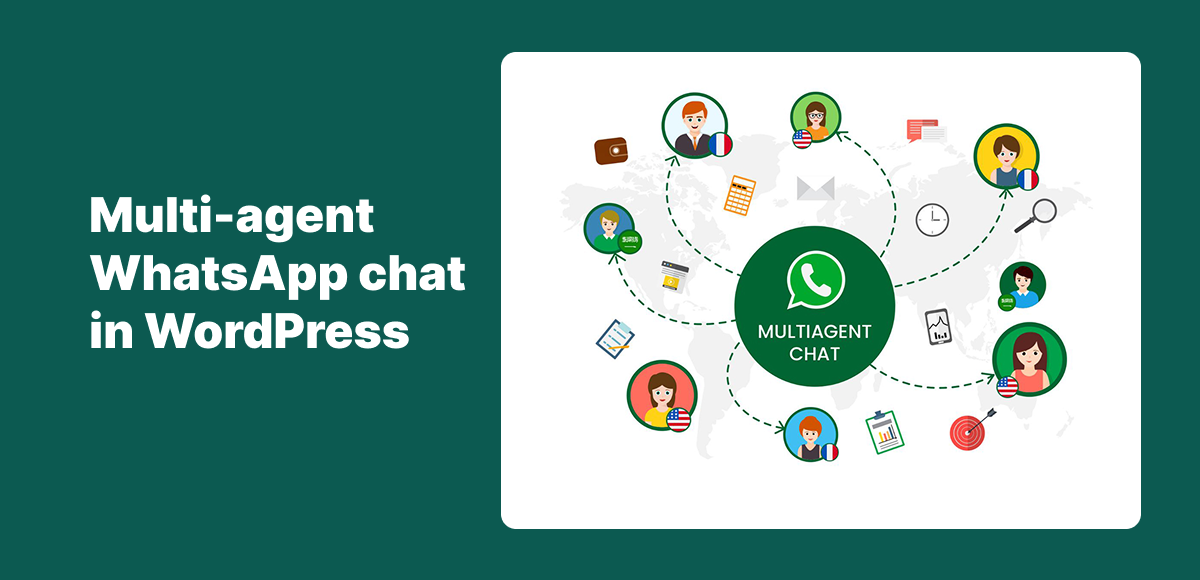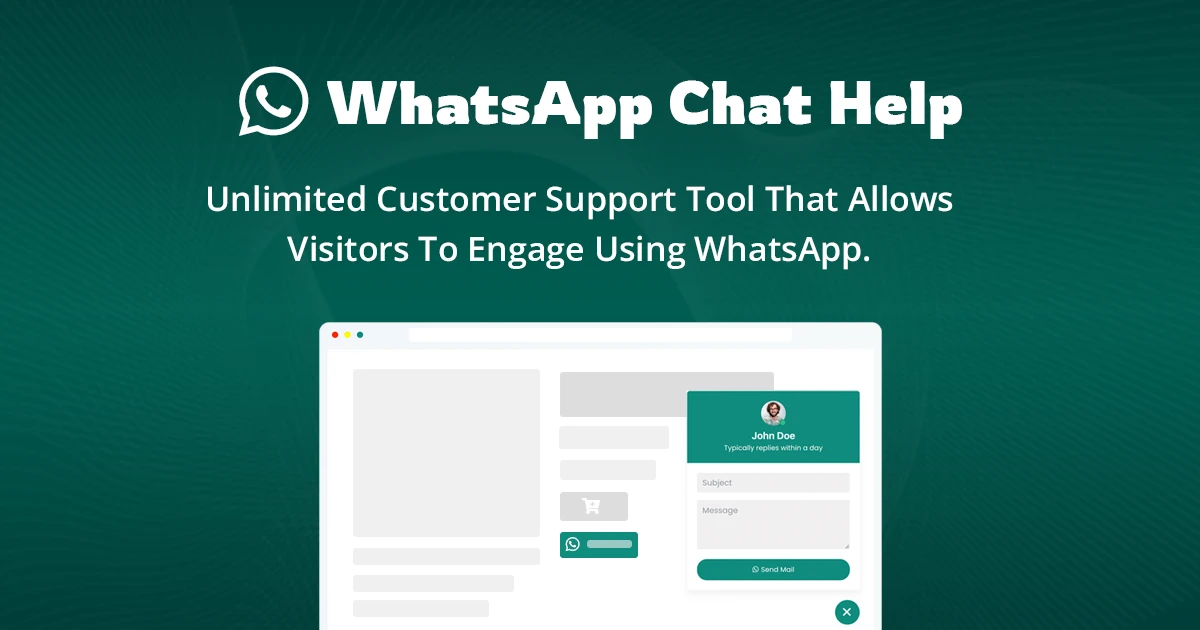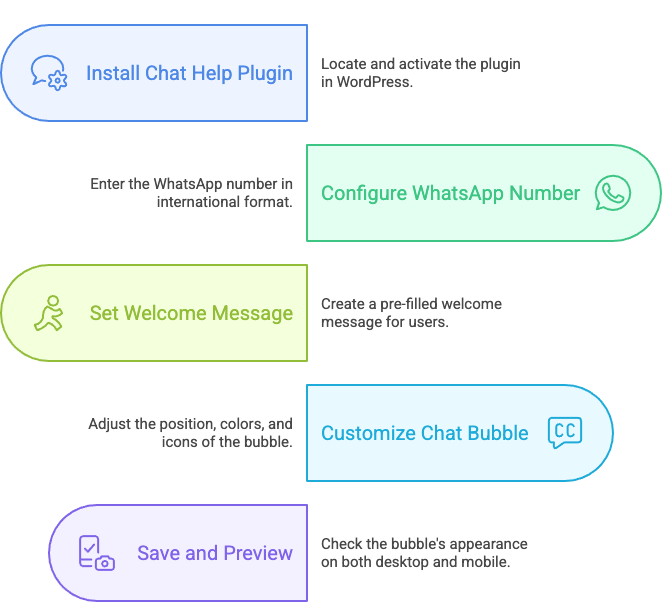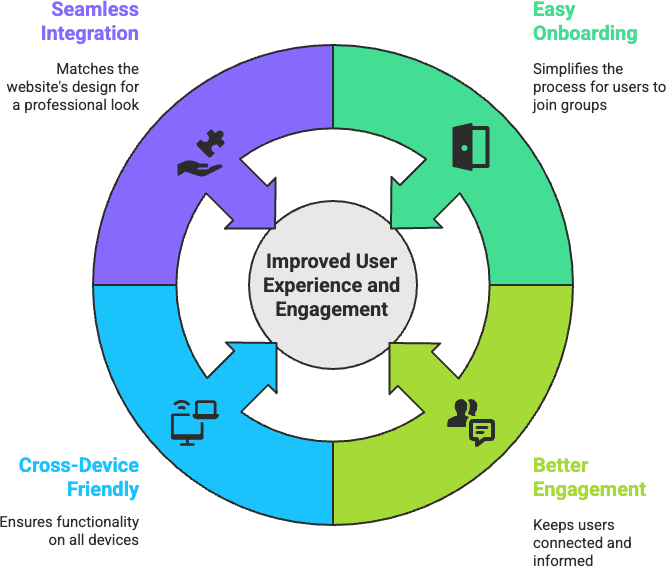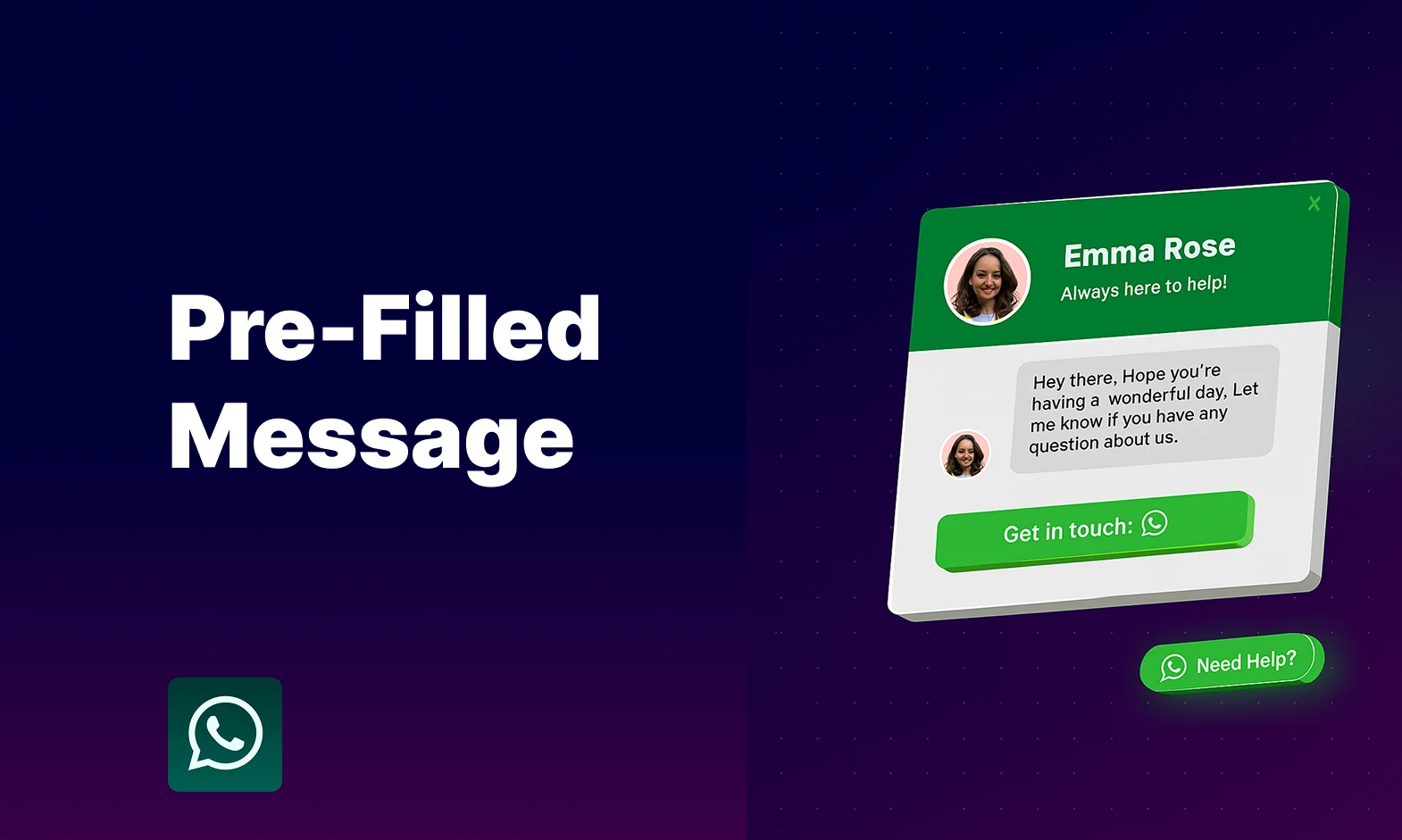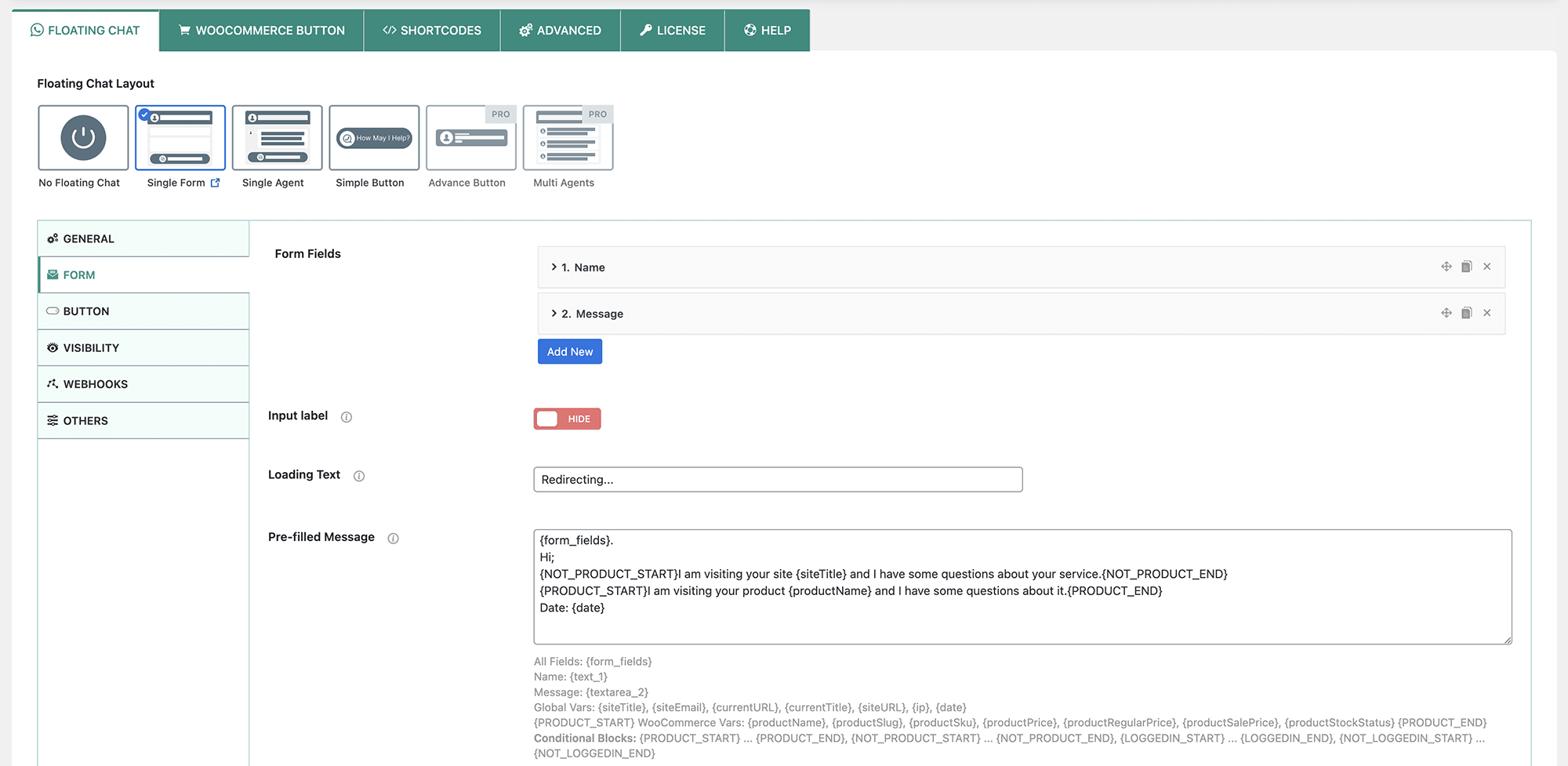Managing customer communication gets harder as your business grows. A single WhatsApp contact number may work for freelancers or small shops, but once you have multiple departments or team members, it quickly becomes inefficient. That’s where a multi-agent WhatsApp chat WordPress solution comes in.
With multi-agent chat, you can display a floating WhatsApp bubble or button that lets visitors choose which agent or department they want to contact — for example, Sales, Support, or Billing. This ensures messages reach the right person immediately, improving customer satisfaction and speeding up responses.
In this ultimate guide, you’ll learn:
- What multi-agent WhatsApp chat WordPress is and how it works
- Why it’s a must-have for businesses with teams or multiple roles
- Step-by-step instructions to set it up using the Chat Help plugin
- Advanced customization tips to make it fit your brand and workflow
By the end, you’ll be able to offer a professional, organized WhatsApp support system that boosts conversions and builds trust with your audience.
Table of Contents
What Is Multi-Agent WhatsApp Chat in WordPress?
A multi-agent WhatsApp chat WordPress setup allows you to connect multiple WhatsApp numbers or agents directly to your website. Instead of showing just one chat option, visitors can choose from a list of team members or departments — ensuring their questions go to the right person.
🔹 Single-Agent vs. Multi-Agent Setup
- Single-Agent Chat:
- Displays only one WhatsApp number.
- All customer queries go to the same person.
- Works for freelancers, solopreneurs, or very small businesses.
- Multi-Agent Chat:
- Displays multiple agents or departments.
- Customers select who they want to chat with (e.g., Sales vs. Support).
- Prevents delays caused by misdirected messages.
- Ideal for growing businesses, eCommerce stores, and agencies.
🔹 Examples of Multi-Agent WhatsApp Chat in Action
- Sales → Handle pre-purchase questions like pricing, availability, or product details.
- Support → Resolve customer issues quickly without clogging up sales channels.
- Billing → Answer payment, refund, or invoice-related questions.
- Marketing → Manage collaborations, PR, or partnership inquiries.
With a multi-agent WhatsApp chat WordPress solution, you can organize communication more efficiently and deliver a professional experience to every visitor.
Benefits of Multi-Agent WhatsApp Chat WordPress
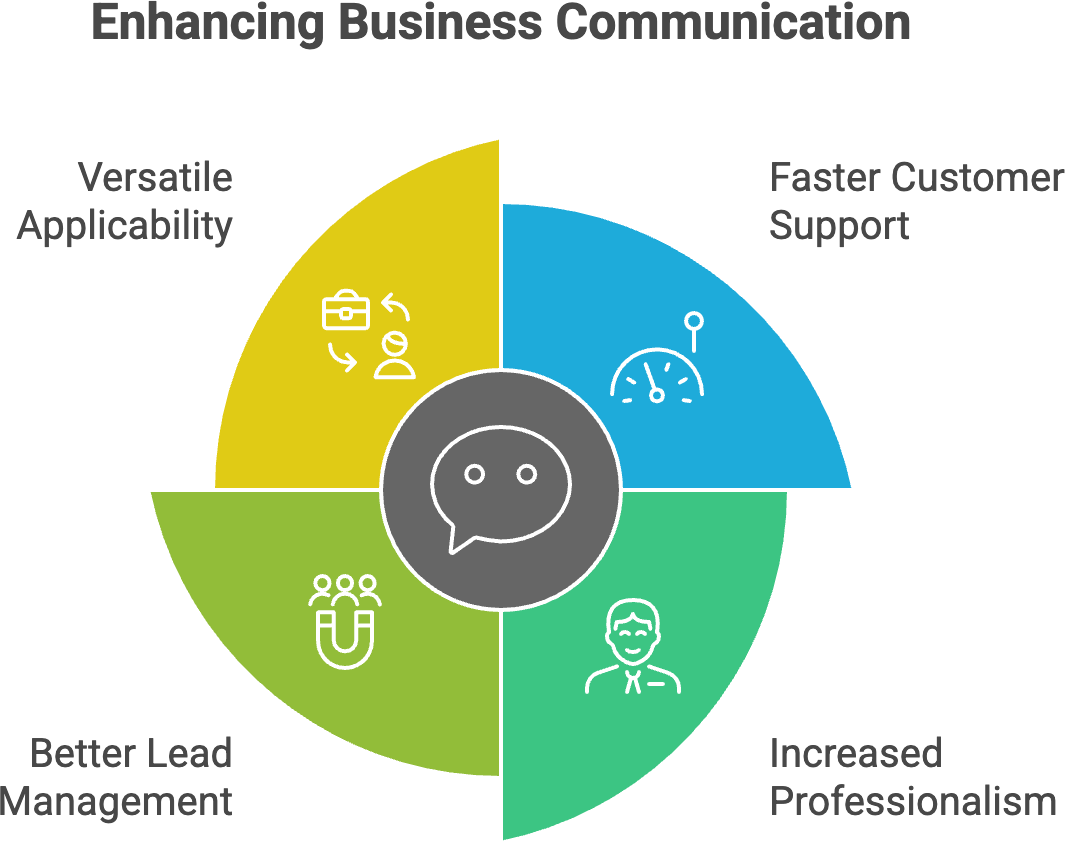
Adding a multi-agent WhatsApp chat WordPress solution to your site isn’t just about convenience — it’s about creating a faster, more professional, and more effective customer experience. Here’s why it matters:
⚡ Faster Customer Support
When visitors can choose the right department or agent, their messages go directly to the person who can help them. No more forwarding queries or leaving customers waiting. This direct connection speeds up support and improves customer satisfaction.
🤝 Increased Professionalism
A multi-agent WhatsApp chat WordPress site instantly looks more organized and credible. By presenting clear options — Sales, Support, Billing, etc. — your business appears structured and reliable, which builds trust with new and returning customers.
📈 Better Lead Management & Conversions
Multi-agent chat allows you to route inquiries to the right funnel:
- Sales teams handle pre-purchase questions and upselling.
- Support resolves issues without interfering with sales.
- Billing ensures smooth payment-related communication.
This separation makes it easier to manage leads, nurture prospects, and increase conversions.
🛍️ Works for Small Businesses, Agencies, and eCommerce Stores
- Small businesses can divide tasks between partners or team members.
- Agencies can assign different agents for each client or project.
- eCommerce stores can handle thousands of customers by splitting queries across departments.
Whether you’re a startup or a large store, multi-agent WhatsApp chat WordPress scales with your business needs.
How to Add Multi-Agent WhatsApp Chat Support in WordPress (Step-by-Step)
Setting up a multi-agent WhatsApp chat WordPress system with the Chat Help plugin is straightforward. You’ll need the Pro version to unlock multi-agent functionality. Here’s how to do it:
Step 1 – Install the Chat Help Plugin
- Log in to your WordPress dashboard.
- Go to Plugins → Add New.
- Search for Chat Help.
- Click Install Now and then Activate.
👉 The free version gives you single-agent features. To enable multi-agent WhatsApp chat WordPress, upgrade to Chat Help Pro. You can download the free version on WordPress.org and later upgrade from your site’s admin panel.
Step 2 – Add Multiple Agents in Settings
- In your WordPress dashboard, go to Chat Help → Settings.
- Open the Agents tab.
- Add each team member or department:
- Name (e.g., John, Mary, Billing Team)
- Role/Designation (Sales, Support, Billing, Marketing, etc.)
- WhatsApp Number (in international format, e.g.,
+14151234567)
- Upload a profile picture or icon to make agents easily identifiable.
This ensures visitors can recognize the right person or department at a glance.
Step 3 – Customize the Multi-Agent WhatsApp Chat Bubble
Once agents are added, it’s time to make your multi-agent WhatsApp chat bubble look professional:
- Floating Bubble with Agent List: Displays all agents in a dropdown when visitors click.
- Colors & Labels: Match your brand identity with custom colors, CTA text (e.g., Chat with Sales, Get Support).
- Icons: Use the WhatsApp logo or add custom icons.
- Online/Offline Status: Set availability hours so customers know when each agent is active.
Step 4 – Save & Test
- Click Save Changes in your settings.
- Open your site on both desktop and mobile to preview the multi-agent chat bubble.
- Test each agent button to confirm it opens the correct WhatsApp chat.
💡 Pro Tip: On mobile, ensure the bubble is positioned correctly and doesn’t overlap navigation menus or checkout buttons.
By following these steps, you’ll have a multi-agent WhatsApp chat WordPress setup that looks professional, scales with your business, and keeps your customer communication organized.
Advanced Customization of Multi-Agent WhatsApp Chat
Once you’ve set up the basics, the Chat Help Pro plugin allows you to take your multi-agent WhatsApp chat WordPress setup to the next level. These advanced options make customer communication even smoother and more professional.
⏰ Add Availability Schedules per Agent
Not all agents work the same hours. With Chat Help, you can:
- Set custom availability schedules for each agent.
- Show them as online only during working hours.
- Display an offline message (e.g., “I’m currently unavailable, please leave a message.”).
This ensures visitors don’t message an unavailable agent, and expectations are managed clearly.
📄 Assign Agents to Specific Pages
You can configure your multi-agent WhatsApp chat WordPress system so only relevant agents appear on specific pages:
- Product Pages → Sales Team
- Checkout Page → Support Team
- Billing/Invoices Page → Finance Team
This context-based approach helps customers connect with the right department instantly.
💬 Use Pre-Filled Messages for Context
Pre-filled WhatsApp messages make conversations faster by giving customers a starting point. With Chat Help, you can use dynamic variables like product names or page titles.
👉 Example for WooCommerce product pages:
Hi, I need help with {productName}. Can you provide more details?
This saves time for both customers and agents, and makes your multi-agent WhatsApp chat WordPress setup more effective.
By combining scheduling, page-based targeting, and pre-filled messages, you can deliver a personalized support experience that feels seamless to every visitor.
Multi-Agent WhatsApp Chat with WooCommerce
For eCommerce businesses, combining multi-agent WhatsApp chat WordPress with WooCommerce is a powerful way to boost sales and reduce cart abandonment. The Chat Help Pro plugin makes this integration seamless.
🛒 Add Multi-Agent Chat Directly on Product Pages
Instead of showing a single generic WhatsApp button, you can display a multi-agent chat bubble on each WooCommerce product page. This allows customers to choose whether they want to connect with:
- Sales Agent → to ask about product features, availability, or promotions
- Support Agent → to clarify warranty, shipping, or return policies
By routing queries to the right department, you speed up the buying process and prevent customers from dropping off.
👥 Example: Customer Chooses Between Sales or Support
Imagine a shopper viewing a clothing store’s WooCommerce product page:
- They click the floating multi-agent WhatsApp chat bubble.
- Two options appear:
- “👔 Chat with Sales”
- “📦 Chat with Support”
- If they’re unsure about size availability, they’ll select Sales.
- If they want to confirm delivery times, they’ll choose Support.
This guided experience feels professional and keeps customers engaged.
🔄 Reduce Cart Abandonment with Faster Answers
One of the top reasons shoppers abandon carts is unanswered questions. With multi-agent WhatsApp chat WordPress WooCommerce integration:
- Customers get instant replies on pre-purchase questions.
- Agents can send direct product links, upsell items, or reassure buyers.
- Trust increases, which directly leads to higher conversion rates.
💡 Tip: Use pre-filled messages with {productName} and {productPrice} so agents know exactly which product the customer is asking about.
By combining WooCommerce with multi-agent chat, you not only improve customer experience but also turn hesitant buyers into paying customers.
Alternative Approaches to Multi-Agent WhatsApp Chat
While the Chat Help Pro plugin is one of the easiest ways to set up multi-agent WhatsApp chat WordPress, there are other methods you can try. Each comes with its own pros and cons.
🔧 Manual Method – Shortcodes or Custom Buttons
Some site owners create multiple WhatsApp buttons manually by:
- Adding shortcodes for each agent
- Creating custom HTML buttons in sidebars, footers, or product pages
Pros:
- No premium plugin needed
- Full control over design and placement
Cons:
- Becomes messy with 3+ agents
- No central management
- Lacks advanced features (availability, online/offline, pre-filled messages)
🌐 Third-Party SaaS Widgets (e.g., Elfsight, WP Social Chat Pro)
These are subscription-based tools that offer multi-agent WhatsApp chat with widget-style popups.
Pros:
- Professionally designed widgets
- Easy setup (just paste a script)
- Multi-agent support included
Cons:
- Monthly/annual costs (no lifetime license)
- Less integration with WordPress (compared to plugins)
- Reliance on external servers → potential performance impact
✅ Why Chat Help Pro Stands Out
Compared to manual setups or third-party SaaS:
- Chat Help Pro is built for WordPress, meaning seamless integration.
- You get multi-agent WhatsApp chat WordPress features without paying recurring fees.
- Advanced options like availability schedules, WooCommerce targeting, and pre-filled messages make it the most complete solution.
By weighing these approaches, it’s clear that Chat Help Pro offers the perfect balance of ease, flexibility, and scalability.
Best Practices for Multi-Agent WhatsApp Chat WordPress
To get the most out of your multi-agent WhatsApp chat WordPress setup, you’ll want to keep things simple, professional, and reliable. Here are some proven best practices:
✂️ Keep Agent List Short (3–5 Max)
Showing too many agents at once can overwhelm visitors. Keep your multi-agent WhatsApp chat bubble focused by limiting it to 3–5 agents. This gives customers enough choice without confusion.
🏷 Use Clear Labels for Agents
Instead of just listing names, add roles or departments so users know who to contact.
👉 Example:
- “💼 Sales – John”
- “📦 Support – Mary”
- “💳 Billing – Ahmed”
This helps users connect with the right team immediately.
⏰ Ensure Availability Hours Are Updated
If you’re using availability schedules, make sure each agent’s working hours are accurate. Outdated schedules can frustrate users who expect a quick response but reach an offline agent.
⚡ Track Response Times to Keep Trust High
A fast reply is what makes multi-agent WhatsApp chat WordPress so powerful. Monitor response times and set internal goals (e.g., reply within 10 minutes during working hours). This builds trust and encourages repeat customers.
By following these practices, your multi-agent WhatsApp chat WordPress system will stay professional, reliable, and customer-friendly.
Final Thoughts
A well-designed multi-agent WhatsApp chat WordPress setup can completely transform how your business communicates online. By letting visitors choose the right department—sales, support, billing, or marketing—you provide faster answers, build trust, and boost conversions.
While there are manual methods and third-party widgets, nothing matches the simplicity and flexibility of the Chat Help Pro plugin. It’s built specifically for WordPress, lightweight, and designed to give you features like availability schedules, WooCommerce integration, and pre-filled messages—all in one place.
✅ Start with the free Chat Help plugin to explore its core features.
🚀 Upgrade to Pro when you’re ready to unlock multi-agent WhatsApp chat WordPress support for your team.
Your customers are already on WhatsApp—make it effortless for them to connect with the right person today.
FAQ – Multi-Agent WhatsApp Chat WordPress
Can I add unlimited agents in Chat Help Pro?
Yes ✅. With Chat Help Pro, you can add as many agents as you need. For best user experience, we recommend displaying 3–5 agents at once, but you’re not limited in number.
Does multi-agent WhatsApp chat work on mobile?
Absolutely. The multi-agent WhatsApp chat WordPress feature is fully responsive, meaning customers on both desktop and mobile can easily choose which agent to contact.
Can I show different agents on different pages?
Yes. Chat Help Pro allows you to assign specific agents to specific pages. For example, product pages can show sales agents, while checkout pages can show support staff.
Is multi-agent chat included in the free version?
The free version of Chat Help includes single-agent chat, floating bubbles, and shortcodes. Multi-agent WhatsApp chat WordPress support is a Pro feature, available with an upgrade.
Does having multiple agents slow down my site?
No 🚀. Chat Help Pro is lightweight and optimized for performance, so adding multiple agents won’t negatively affect your WordPress site’s speed.