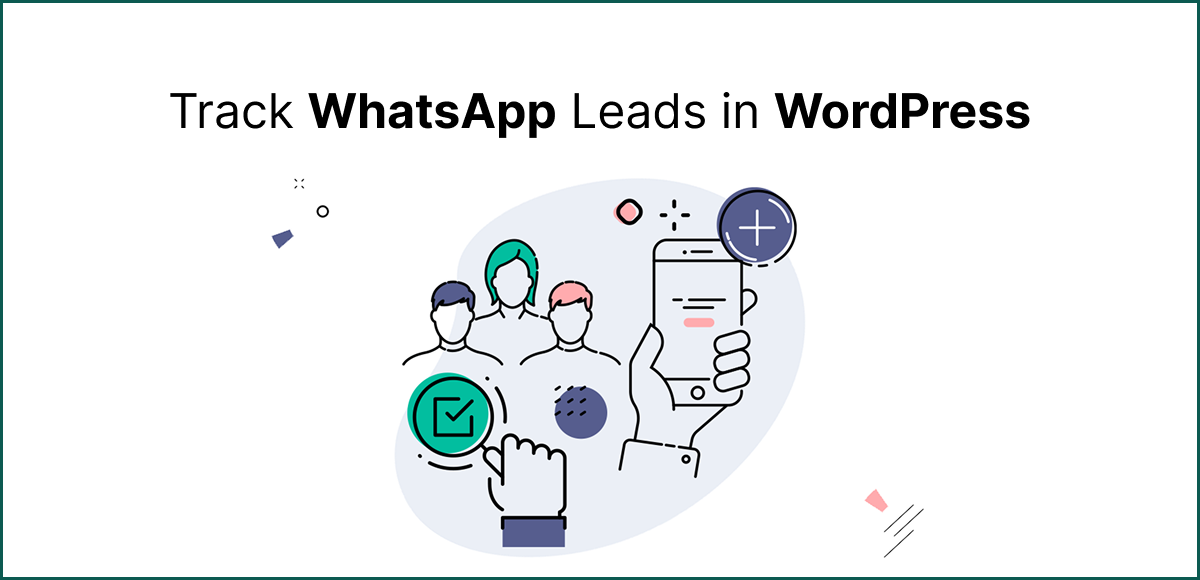1. Introduction
In 2025, WhatsApp isn’t just a messaging app—it’s the beating heart of business communication. From boutique online shops to global e-commerce giants, customers are sliding into WhatsApp chats instead of inboxes.
But here’s the catch: simply slapping a green WhatsApp button on your WordPress site won’t cut it. Yes, you’ll get conversations, but without tracking, you’re flying blind. You won’t know which page sparked the chat, what campaign nudged a customer to reach out, or how many of those conversations turned into paying clients.
That’s where this guide comes in. We’ll walk you through 10 proven ways to track WhatsApp leads and conversations in WordPress, so you can turn casual pings into measurable, revenue-driving results.
Table of Contents
2. Why Tracking WhatsApp Leads Matters
Think of WhatsApp as your digital storefront window. People stop, look, and message—but unless you’re tracking those interactions, you have no idea which passerby actually walks through the door and buys.
Here’s why lead tracking isn’t optional—it’s essential:
- ✅ Measure ROI of ad campaigns
Are your Facebook and Google ads actually paying off, or are they just draining your budget? With WhatsApp tracking, you can tie every click, chat, and conversion back to the campaign that drove it. No more guessing. - ✅ Identify which pages/products spark conversations
Maybe your blog post on “Top 5 Skincare Hacks” is quietly pulling in more leads than your homepage. Or perhaps one product page is your hidden sales magnet. Tracking WhatsApp chats lets you spot the sleeper hits on your site. - ✅ Optimize customer service response times
A lead gone cold is a sale lost. By monitoring WhatsApp inquiries, you can see how quickly your team replies—and tweak processes to make sure customers feel heard instantly, not hours later. - ✅ Improve lead nurturing and sales funnels
Every chat is a story. Tracking tells you where in the buyer journey that story began—and how it should end. Was it curiosity? A pricing question? A pre-purchase hesitation? When you know, you can guide conversations from “just looking” to “just bought.”
In short: if you’re not tracking, you’re not growing.
3. Methods to Track WhatsApp Leads in WordPress
Now let’s dive into the good stuff: the actual methods that turn WhatsApp from a casual chat tool into a data-driven lead machine.
3.1 Add UTM Parameters to WhatsApp Links
UTM parameters are like little name tags you attach to your WhatsApp links. They tell you where a click came from—your homepage, a Facebook ad, or a blog post.
Example WhatsApp URL with UTM tags:
https://wa.me/1234567890?text=Hi!+I%27m+interested+in+your+services&utm_source=website&utm_medium=whatsapp&utm_campaign=leadgenWhen someone taps that link, their visit is tracked in Google Analytics (GA4) under the campaign you defined. Suddenly, WhatsApp isn’t just “random chats”—it’s a measurable channel.
3.2 Track Click Events with Google Tag Manager (GTM)
GTM is like mission control for your website tracking. Instead of hardcoding scripts, you create “tags” and “triggers” that fire when someone takes an action—like clicking your WhatsApp button.
How to set it up:
- Install GTM on your WordPress site.
- Create a new Click Trigger for any link containing
wa.me. - Add a Google Analytics 4 Event Tag that fires when the trigger activates.
- Publish changes.
Now, every time a visitor clicks WhatsApp, GA4 (or Meta Ads Manager) logs it as an event. You can finally tie ad spend directly to WhatsApp engagement.
3.3 Use WhatsApp WordPress Plugins with Analytics
Not a fan of GTM’s complexity? No problem. Plugins can do the heavy lifting—no coding, no stress.
Take Chat Help (Free & Pro) for example. It’s built for WordPress users who want instant WhatsApp integration plus tracking features baked in.
- 💬 Floating bubble: Add a sleek WhatsApp chat button that hovers across your site.
- 🔗 Shortcodes: Drop chat buttons anywhere—sidebars, blog posts, landing pages.
- 🛒 WooCommerce buttons: Place WhatsApp CTAs directly on product pages.
- 📊 Built-in tracking: Monitor how often people click and connect.
For small businesses, this is hands-down the easiest route to start tracking WhatsApp leads today.
3.4 WooCommerce Product-Specific Tracking
If you run WooCommerce, you’ll love this. Instead of a generic “Hi, I have a question” message, you can set up pre-filled WhatsApp messages that automatically pull in product details.
Example: Hi, I’m interested in {productName} priced at {productPrice}. Is it available?
Now when you get a message, you instantly know which product page generated the lead. No more back-and-forth just figuring out what they want.
3.5 CRM Integrations for Advanced Users
For larger businesses, tracking doesn’t stop at clicks—it continues all the way into your CRM.
- HubSpot, Zoho, Salesforce—all can be integrated with WhatsApp Business API.
- Leads from chats are logged, tagged, and funneled into your sales pipeline automatically.
- You can nurture them with follow-ups, track response times, and even assign agents.
It’s more complex, but if you’re managing hundreds of leads a week, CRM integration is a game-changer.
👉 Bottom line: whether you’re a solopreneur just starting out, or a scale-up managing thousands of chats, there’s a WhatsApp tracking method here that fits your needs.
4. Step-by-Step Setup with Chat Help Plugin
Ready to stop guessing and start tracking? Let’s roll up our sleeves and set up Chat Help, the easiest way to capture WhatsApp lead data right inside WordPress.
Step 1: Install & Activate Chat Help
Head to the WordPress Plugin Directory or upload the plugin from your dashboard. Hit Activate, and your site is now WhatsApp-ready.
Step 2: Create a WhatsApp Chat Button
Decide how you want WhatsApp to appear on your site:
- 💬 Floating Bubble: Always-visible chat button that hovers on every page.
- 🔗 Shortcode: Place buttons in blog posts, sidebars, or landing pages.
- 🛒 WooCommerce Button: Add WhatsApp CTAs directly to product pages.
Pick your style and publish—it takes seconds.
Step 3: Add Pre-Filled Messages with Dynamic Variables
Don’t settle for “Hi.” Instead, guide conversations with context. Chat Help lets you insert smart variables like:
{siteTitle}– site name{currentURL}– the page they’re on{productName}– WooCommerce product name{productPrice}– WooCommerce product price
Example pre-filled message:
Hi, I’m looking at {productName} on {currentURL}. Can you tell me more?
Result: you instantly know where the lead came from and what they want.
Step 4: Enable Click Tracking
Inside the plugin dashboard, toggle on click tracking. Now you’ll see how many visitors tap your WhatsApp button—and from which pages.
Step 5 (Optional): Connect with Google Analytics or GTM
For deeper insights, integrate with Google Analytics 4 or Google Tag Manager. Every WhatsApp click becomes an event you can measure in reports, alongside traffic and conversion data.
Step 6: Test & Review Lead Data
Do a quick test: click your own button, send a message, and watch it appear in your analytics dashboard. From here, you’ll see exactly how your audience engages with WhatsApp—and where to optimize.
⚡ In less than 15 minutes, you’ve transformed WhatsApp from a simple chat tool into a conversion-tracking powerhouse.
5. Best Practices for Accurate Tracking
Tracking isn’t just about flipping on a switch—it’s about fine-tuning your system so the data actually tells a story. Here’s how to make sure you’re squeezing every ounce of insight from your WhatsApp leads:
- Use unique messages for different pages
A generic “Hi, I have a question” won’t tell you much. Instead, tailor pre-filled messages for each page: “Hi, I’m interested in {productName}” on product pages, or “I’d like more info about your {service}” on service pages. Each variation acts like a breadcrumb trail, showing you exactly where the conversation began. - Track campaign-based WhatsApp clicks with UTMs
Running Facebook or Google Ads? Slap UTM tags onto your WhatsApp links. That way, when someone clicks, you’ll know which campaign (and even which ad creative) brought them in. It’s the secret to proving your ad budget actually drives leads. - Set conversion goals in GA4
Don’t just track clicks—make them count. In Google Analytics 4, set a goal for “WhatsApp Chat Started.” Now you can measure how WhatsApp stacks up against other conversion channels like email sign-ups or checkout completions. - Use multi-agent tracking to measure team performance
If you have a sales or support team, tracking doesn’t stop at clicks. Chat Help Pro lets you assign chats to different agents, so you can see who’s converting leads fastest—and who might need some coaching. - Regularly review analytics and optimize placement
Data without action is just noise. Check your reports weekly. Which pages are sparking the most chats? Which campaigns fall flat? Move your WhatsApp button, tweak your CTAs, and refine your strategy until every chat pushes you closer to ROI.
👉 Bottom line: treat WhatsApp like you would any other growth channel—measure, test, optimize, repeat.
6. FAQs
-
Can I see full WhatsApp chat history inside WordPress?
No. For privacy reasons, chats stay inside WhatsApp. What you can do is track WhatsApp leads in WordPress by monitoring clicks, pre-filled messages, and campaign sources. That way, you still know which page or product triggered the chat, even if the conversation itself happens in WhatsApp.
-
Do I need WhatsApp Business API?
Not for basic tracking. If your goal is to track WhatsApp leads in WordPress—clicks, conversions, and page origins—plugins like Chat Help do the job without API access. The API only becomes necessary if you’re managing automation, bulk messaging, or CRM-level integrations.
-
Can I track WhatsApp group joins?
Yes, indirectly. By adding UTM parameters to your group invite links, you can see which campaigns or pages drove people to join. It’s not full conversation tracking, but it still helps measure group growth as part of your WhatsApp strategy.
-
How do I know which product a user is asking about?
That’s where pre-filled dynamic messages come in. For WooCommerce, you can set variables like
{productName}or{productPrice}so every chat includes context. This turns WhatsApp into a product-specific lead generator instead of just another inbox ping. -
Do I need coding skills for tracking?
Nope. If you’re using a plugin like Chat Help, everything is point-and-click. Want to go deeper with GA4 or GTM? That requires a bit more setup—but still no hardcore coding. For most WordPress users, plugins are the fastest way to track WhatsApp leads in WordPress without technical headaches.
7. Conclusion
At the end of the day, tracking WhatsApp leads isn’t just about numbers—it’s about clarity. When you track WhatsApp leads in WordPress, you stop guessing and start knowing: which campaigns work, which products spark curiosity, and how every chat nudges your revenue upward.
The best part? You don’t need a dev team or complicated code. With Chat Help Free, you can start today—floating bubbles, shortcodes, and WooCommerce buttons included. And when you’re ready to go pro, the upgrade unlocks advanced analytics, multi-agent tracking, and product-level insights that turn conversations into conversions.
It’s simple: better tracking = better ROI.
Ready to Start Tracking WhatsApp Leads?
Turn every WhatsApp chat into a measurable business opportunity. With Chat Help, you can easily track WhatsApp leads in WordPress, capture product-specific inquiries, and prove your campaigns are working.