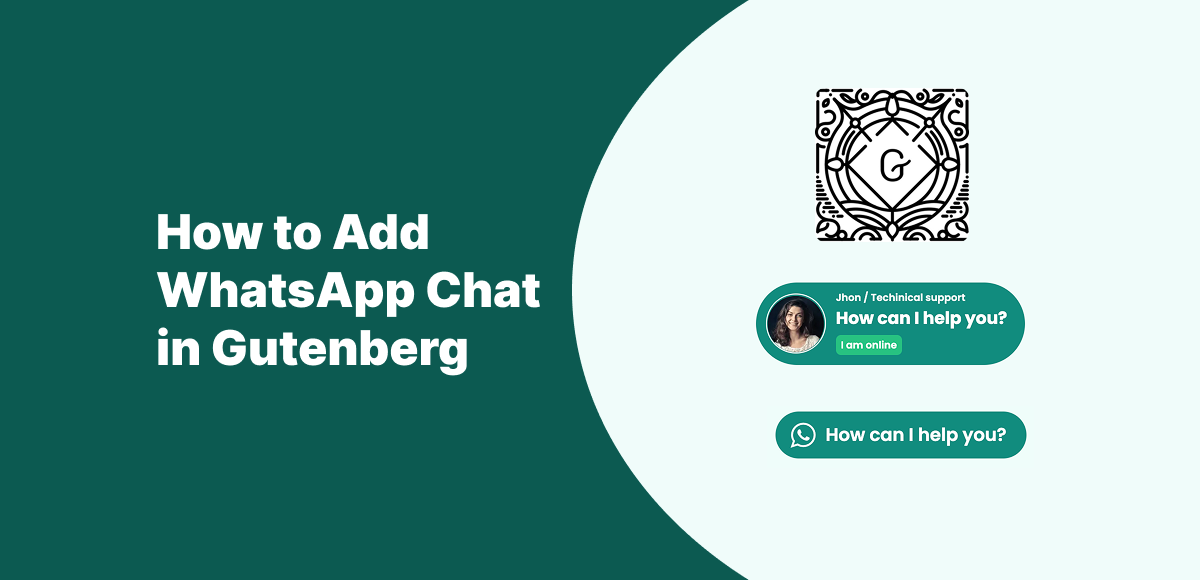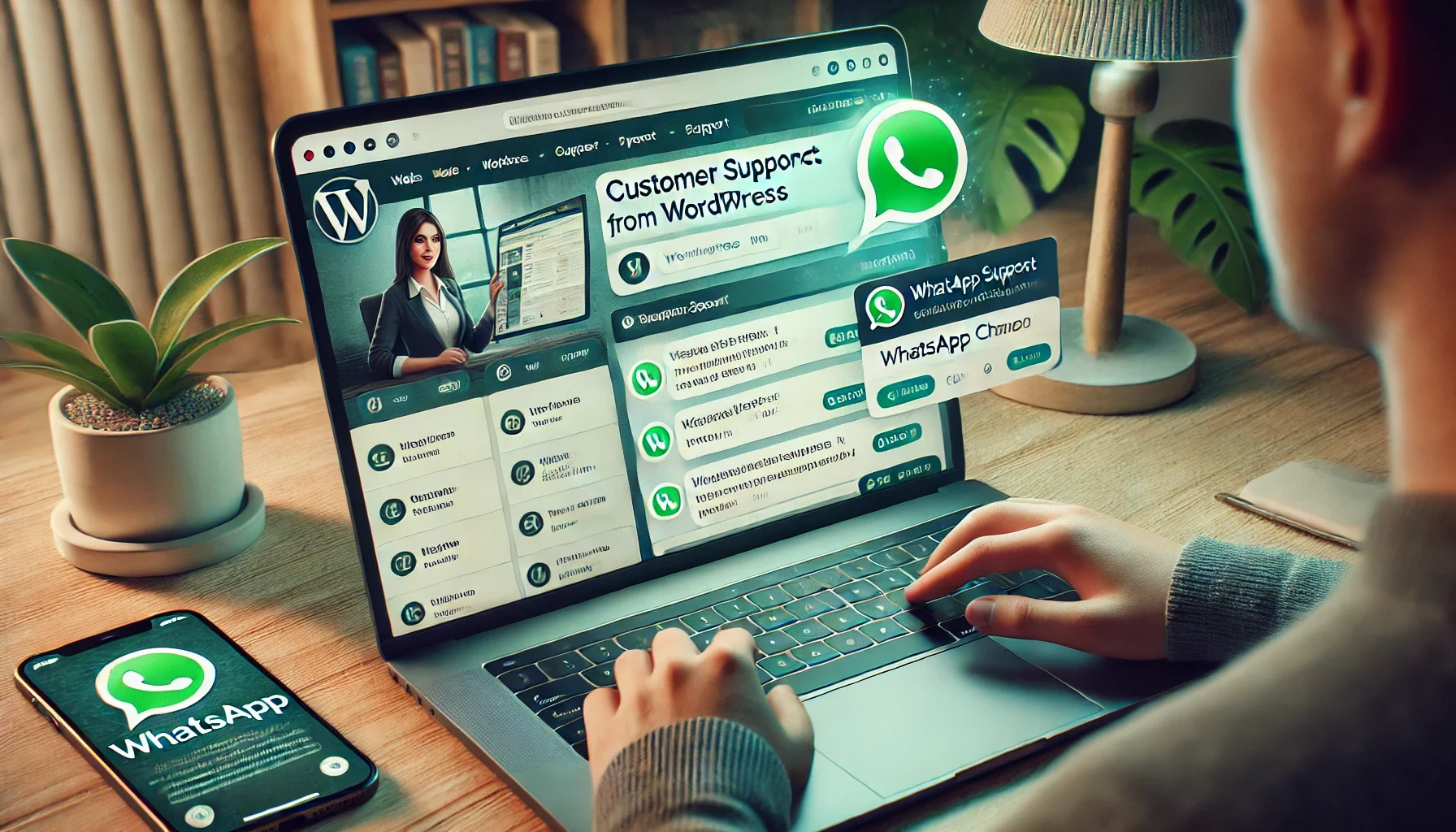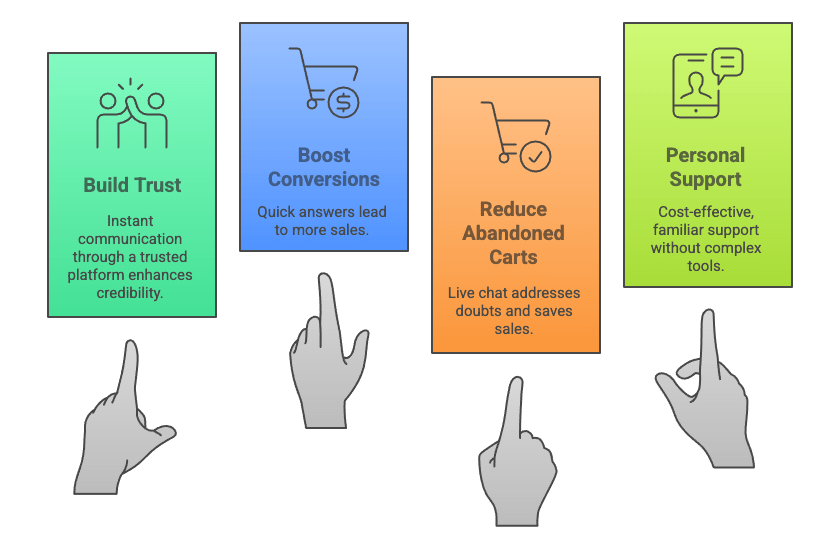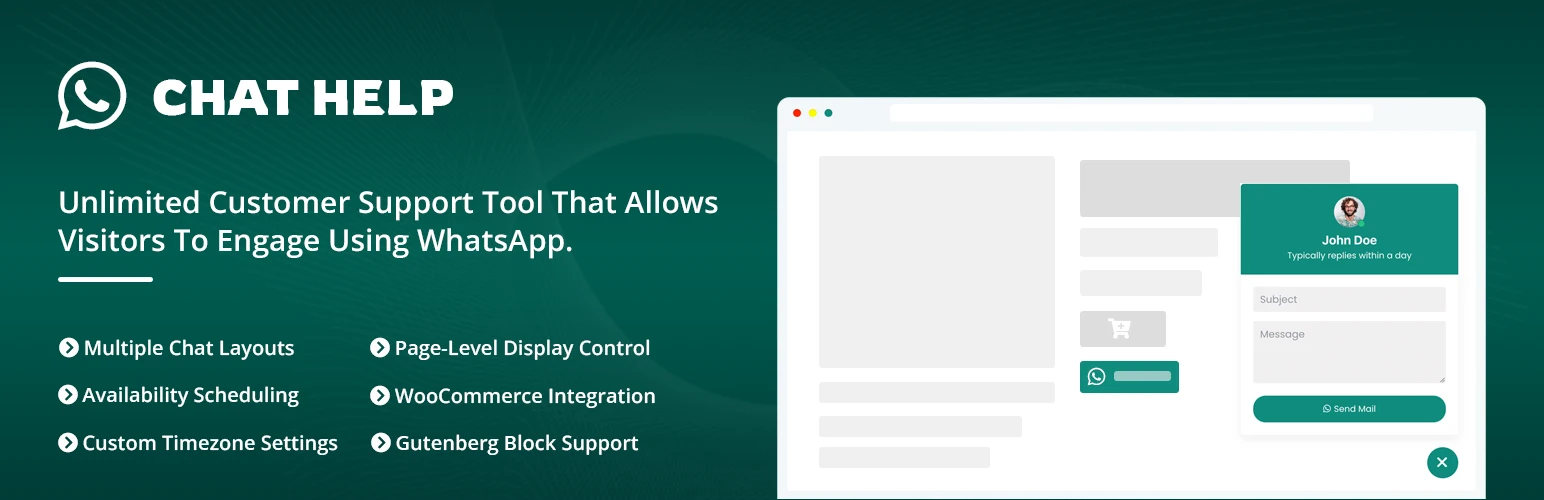WhatsApp chat Gutenberg WordPress is one of the easiest ways to let your visitors connect with you directly inside the Block Editor. Instead of relying on complex code or third-party tools, Gutenberg users can now add a WhatsApp chat button as a simple block — making it faster than ever to provide real-time support and boost conversions.
For many site owners, especially beginners, the challenge has always been integrating chat without plugins that feel bloated or hard to customize. That’s why a simple integration method inside Gutenberg is so important. With just a few clicks, you can place a chat button anywhere on your page or post, style it to match your brand, and even link it to WooCommerce products.
In this step-by-step guide, you’ll learn:
- How to install and use the Chat Help plugin with Gutenberg
- How to add and customize WhatsApp chat blocks (colors, labels, icons)
- Real-world use cases like WooCommerce product pages, service inquiries, and multi-agent support
By the end, you’ll be able to offer a professional WhatsApp chat experience on your WordPress site — no coding required.
Table of Contents
What Is Gutenberg in WordPress?
The Gutenberg Block Editor, introduced in WordPress 5.0, changed the way websites are built. Instead of writing raw code or relying only on the Classic Editor, Gutenberg uses a block-based system. Every element on a page — headings, images, buttons, or embeds — is created as a “block” that you can easily drag, drop, and customize.
📌 Gutenberg Blocks vs. Classic Editor Shortcodes
- Classic Editor – Required you to insert shortcodes or HTML to add special features like WhatsApp chat. This was powerful but not very beginner-friendly.
- Gutenberg Blocks – Let you visually add and edit elements directly on the page. For WhatsApp chat, this means you can insert a chat button block without needing to remember shortcode syntax.
📌 Why Gutenberg Is Perfect for WhatsApp Chat Buttons
Adding WhatsApp chat in Gutenberg WordPress is seamless because:
- Blocks can be placed anywhere (content, sidebar, or even product descriptions).
- You can preview how the button will look instantly.
- It’s beginner-friendly but still flexible enough for developers.
In short, Gutenberg makes placing a WhatsApp chat button as easy as adding text or an image — no coding or manual shortcodes required.
Why Add WhatsApp Chat in Gutenberg WordPress?
Integrating WhatsApp chat in Gutenberg WordPress isn’t just about convenience — it’s about creating a faster, more personal way to connect with your audience. Here’s why it matters:
⚡ Real-Time Support Without Forms
Instead of filling out long contact forms or waiting for email replies, visitors can reach you instantly on WhatsApp. This builds trust and reduces friction.
💰 Boost Conversions for WooCommerce & Services
For eCommerce stores, customers often have pre-sale questions. A WhatsApp button placed directly on product pages can resolve doubts instantly and prevent abandoned carts. Service providers can also convert inquiries into bookings faster.
📱 Works Seamlessly on Mobile & Desktop
Since WhatsApp is already the world’s most popular messaging app, users can open the chat with one click — whether they’re browsing on desktop or mobile.
🛠 Easier to Manage Than Third-Party Chat Tools
Unlike expensive live chat software, adding WhatsApp chat in Gutenberg WordPress requires no extra subscriptions, dashboards, or training. Messages go directly to your WhatsApp or WhatsApp Business app.
By making support more accessible, you not only improve the user experience but also turn more visitors into paying customers.
How to Add WhatsApp Chat in Gutenberg (Step-by-Step)
Adding WhatsApp chat in Gutenberg WordPress is simple with the Chat Help plugin. Just follow these steps:
✅ Step 1 – Install the Chat Help Plugin
- Go to your WordPress Dashboard → Plugins → Add New
- Search for Chat Help – WhatsApp Chat Plugin
- Click Install Now → then Activate
👉 Download Chat Help from WordPress.org
✅ Step 2 – Open Gutenberg Editor
- Navigate to Pages or Posts in your WordPress dashboard
- Click Edit on the page where you want to add WhatsApp chat
- Open the Gutenberg Block Editor
✅ Step 3 – Insert the WhatsApp Chat Block
- Inside the editor, click the “+” Add Block button
- Search for Chat Help or WhatsApp
- Select the block and enter:
- Your WhatsApp or WhatsApp Business number (in international format, e.g.,
+14151234567) - A pre-filled message (e.g., “Hi, I’d like to know more about your services.”)
- Your WhatsApp or WhatsApp Business number (in international format, e.g.,
✅ Step 4 – Customize the Block
- Change the button label (e.g., “Chat with Us”)
- Adjust size and colors to match your theme
- Align the button left, center, or right
- Optionally, add an icon or profile photo for personalization
✅ Step 5 – Save & Preview
- Click Update/Publish to save changes
- Open your page in a browser
- Test the button on both desktop and mobile to ensure smooth functionality
💡 Tip: On desktop, WhatsApp Web will open. On mobile, it launches directly in the WhatsApp app.
With these simple steps, you can enable WhatsApp chat in Gutenberg WordPress without touching any code.
WhatsApp Chat Gutenberg WordPress Examples
One of the best parts of using WhatsApp chat in Gutenberg WordPress is the flexibility it gives you. With the Chat Help plugin, you can add different types of chat buttons and even customize them with variables. Here are a few examples:
✅ Simple Chat Button Block
A basic WhatsApp button you can drop into any page or post:
- Label: “Chat with Us on WhatsApp”
- Number: Your business WhatsApp number
- Result: Opens a blank chat so the user can type freely.
✅ Pre-Filled Message Block
You can guide conversations by adding a pre-filled message:
- Example:
“Hi, I need help with {productName}.” {productName}automatically pulls the product name if placed on a WooCommerce product page.- Benefit: Customers save time, and your team gets instant context.
✅ Multi-Agent WhatsApp Block (Pro Feature)
With Chat Help Pro, you can display a list of agents in one block:
- Example Setup:
- John – Sales
- Mary – Support
- Ahmed – Billing
- Benefit: Customers can choose the right department, improving efficiency and professionalism.
✅ Group Join Block Example
Want to build a community or run an event? Add a block that links directly to your WhatsApp Group:
- Example: “Join Our Support Community on WhatsApp”
- Use Cases: Coaching programs, product updates, online courses, or customer communities.
With these flexible examples, WhatsApp chat Gutenberg WordPress can serve everything from simple one-to-one support to multi-agent communication and community building.
Customization Options in Gutenberg
The Chat Help plugin makes it easy to customize WhatsApp chat in Gutenberg WordPress so your buttons match your brand and enhance the user experience. Here’s how you can tailor them:
🎨 Change Button Styles (Colors, Size, Alignment)
- Adjust the primary and secondary colors to fit your theme.
- Choose between small, medium, or large button sizes.
- Align buttons to the left, right, or center depending on layout needs.
✍️ Add Custom Text or Icons
- Replace the default label with a custom call-to-action like “Chat with Sales” or “Need Help? Click Here”.
- Add a WhatsApp icon or agent profile photo for a more personalized look.
📝 Use Pre-Filled Dynamic Variables
Pre-filled messages can include dynamic details using variables:
{siteTitle}→ Inserts your website name{productName}→ Adds WooCommerce product title{date}→ Displays the current date
👉 Example: “Hi, I’m browsing {siteTitle} and have a question about {productName}.”
➕ Combine Multiple Blocks on One Page
You’re not limited to a single block. Add multiple WhatsApp chat Gutenberg WordPress blocks on the same page — for example, one for general support and another for sales inquiries.
WhatsApp Chat with WooCommerce in Gutenberg
One of the most powerful uses of WhatsApp chat in Gutenberg WordPress is on WooCommerce product pages. By adding a chat button directly within the Block Editor, you make it effortless for customers to ask questions before they buy — reducing cart abandonment and boosting conversions.
🛒 Add Button Block Directly on Product Pages
- Open a product page in the Gutenberg editor.
- Insert the Chat Help WhatsApp block.
- Enter your WhatsApp number and a pre-filled message (optional).
- Save and preview.
🔗 Example with Dynamic WooCommerce Variables
You can personalize chats by pulling product information automatically:
Hi, I’m interested in {productName} priced at {productPrice}. Can you tell me more?
{productName}→ Inserts the product title{productPrice}→ Inserts the current price
This ensures your support team knows exactly which product the customer is asking about.
📉 Reduce Cart Abandonment with Faster Pre-Sales Support
- Customers can clear doubts instantly (size, color, shipping, warranty).
- Faster answers = higher trust and purchase confidence.
- Great for upselling and cross-selling too — customers may ask about similar products while chatting.
By placing WhatsApp chat Gutenberg WordPress blocks on WooCommerce pages, you bridge the gap between browsing and buying.
Best Practices for WhatsApp Chat Gutenberg WordPress
To make the most of WhatsApp chat in Gutenberg WordPress, it’s important to follow some best practices that balance visibility, usability, and user experience.
👁 Keep Buttons Visible but Not Distracting
Place your WhatsApp chat buttons where users naturally look — such as under product details, in the footer, or after blog posts. Avoid cluttering every section of the page.
🏷 Use Clear CTAs Like “Chat with Support”
Generic labels like “Click Here” don’t inspire action. Instead, use strong, friendly CTAs such as:
- “💬 Chat with Support”
- “📦 Ask About This Product”
- “🤝 Talk to Sales”
📝 Pre-Fill Messages for Faster Queries
Give visitors a head start by adding pre-filled messages. Example:
“Hi, I have a question about {productName}.”
This saves time and ensures your team has context from the very first message.
⚡ Combine Gutenberg Blocks with Floating Bubble for Max Coverage
For the best of both worlds, use WhatsApp chat Gutenberg WordPress blocks on product or landing pages, while keeping a floating bubble enabled site-wide. This way, users always have an easy way to contact you, no matter where they are on your site.
FAQ – WhatsApp Chat Gutenberg WordPress
-
Can I add multiple WhatsApp chat blocks in Gutenberg?
Yes ✅. You can add multiple WhatsApp chat Gutenberg WordPress blocks to a single page, each with different numbers, messages, or labels depending on your needs.
-
Does WhatsApp chat Gutenberg WordPress work on mobile?
Absolutely. The WhatsApp chat Gutenberg WordPress block is fully responsive, meaning it works seamlessly on both desktop and mobile devices. On mobile, chats open directly in the WhatsApp app.
-
Can I customize colors & labels in the block editor?
Yes. With WhatsApp chat Gutenberg WordPress, you can change button colors, labels, alignment, and even add icons or profile images directly within the block editor.
-
Is the WhatsApp block included in the free version?
Yes, the free version of Chat Help includes a basic WhatsApp chat Gutenberg WordPress block. Advanced features like multi-agent support and scheduling are available in the Pro version.
-
Can I use Gutenberg and shortcodes together?
Definitely. You can combine WhatsApp chat Gutenberg WordPress blocks with shortcodes for even more flexibility. For example, use blocks for pages and shortcodes for widgets or custom layouts.
Final Thoughts
Adding WhatsApp chat Gutenberg WordPress is one of the easiest and most effective ways to connect with your customers in real time. With just a few clicks inside the Block Editor, you can place chat buttons on product pages, blog posts, or landing pages — no coding required.
The Chat Help plugin makes the process even smoother. The free version gives you everything you need to get started, while Chat Help Pro unlocks advanced features like multi-agent chat, scheduling, and analytics.
Start Using WhatsApp Chat in Gutenberg WordPress Today
Easily connect with your visitors using the Chat Help plugin. Add chat buttons inside the Gutenberg editor, customize them to match your brand, and boost conversions. Upgrade to Pro for advanced features like multi-agent support, WooCommerce integration, and scheduling.