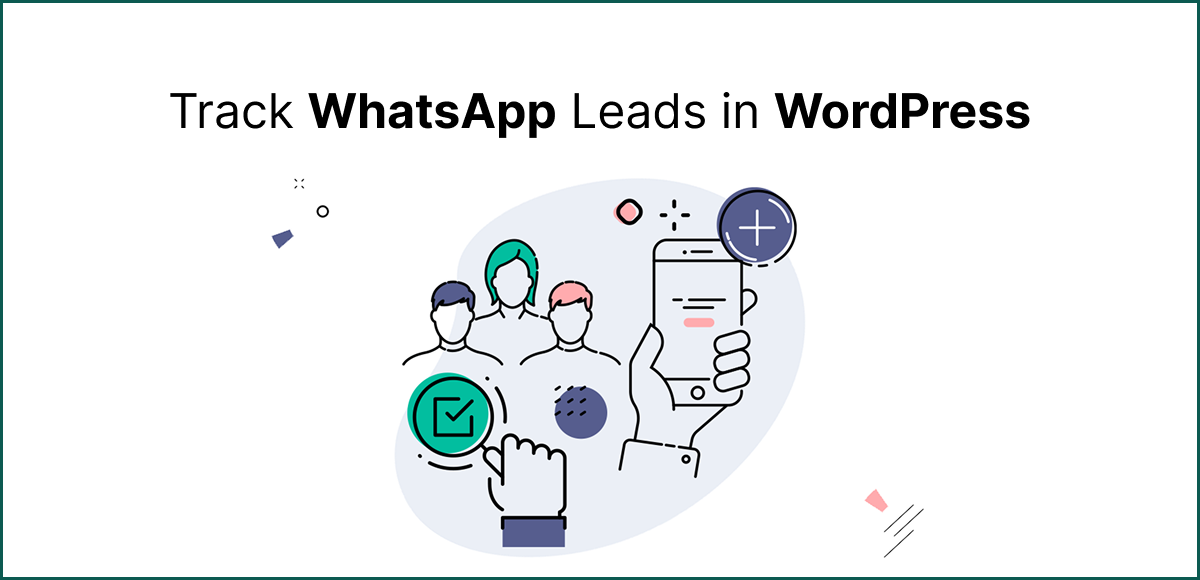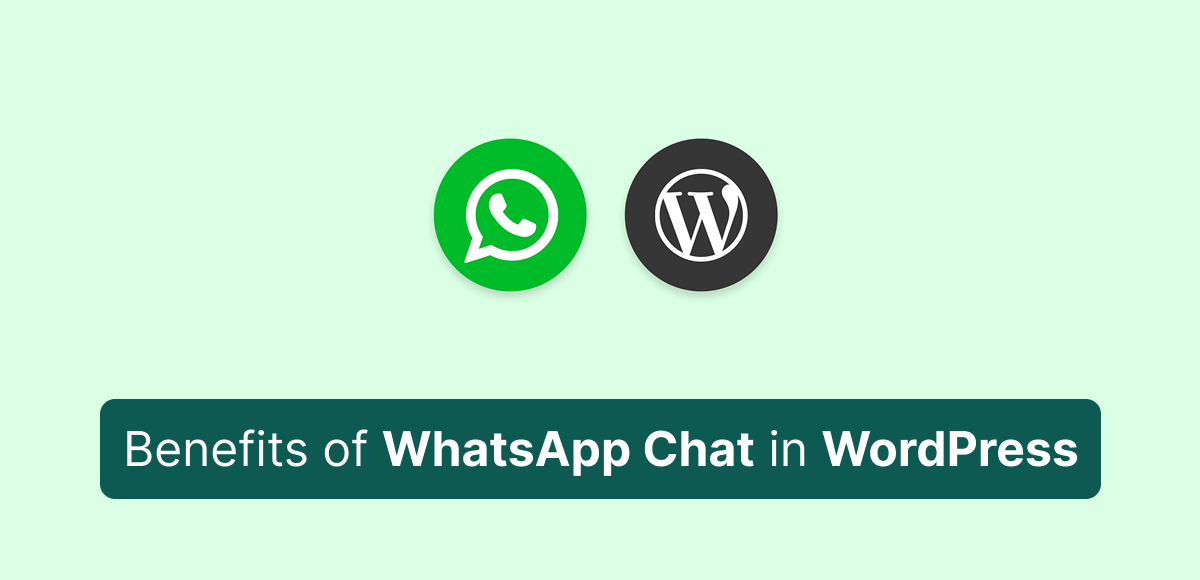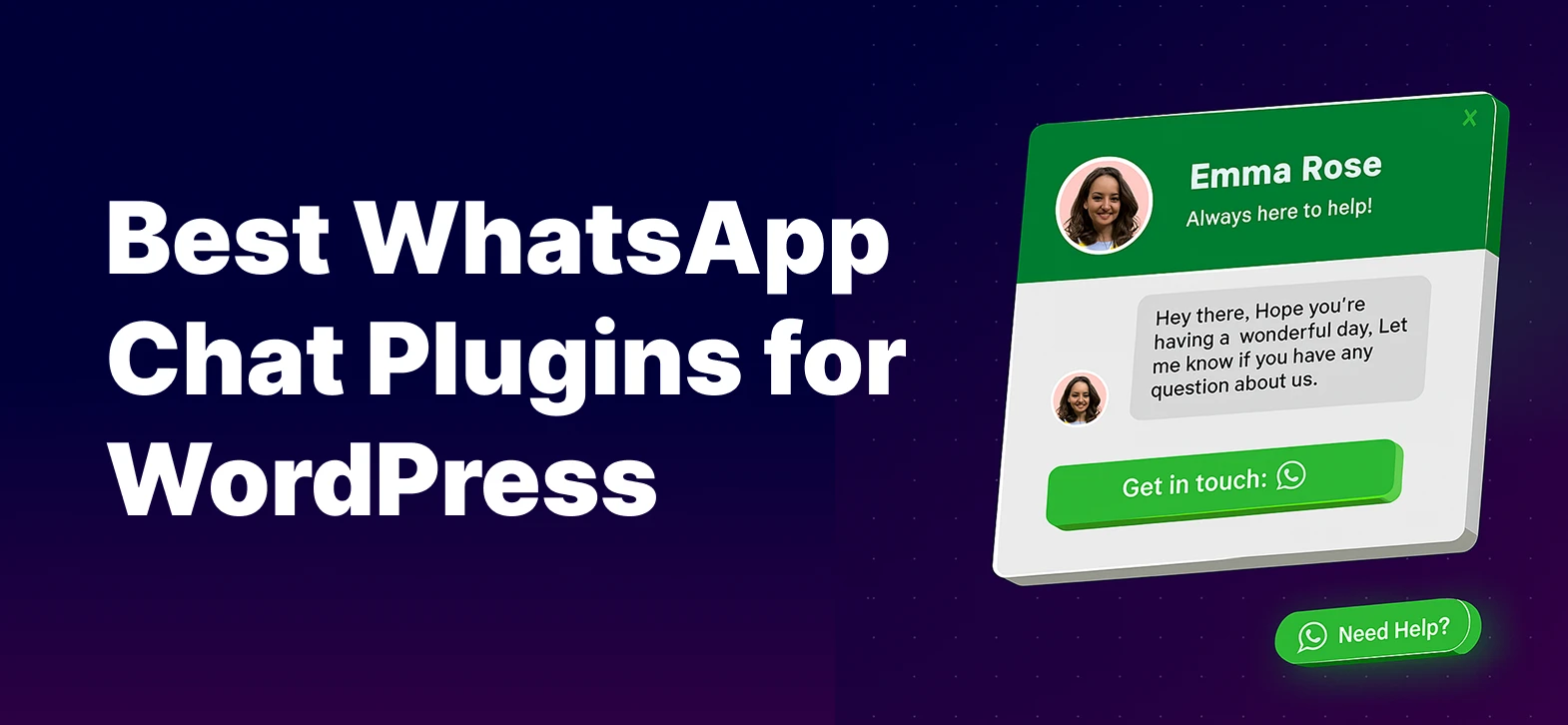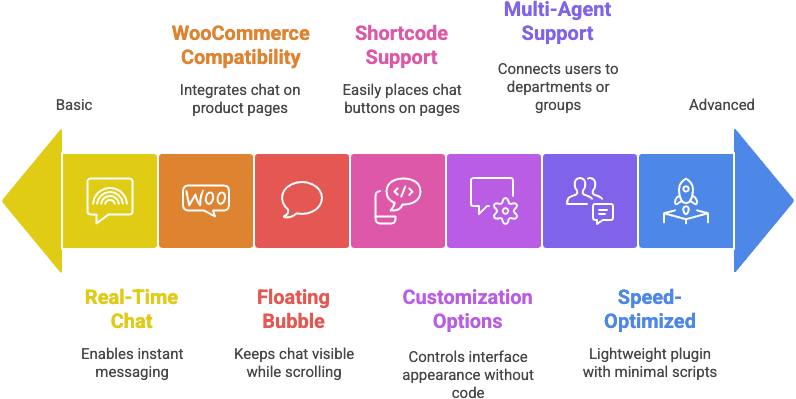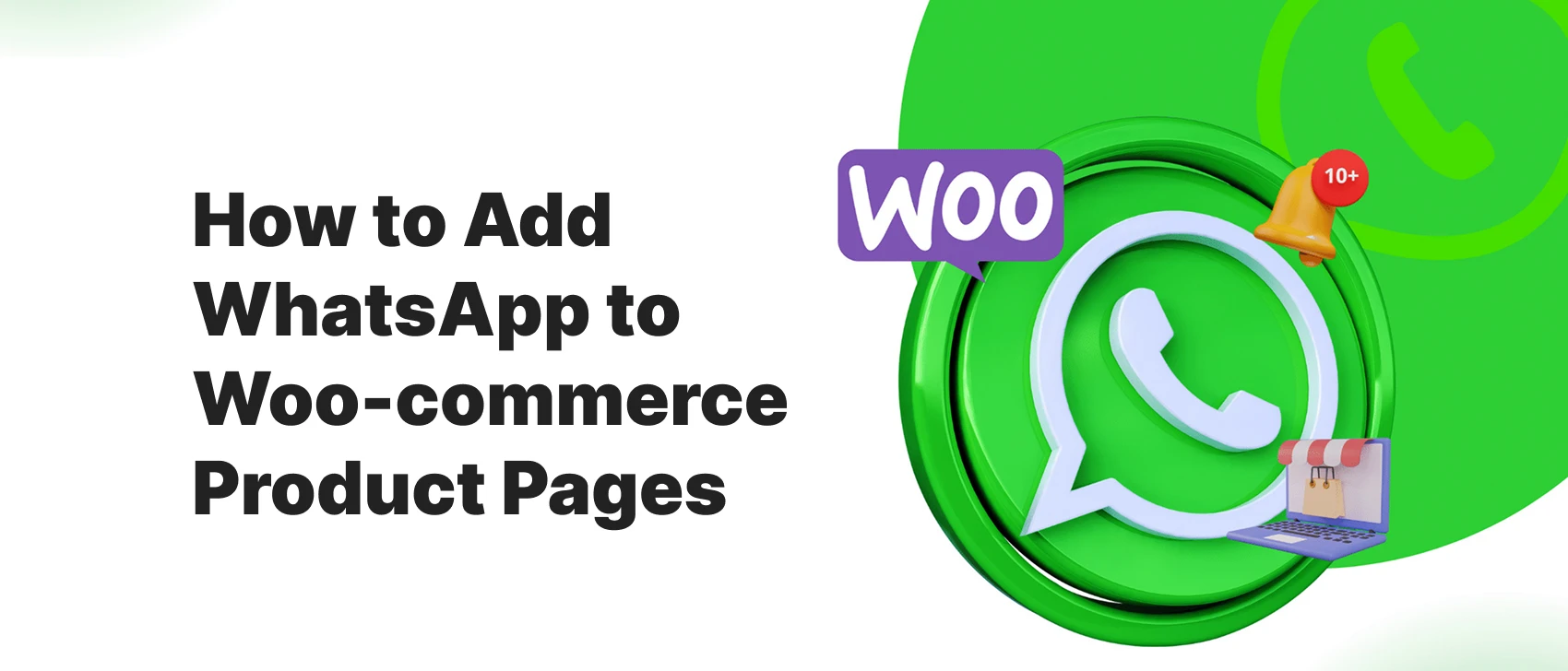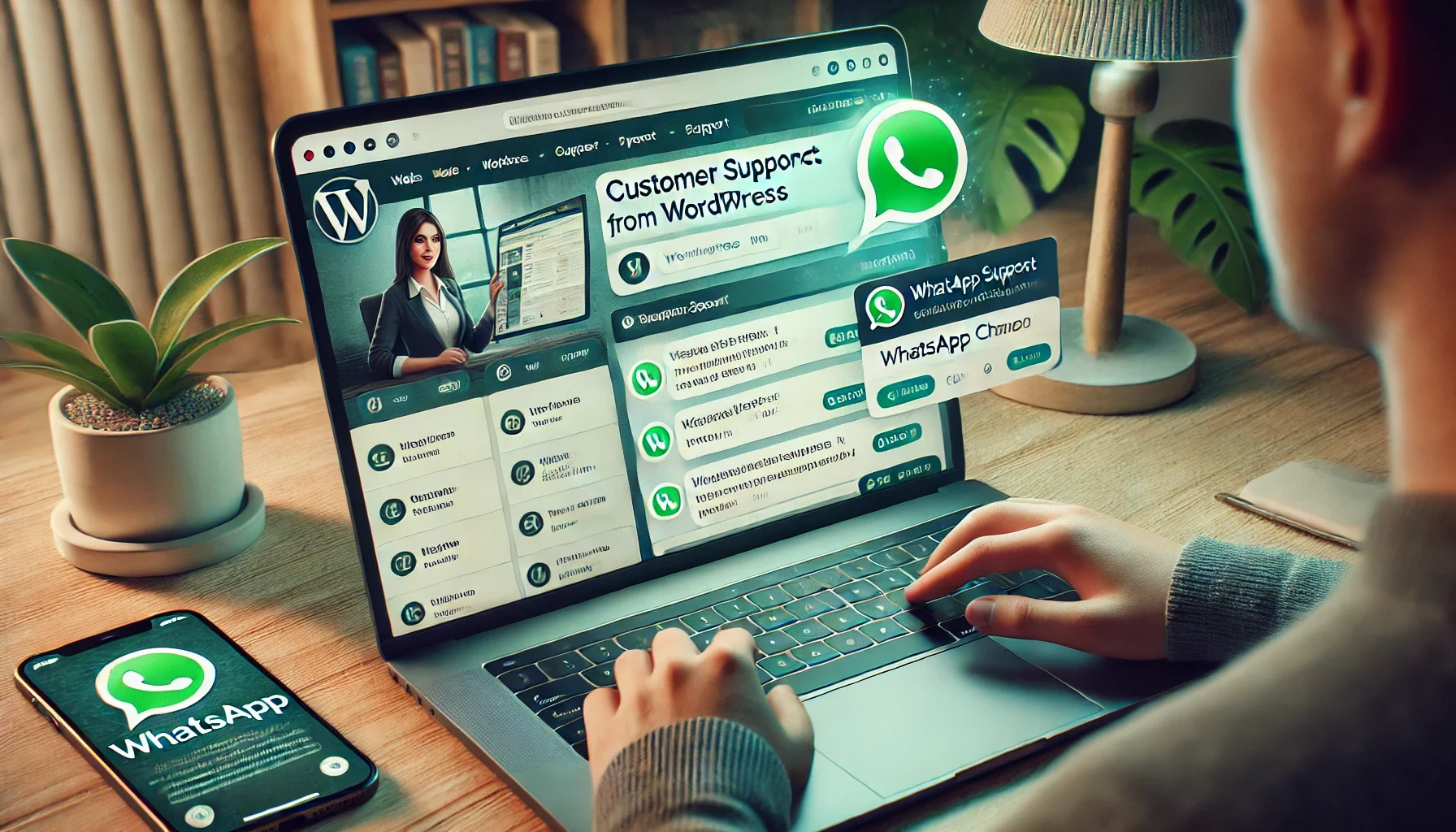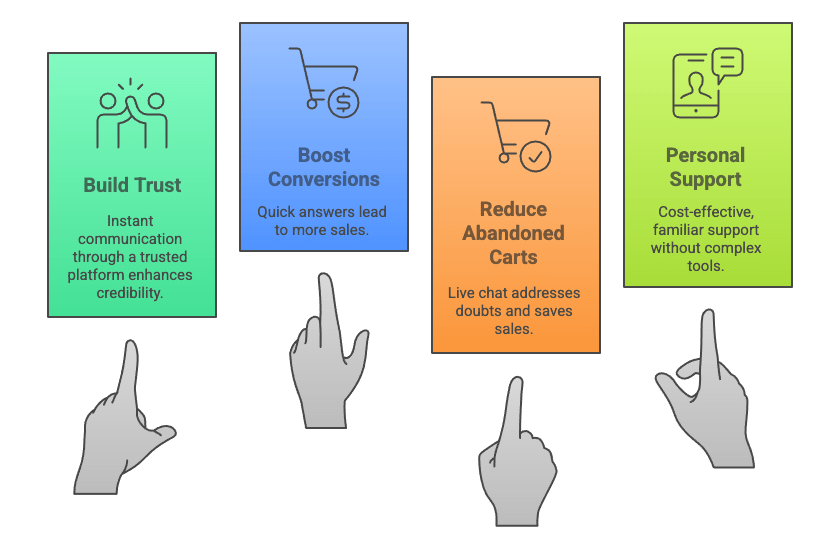Looking for the Best WordPress Holiday and New Year Deals? The festive season is the perfect time to upgrade your website with premium plugins, themes, and hosting — all at massive discounts. Whether you’re a blogger, agency owner, WooCommerce seller, or developer, these WordPress Holiday & New Year deals will help you save big and level up your website with powerful tools at unbeatable seasonal prices.
Why WordPress Holiday & New Year Deals Matter
The holiday and New Year season is one of the best times to invest in your WordPress website. Most companies release their biggest discounts of the year during this period, making it the perfect opportunity to upgrade your tools without overspending. Whether you want to speed up your site, enhance your design, boost conversions, or add premium features, WordPress Holiday and New Year deals allow you to access high-quality plugins, themes, and hosting at a fraction of the cost.
For freelancers and agency owners, this is also the ideal moment to purchase or renew annual plans, grab lifetime deals, and secure tools you rely on for client projects. With the right offers, you can save money, plan your website growth strategically, and start the New Year with a stronger, more optimized WordPress setup.
Table of Contents
Featured WordPress Holiday & New Year Deals (Top Picks)
Below are some of the best WordPress Holiday and New Year deals, starting with our top recommended plugins. These tools help improve your website’s performance, design, user engagement, and overall functionality — all available at special seasonal pricing.
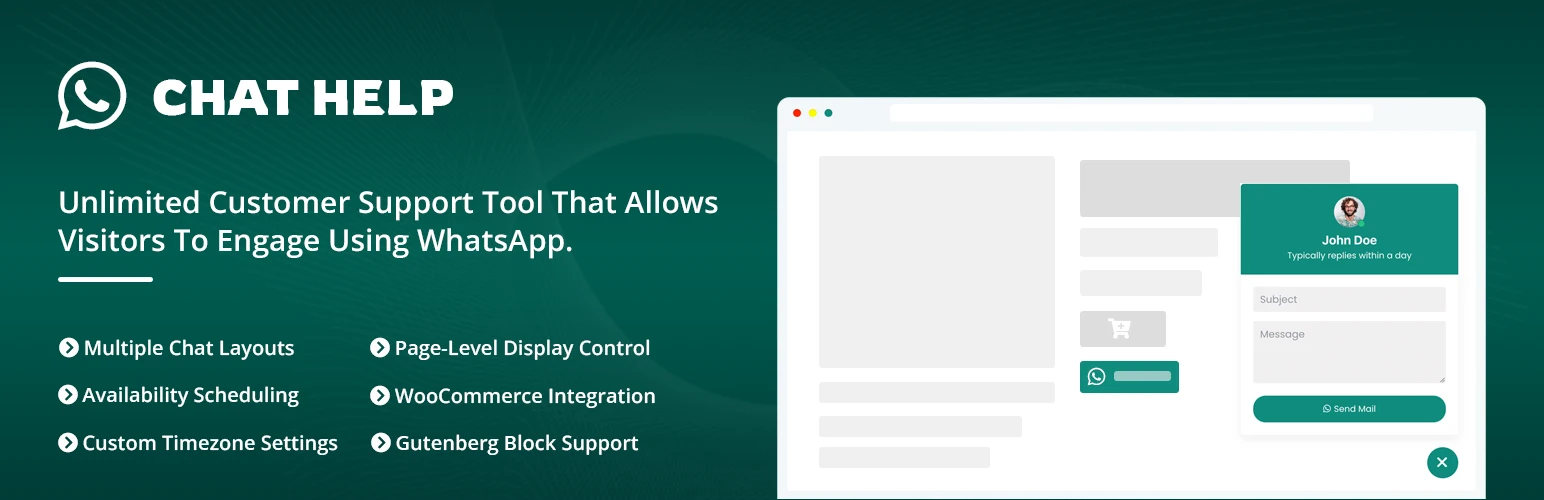
Chat Help – WhatsApp Chat Plugin (Special Holiday Offer)
Chat Help is the simplest and most powerful way to add WhatsApp chat support to your WordPress site. With multiple layouts, smart pre-filled messages, WooCommerce product details, and Elementor/Gutenberg support, it makes customer communication effortless.
Perfect for agencies, online stores, service providers, and bloggers who want fast engagement.
Key Features:
- Floating WhatsApp button
- Multi-agent support
- WooCommerce auto-product message
- Elementor & Gutenberg widgets
- Advanced customization options
Discount: Up To 70%
Coupon: Auto-applied
Starting Date: Dec 20, 2025
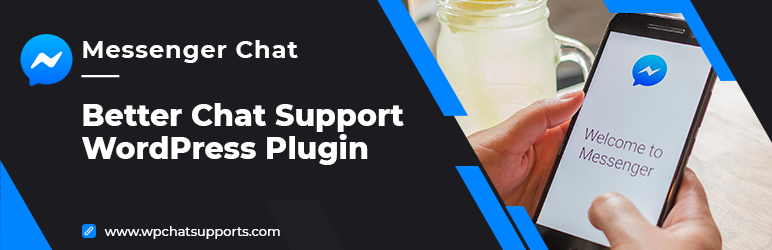
Better Chat Support for Messenger – Facebook Messenger Chat Plugin
Better Chat Support for Messenger allows you to easily integrate Facebook Messenger chat into your WordPress site. With a clean floating chat button, fully customizable styling, and instant connection to your Facebook Page inbox, this plugin makes it simple to offer real-time support through Messenger.
Key Features:
- Facebook Messenger chat integration
- Floating chat bubble with custom styling
- Connects directly to your Facebook Page
- Mobile-friendly, fast, and lightweight
- Easy setup with no coding required
Discount: Up To 70%
Coupon: Auto-applied
Starting Date: Dec 20, 2025
Darkify – Dark Mode Plugin
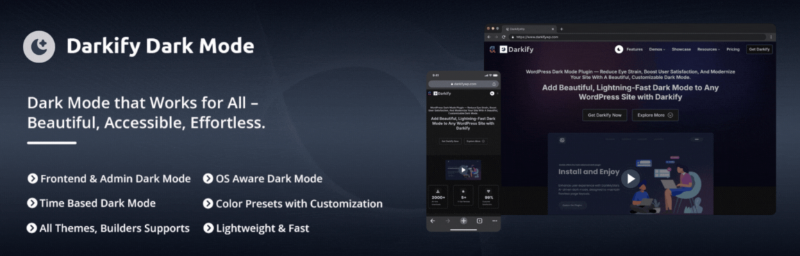
Darkify helps you instantly add a beautiful, modern dark mode to your WordPress site. It works with any theme and integrates with both frontend and admin dashboard. Users can toggle dark mode with one click, improving accessibility and overall visual comfort.
Key Features:
- One-click dark mode toggle
- Frontend + Admin panel support
- Works with all major themes
- Stylish icons & customization options
- Elementor-friendly
Discount: Up To 70%
Coupon: Auto-applied
Starting Date: Dec 20, 2025
Domain For Sale – Domain Selling & Inquiry Plugin
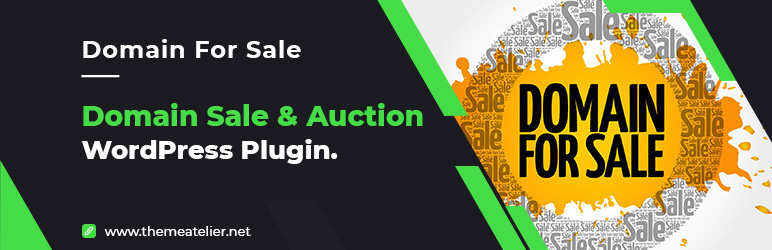
If you want to sell domains directly from your website, this plugin makes the process simple. Add a professional “Domain For Sale” banner, inquiry form, price tag, and optional Escrow.com integration for secure transactions.
Key Features:
- Customizable “For Sale” banner
- Integrated contact form
- Escrow-ready structure
- Mobile-friendly layout
- Works with any theme
Discount: Up To 70%
Coupon: Auto-applied
Starting Date: Dec 20, 2025
Greet Bubble – Welcome Message & Chat Bubble Plugin
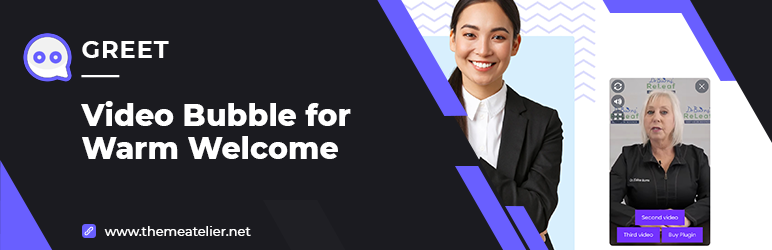
Greet Bubble is a lightweight plugin that allows you to display friendly welcome messages, announcements, or calls-to-action on your website. It includes floating bubbles, attention-grabbing animations, and flexible targeting options to engage visitors at the right moment.
Key Features:
- Floating welcome bubble
- Custom messages & styling
- Smart page-level targeting
- Mobile-friendly
- Lightweight and fast
Discount: Up To 70%
Coupon: Auto-applied
Starting Date: Dec 20, 2025
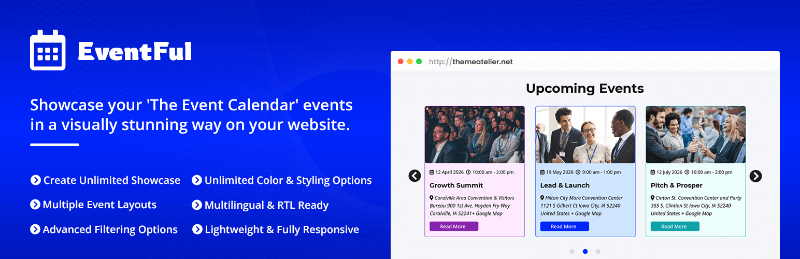
Eventful – Event Showcase Addon for The Events Calendar
Eventful transforms boring event lists into beautiful layouts. With modern event grids, carousels, lists, and design controls, you can create eye-catching event sections without writing any code. Ideal for schools, organizations, event planners, community groups, and marketing sites.
Key Features:
- Stunning event grids & lists
- Carousel slider layouts
- Elementor widget support
- Fully responsive
- Clean, modern design
Discount: Up To 70%
Coupon: Auto-applied
Starting Date: Dec 20, 2025
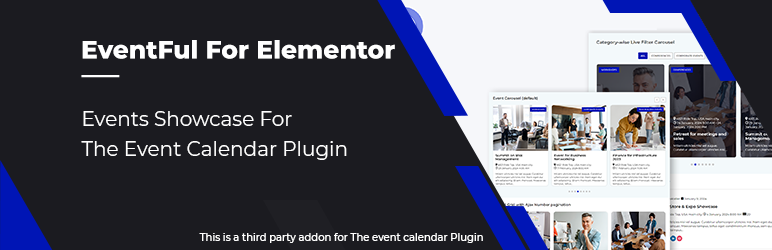
Eventful for Elementor – Modern Event Widgets
Eventful for Elementor extends your event display capabilities with beautifully designed widgets that integrate directly into Elementor. If you use The Events Calendar plugin, this addon helps you instantly create modern event lists, grids, sliders, and cards inside the page builder.
Key Features:
- Beautiful event widgets for Elementor
- Supports The Events Calendar plugin
- Grids, sliders, lists & card layouts
- Full styling control
- Easy drag-and-drop interface
Discount: Up To 70%
Coupon: Auto-applied
Starting Date: Dec 20, 2025
More Best WordPress Holiday and New Year Deals You Shouldn’t Miss
How to Choose the Best New Year Deal for Your Site
With so many plugins, themes, and hosting providers offering discounts, it’s important to choose the deals that genuinely benefit your website. Here’s how to make the smartest decisions during the Holiday & New Year sale season:
1. Identify Your Website Needs
Start by listing what your website actually requires.
Do you need better speed? A new design? Improved security? More engagement tools?
Focusing on real needs helps you avoid buying tools you won’t use.
2. Compare Lifetime vs Annual Plans
Many New Year deals include lifetime licenses at a big discount. These can save you thousands over time — especially for tools you plan to use long-term.
However, annual plans may be better if you’re experimenting or still growing.
3. Check Plugin Compatibility
Before purchasing, confirm that the plugin or theme works with:
- Your current WordPress version
- Your theme
- Key plugins like WooCommerce or Elementor
Compatibility ensures you won’t face conflicts or performance issues.
4. Look for Agency Bundles
If you manage multiple sites (or plan to), agency bundles offer huge value.
These plans usually include:
- Unlimited site licenses
- Priority support
- Extra features
They’re among the best New Year deal opportunities for freelancers and agencies.
5. Consider Long-Term Cost Savings
A plugin might be cheap today, but what about renewals?
Seasonal deals often lock in discounted renewal pricing or include bonus features.
Choosing wisely can significantly reduce long-term expenses while improving your website’s performance.
Final Thoughts
Holiday and New Year deals are the perfect opportunity to upgrade your WordPress website without overspending. Whether you’re improving performance, enhancing design, boosting conversions, or expanding functionality, the right tools can transform the way you manage your site. These seasonal promotions allow you to access premium plugins, themes, and hosting at a fraction of the regular price — helping you grow smarter, faster, and more efficiently.
Don’t wait until the sales end.
Start the new season with the right WordPress tools — grab these Holiday & New Year deals before they expire!
Hi plugin developers — submit your deals here!
If you’re running a Holiday or New Year promotion for your WordPress plugins you’re welcome to submit your deal for inclusion on this page.